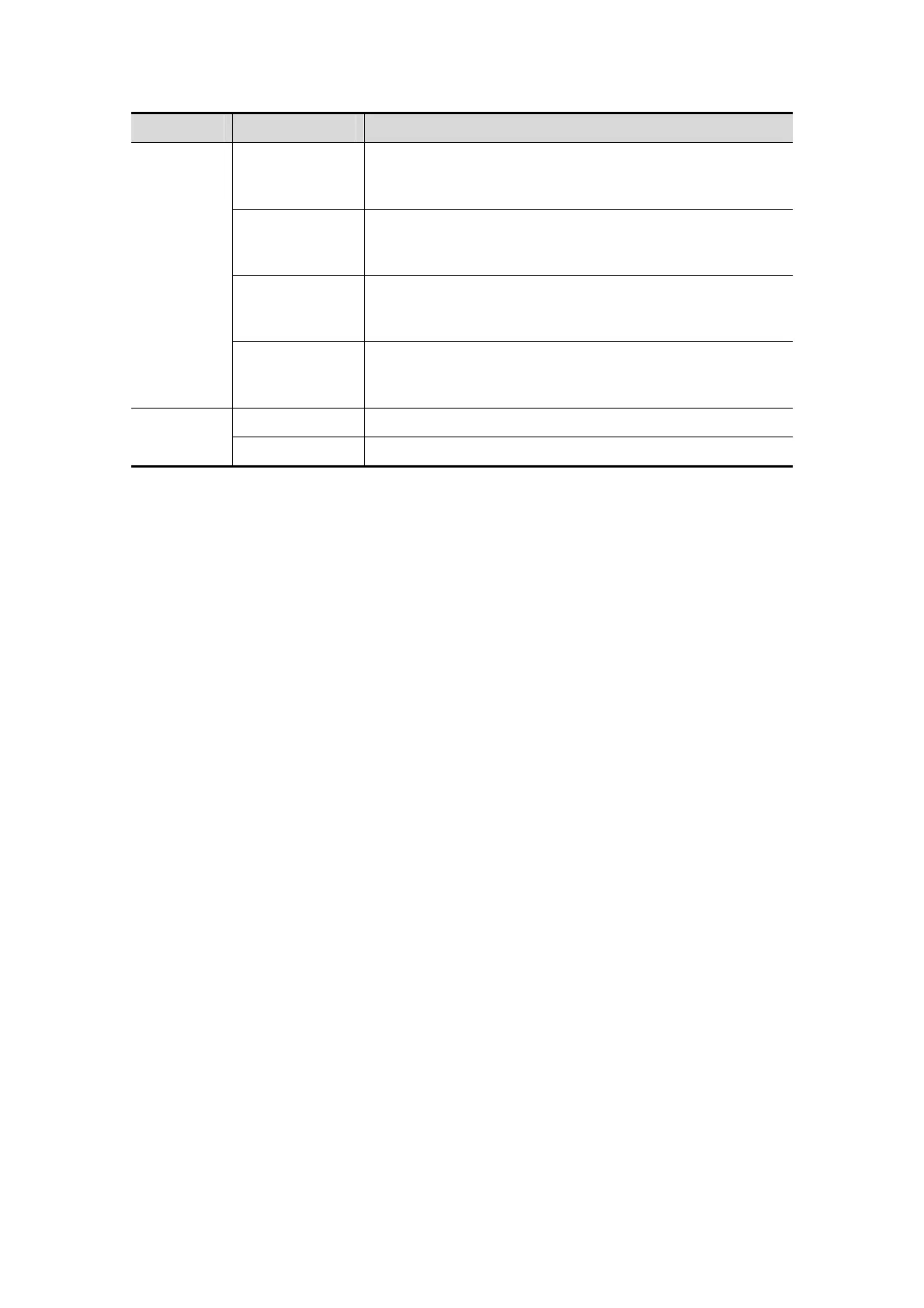5-52 Image Optimization
Type Parameters Description
Rect. In
Displays a box you can use to define the portion of the
image you want to cut. Inside Rect removes all portions
of the image that fall inside of the box.
Rect. Out
Displays a box you can use to define the portion of the
image you want to cut. Outside Rect removes all
portions of the image that fall outside of the box.
Poly. In
Allows you to trace a polygon on the image you want to
cut. Inside Polygon removes all portions of the image
that fall inside your traced region.
Poly. Out
Allows you to trace a polygon on the image you want to
cut. Outside Polygon removes all portions of the image
that fall outside your traced region.
Other
Operations
Undo To undo the last cut only.
Undo All To undo all cuts since you entered image edit mode.
Section image (MPR) measurement.
2D related measurements can be performed on MPR. For details, see [Advanced
Volume].
Measurement is not available in acquisition preparation status.
5.10.3.4 Image Saving and Reviewing in Static 3D
Image saving
z In 3D viewing mode, press the single image Save key (Save Image to hard drive)
to save the current image to the patient information management system in the
set format and image size.
z Save clip: in 3D viewing mode, press the user-defined Save key (Save Clip
(Retrospective) to hard drive) to save a CIN-format clip to the hard drive.
Image review
Open an image file to enter the image review mode. In this mode, you can perform
the same operations as in VR viewing mode.
5.10.4 iLive
iLive brings you a better imaging experience by adding a light rendering effect to the
traditional method. It supports the global lighting mode as well as the partial scattering
mode, allowing human tissue texture to be revealed more clearly.
iLive is an option, and is available under Smart 3D, Static 3D and 4D modes. To use the
iLive function, you must configure the Smart 3D module or the 4D module.
To Activate iLive
1. Enter 3D/4D image viewing status, or double-click the saved 3D/4D cine file in the
iStation or Review screen.
2. Tap [iLive] on the second page of the touch screen to turn the function on, and adjust
the parameters.
Imaging using iLive
1. Select the imaging mode:
z Use the ordinary probe and press <3D> to enter Smart 3D.
