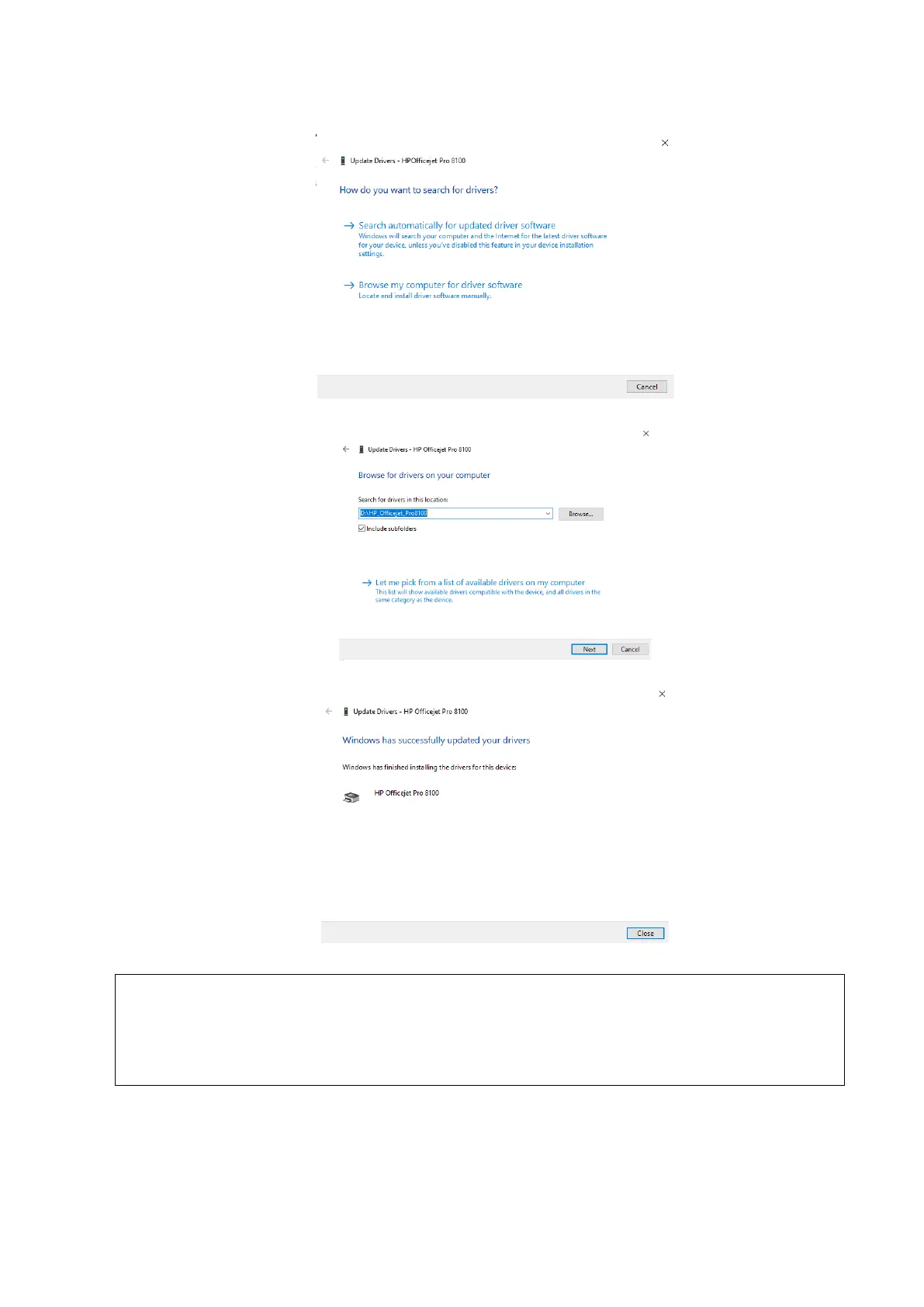3-12 System Installation
7. Select “Browse my computer for driver software” on the following dialog box.
8. Locate the printer driver folder by clicking “Browse” on the following dialog box.
9. Click [Next], and the prompt of successful installation is displayed as follows.
Before adding a local printer, make sure the printer is powered on, and the printer has
been well connected with the ultrasound device (a sound feedback will be heard when
connecting)
If the installation can’t be performed in Windows, then the printer can’t be supported
by the ultrasound machine.
◼ Print
Both report and image can be printed on a graph / text printer.
To set the default report printer and its attribute:
