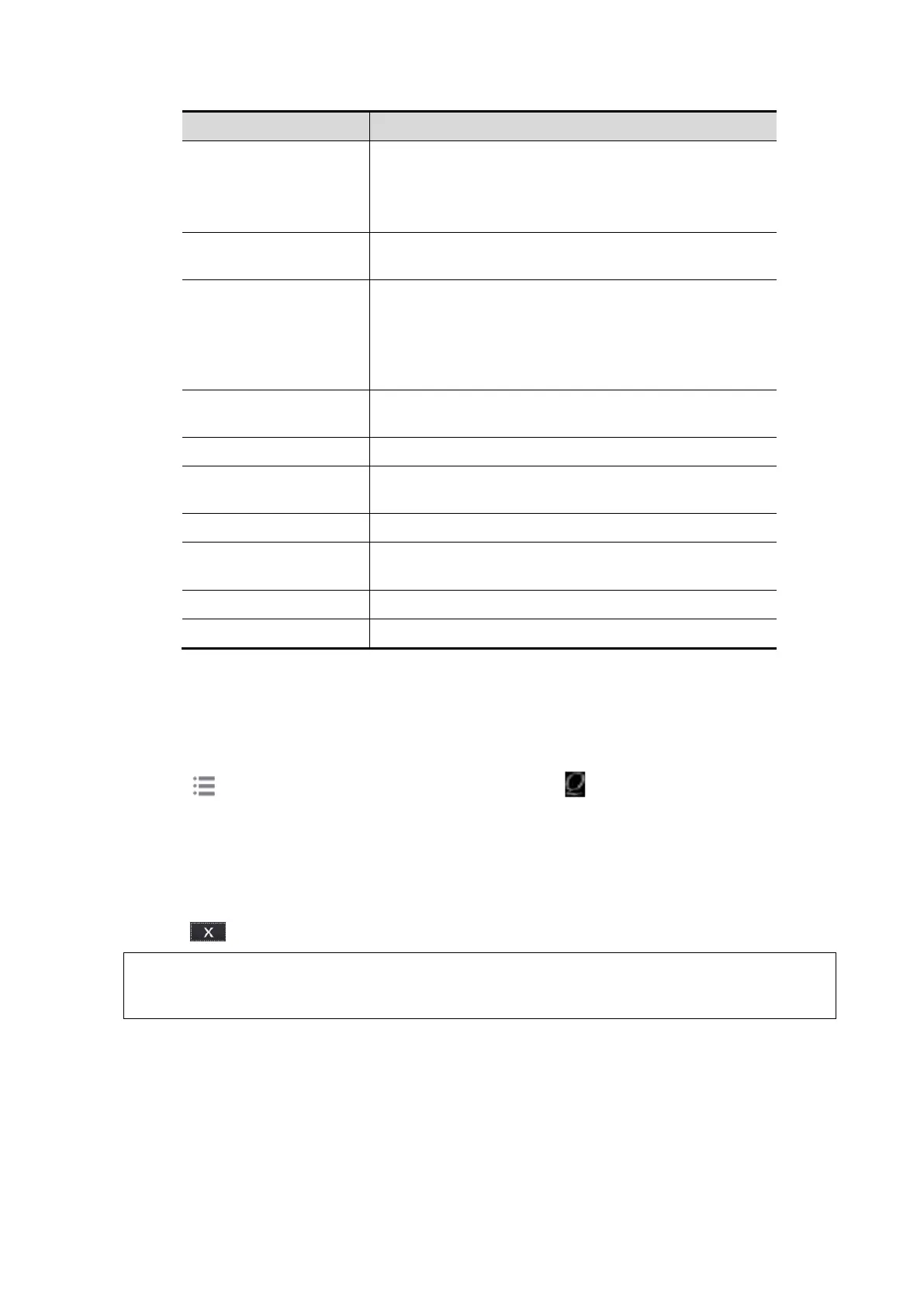Patient Data Management 10-25
Sets the sub URLs of "QView full" and "QView lite".
The sub URL is set by default. Users can modify the
sub URL and tap [Apply] to exit the "QView sub URL
setting" window.
Sets whether to directly enter the Worksheet interface
after opening the Q-Path server.
Sets whether to display the Signature field box in a
worksheet.
Tap [Report]→[WorkSheet] or tap [Review] →
[Report] → [WorkSheet], enter the worksheet
password in the field box, and tap [OK].
Sets whether to input the worksheet password after
ending an exam.
Sets whether the password is visible.
Imports a user-defined worksheet template from the
USB storage (downloaded from the Q-Path server).
Backs up worksheets to the USB storage.
Restores the backup worksheet template from the
USB storage to the ultrasound system.
Deletes a worksheet template.
Restores the worksheet template to the default state.
The operating procedures are as follows:
1. Set the DICOM storage server. For details, please refer to "11.1.3.1 Storage Service Preset ".
2. Send stored images or worksheet reports from iStation/Review/thumbnail area to the Q-Path
server. For details, please refer to the "11.3.1 DICOM Storage".
3. Tap in the top-right corner of the screen and select .
4. Log in to the Q-Path server through the Q-View browser to check the stored images and
worksheet reports.
Tips:
If network connection is not normal, the system will prompt “Loading Q-path application,
please wait....”.
5. Tap to exit the function.
If you use Q-Path function to connect to websites other than Q-Path applications
(website setting is described above), the system will prompt the following information:
Only Q-Path application is allowed to be loaded!