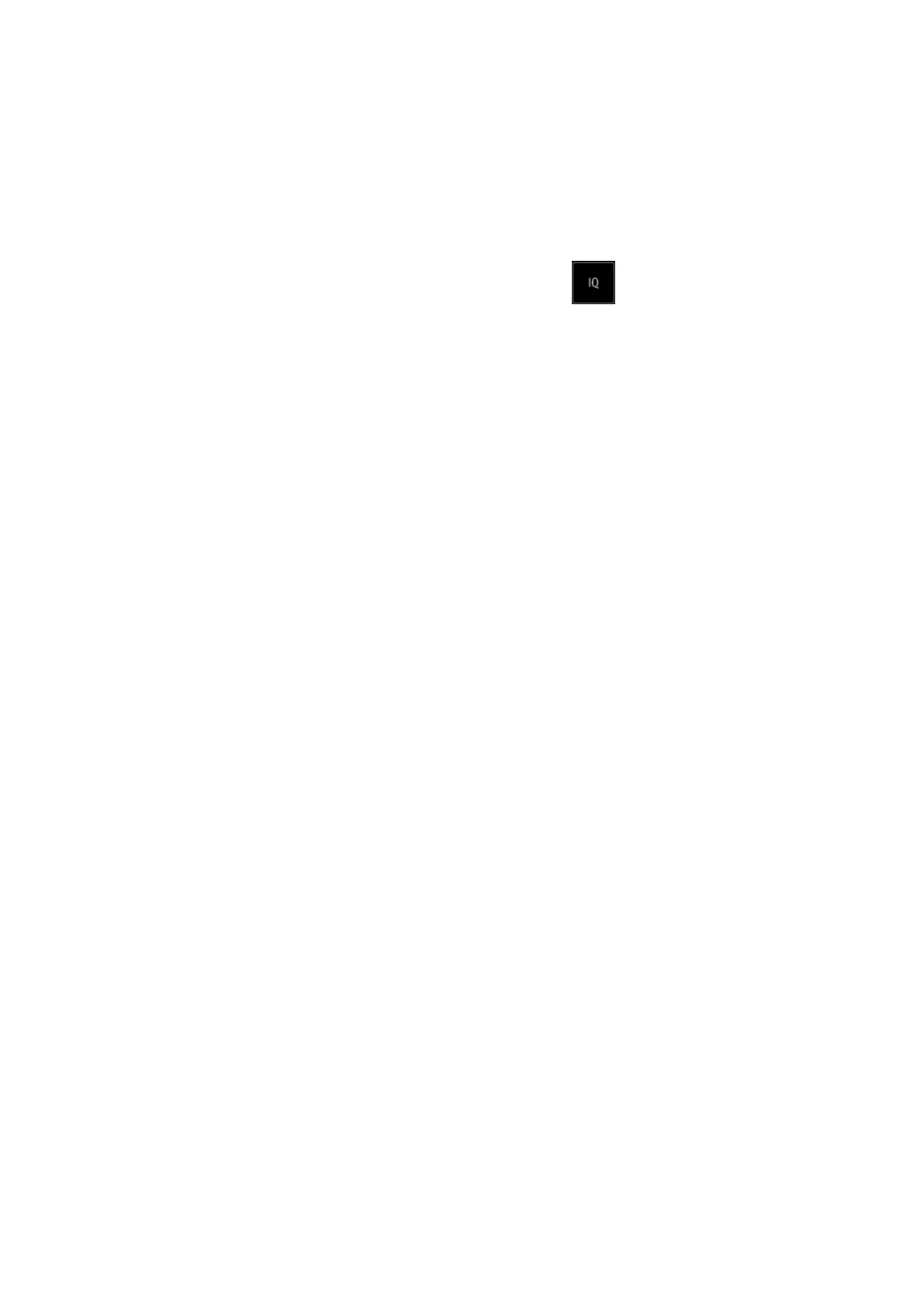Image Optimization 5-5
5.2.3 B Mode Image Optimization
Frequency (Image Quality)
To switch between the fundamental frequency and harmonic frequency as well
as select the corresponding frequency type. The real-time frequency value is
displayed in the image parameter area in the top-left corner of the screen, and if
harmonic frequency is used “F H” is displayed as the harmonic frequency value.
Select the different frequency values through at the left part of the image
area.
The adjusting range of the harmonic frequency values can be divided into 4
levels: penetration preferred (HPen), general mode (HGen), resolution preferred
(HRes), and the mode between penetration preferred and general mode (HPen-
Gen).
The adjusting range of fundamental frequency values can be divided into 3
levels: penetration preferred (Pen), general mode (Gen), and resolution
preferred (Res).
The system provides an imaging mode using harmonics of echoes to optimize
the image. Harmonic imaging enhances near-field resolution and reduces low-
frequency and large amplitude noise, so as to improve small parts imaging.
Select the frequency according to the detection depth and current tissue
features.
Gain
To adjust the gain of the whole receiving information in B mode. The real-time
gain value is displayed in the image parameter area in the top-left corner of the
screen.
Drag the [Gain] control on the right part of the image area to adjust the gain.
Or, You can change gain value slightly by tapping on the gain control bar directly
Increasing the gain will brighten the image and you will see more received
signals. However, noise may also be increased.
Depth
This function is used to adjust the sampling depth, the real-time value of which is
displayed in the image parameter area in the top-left corner of the screen.
Drag the [Depth] control on the right part of the image area to adjust the depth.
You can change depth value slightly by tapping on the depth control bar directly.
The adjustable depth values vary depending on the probe types.
Increase the depth to see tissue in deeper locations, or decrease the depth to
see tissue in shallower locations.