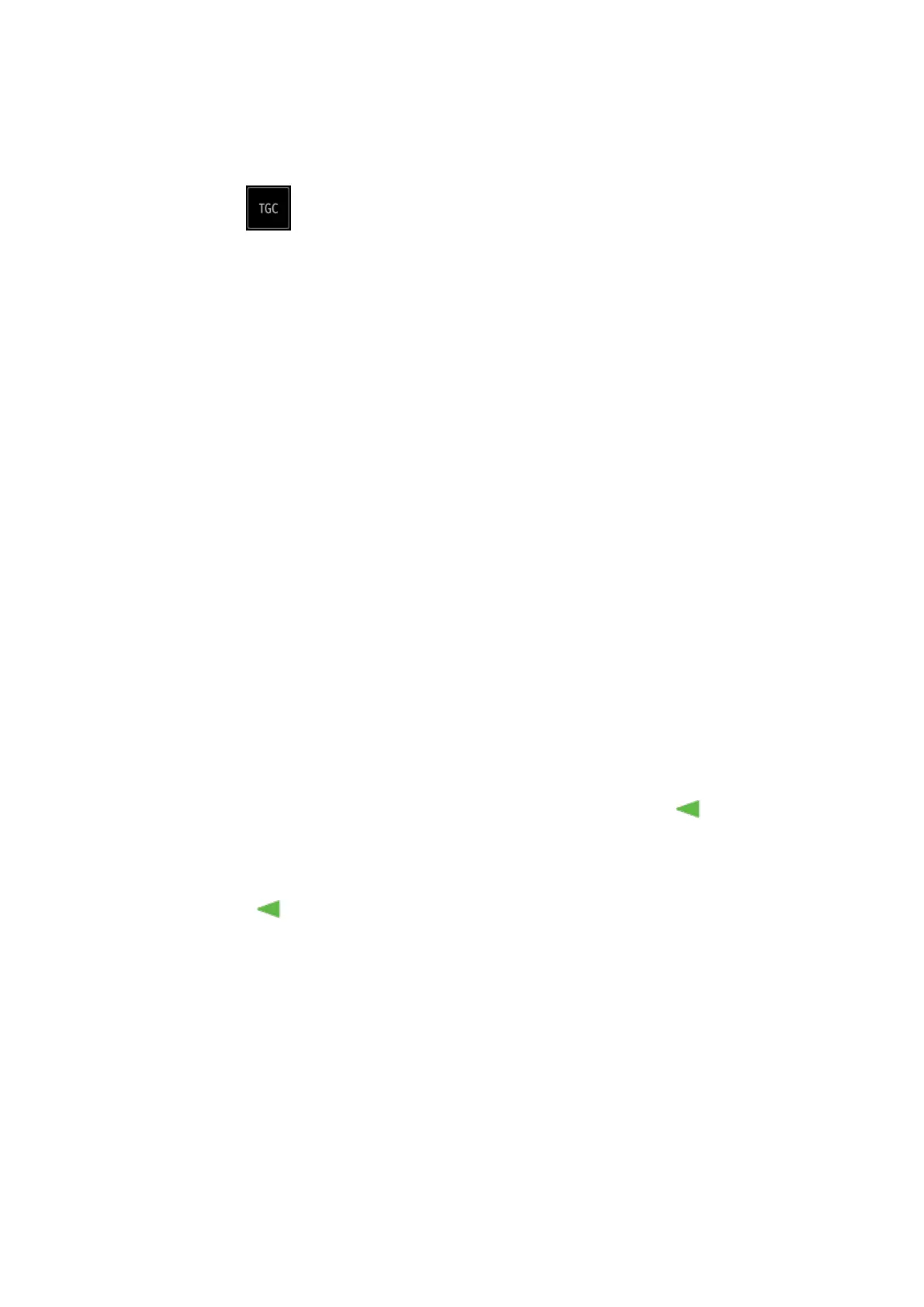5-6 Image Optimization
TGC
The system compensates the signals from deeper tissue by segments to
optimize the image.
Tap in the bottom-left corner of the image area to open the TGC
adjusting dialogue box.
There are 6-segment TGC sliders corresponding to the areas of the image.
To increase the gain compensation in an area of interest, drag the TGC control
to the right.
To decrease the gain compensation in the corresponding area of interest, drag
the control to the left.
Double-click any area on the dialogue box, all 6 TGC controls will return to
middle state.
About 1.5 seconds after the adjustment is complete, the TGC curve disappears.
Adjust the signal gain for a particular image area to achieve a balanced image.
Acoustic Power
Refers to the power of ultrasonic waves transmitted by the probe, the real-time
value of which is displayed in the top-left part of the screen.
Adjust through [A.Power(%)] on the menu.
Tap [-] or [+] to change the value slightly or drag the control directly.
Generally, increasing the acoustic power will increase the brightness and
contrast of the image and the force of penetration.
You should perform exams according to actual situations and follow the ALARA
Principle.
Focus
Refers to adjusting the focus of the ultrasonic beams, using the symbols
which are displayed to the right of the image.
Adjust the focus number through [Focus Number] on the menu.
Tap [-] or [+] to change the value slightly or drag the control directly.
Drag on the right part of the image area to change the focus position.
The area that is focused will be of a higher contrast and resolution.
The greater the number of focal zones, the slower the frame rate.
Image Adjustment
More information can be obtained without moving the probe or changing the
sampling position.
Adjust through [FOV Size (%)] on the menu.
Tap [-] or [+] to change the value slightly or drag the control directly.
