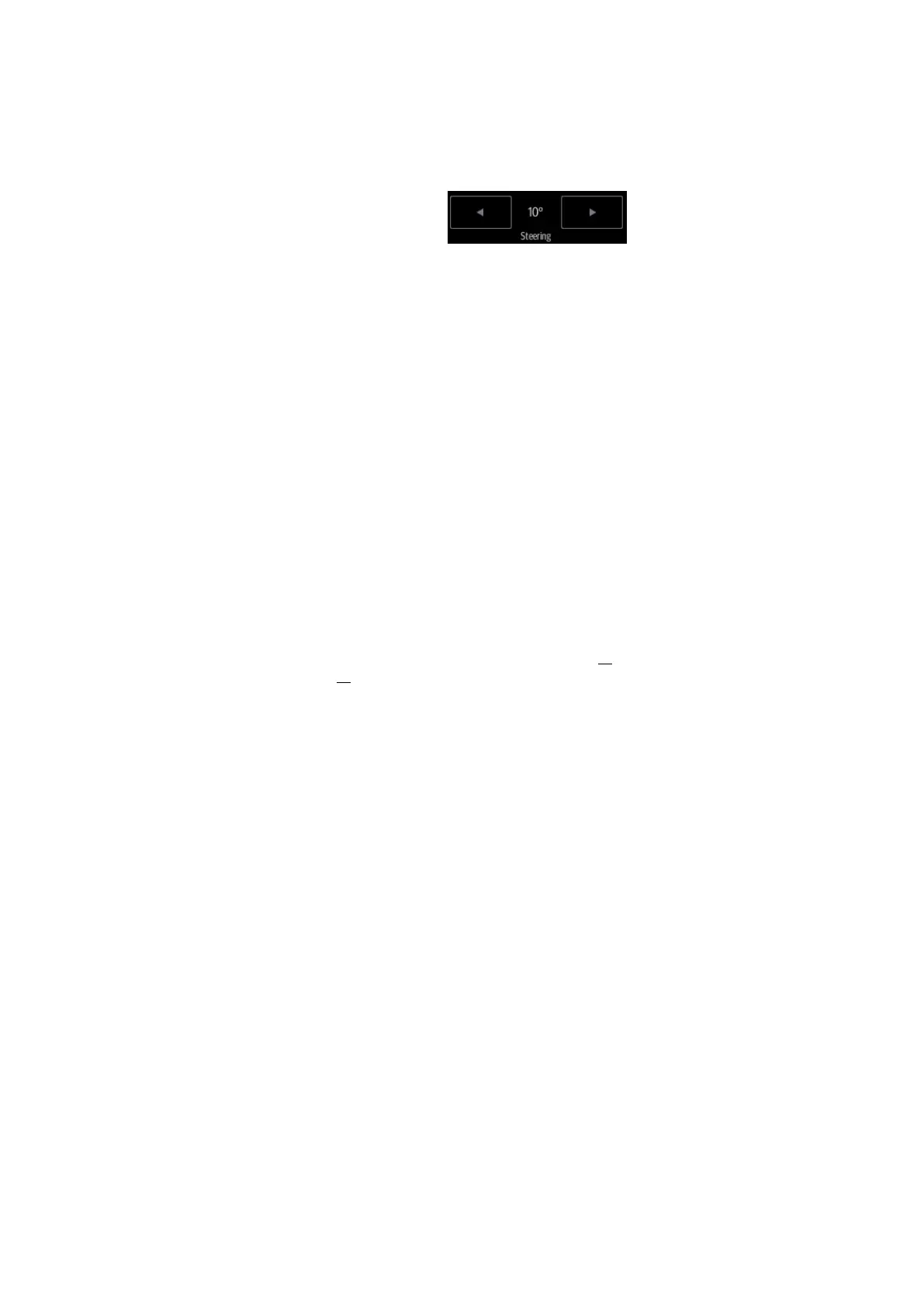Image Optimization 5-7
You can get a much larger field of view when selecting a larger FOV.
The frame rate decreases when using a larger FOV.
Steer the probe by tapping buttons on the bottom of the image area.
Adjust through [ExFOV] on the menu. Off represents no ExFOV effect.
For linear probes, the ExFOV function displays as trapezoid imaging.
For convex probes, the ExFOV function displays as extending the scanning
angle.
The FOV range is available only for convex and phased probes.
The ExFOV function is available only for convex and phased probes.
When ExFOV function is turned on, [FOV Size(%)] cannot be changed.
The B Steer function is available only for linear probes.
Rotation/Invert (U/D Flip and L/R Flip)
The function provides better observation for image display.
Rotate the image using the [Rotation] control.
Invert (U/D
Flip and L/R
Flip)
To invert the image horizontally or vertically.
Invert the image using the [L/R Flip]/[U/D Flip]control: tap [Up]/ [Down]/ [Left]/
[Right]to invert the image at different directions.
You can identify the image orientation using the “m” mark on the screen. By
default, the “m” mark is located in the top-left corner of the image.
iBeam (Spatial Compound Imaging)
This function is used to superimpose and average images of different steer
angles to achieve image optimization.
Adjust through [iBeam] on the menu.
The system provides different levels of iBeam effect. Off represents no iBeam.
Images can be optimized with less spot noise and higher resolution, so that
more details for the structure are revealed.
The adjustable iBeam levels vary depending on the probe types.
iBeam is valid for linear and convex probes, but it is not available when the
ExFOV function is turned on and convex probe is used.
Gray Map
This function applies the gray correction to obtain optimum images.
Select maps by using [Gray Map] control.
