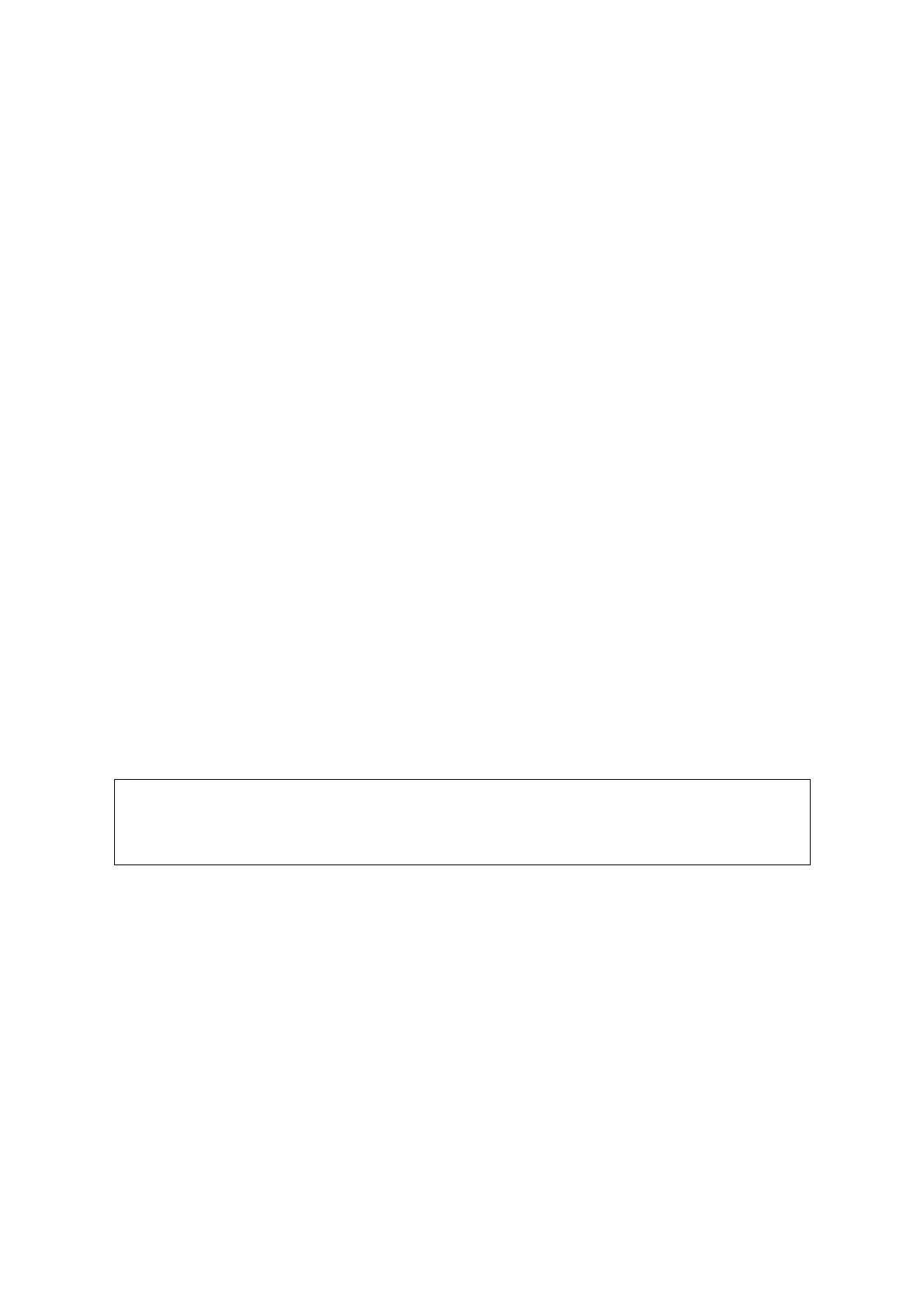5-38 Image Optimization
Rotate an Image
The system supports the following rotation modes:
Axial rotation
Auto rotation
Axial rotation
Axial rotation rotates the currently activated image around the X-, Y- or Z-axis.
Procedures
a) Select the current image.
b) Rotate the corresponding knobs to make the image rotate:
To rotate along the X-axis: rotate the <Scale> button on the control panel
clockwise and the image rotates right along the X-axis. Rotate the button
counter-clockwise and the image rotates to the left.
To rotate along the Y-axis: rotate the <Baseline> button on the control panel
clockwise and the image rotates right along the Y-axis. Rotate the button
counter-clockwise and the image rotates to the left.
To rotate along the Z-axis: rotate the <PW> button on the control panel clockwise
and the image rotates right along the Z-axis. Rotate the button counter-clockwise
and the image rotates to the left.
Auto rotation
(1) In 3D viewing mode, Click the [Auto Rot.] tab on the screen. The system enters the
auto rotation preparation state.
(2) Click [Left/Right] or [Up/Down] to set the auto rotation direction.
(3) Set the Start position and End position:
Start position: roll the trackball to view at a certain position. Press the trackball “Set
Start” function key according to the trackball hint area.
End position: roll the trackball to view at a certain position. Press the trackball “Set
End” function key according to the trackball hint area.
(4) Click [Speed] to set the rotation speed.
(5) Click [Step] to set the rotate step.
You can view the back of the VR by rotating it 180°. The back view image may not
be as vivid as the front. (Here we call the initial view of the VR the “front”). It is
recommended to re-capture rather than rotate the VR if a certain desired region is
obscured in the VR.
Image Zooming
To adjust the zoom factor of VR. The sectional images will be zoomed in/out accordingly.
Operation
Set the VR window as the current window.
Press <Zoom> to increase or decrease the magnification factor.
Comments and Body Marks
Function:
Add comments and body marks to the MPR and VR.
Operation:
The operation is the same as adding comments and body marks in B image mode.
