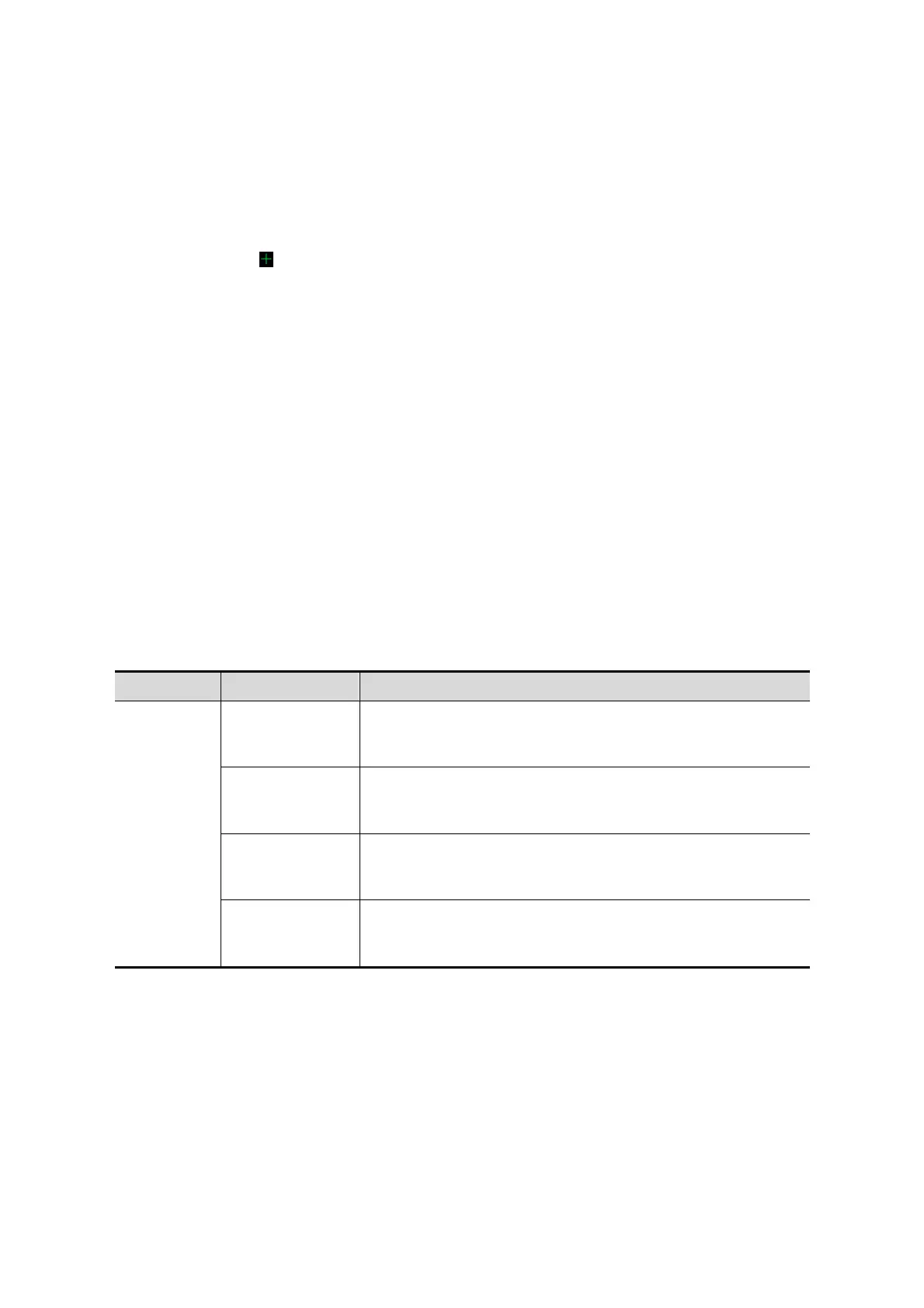Image Optimization 5-39
Image Editing
Function
Image editing is a more elaborate function than VOI adjusting for optimizing the 3D image
by clipping (removing) the obscured part of the region of interest.
Tip:
In image editing status, no image parameters can be changed. A cutting cursor is
displayed , and the system enters “Accept VOI” status.
The editing function is available only on VR.
Procedures
1. Enter image editing status by clicking the [Edit] tab.
2. Select an edit tool:
Contour
a) Press <Set> to position the start point, and roll the trackball to trace the region.
b) When the start point and end point coincide, the region is selected, or press
<Set> twice to finish tracing.
c) Move the cursor to the region you want to cut and press <Set> again to cut.
Rectangle
a) Press <Set> to fix the rectangle's position, roll the trackball to change the size,
and press <Set> again to finish drawing the rectangle.
b) Move the cursor to the region you want to cut and press <Set> again to cut.
To undo the last cutting, Click [Undo] on the screen.
To undo all cuttings, Click [Undo All].
The image cutting parameters are described as follows:
Allows you to trace the portion of the image you want to cut.
Inside Contour removes all portions of the image that fall
inside your traced region.
Allows you to trace the portion of the image you want to cut.
Outside Contour removes all portions of the image that fall
outside your traced region.
Displays a box you can use to define the portion of the
image you want to cut. Inside Rect removes all portions of
the image that fall inside of the box.
Displays a box you can use to define the portion of the
image you want to cut. Outside Rect removes all portions of
the image that fall outside of the box.
Section image (MPR) measurement.
2D related measurements can be performed on MPR. For details, see [Advanced Volume].
Measurement is not available in acquisition preparation status.
5.12.3.4 Image Saving and Reviewing in Static 3D
Image saving
In 3D viewing mode, press the single image Save key (Save Image to hard drive) to
save the current image to the patient information management system in the set
format and image size.
