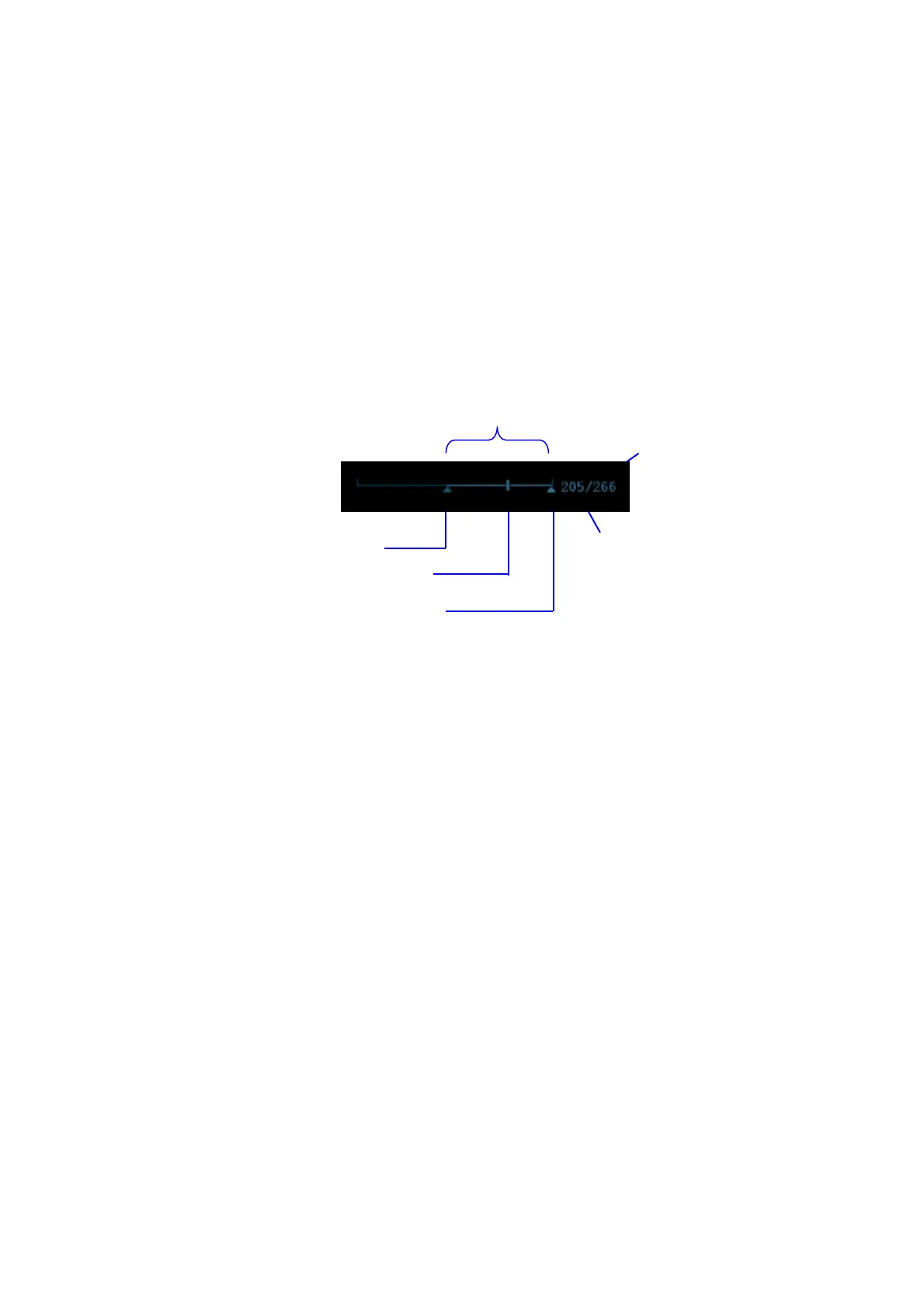6-4 Display & Cine Review
6.2.2 Cine Review in 2D Mode
2D mode includes B, B+Color, B+Power, B+TVI and B+TEI.
Manual Cine Review:
After entering the cine review of 2D mode, roll the trackball to review the cine images on
the screen one by one.
If you roll the trackball to the left, the review sequence is reversed to the image-storing
sequence, thus the images are displayed in descending order. Whereas, if you roll the
trackball to the right, the review sequence is the same as the image-storing sequence,
thus the images are displayed in ascending order. When you review images until the first
or the last frame, further rolling the trackball will display the last or first frame.
The cine progress bar at the bottom of the screen (as shown in the figure below):
Auto Review
Reviewing all
a) In the manual cine review status, click [Auto Play] on the image menu to activate
auto cine review.
b) Reviewing speed: In the auto cine review status, use [Auto Play] item in the
image menu to adjust the review speed.
c) In auto play status, set [Auto Play] item to Stop, or roll the trackball to exit auto
play.
Setting Region of Auto Review
a) Set start frame: move the playback mark to the desired frame, and clickrotate the
knob under the [Set Firsttart Frame] in the image menu to manually review the
images until the frame which you want to set it the frame as start point.
b) Set end frame: move the playback mark to the desired frame, and click [Set End
Frame] in the image menu rotate the knob under the [End Frame] in the image
menu, to manually review the images until the frame which you want to set it as
end point, press the knob to set it the frame as the end point.
c) Click [Auto Play] in the image menu; the system plays the auto review region
automatically.
d) Rotate the knob on the left of the control panel to increase/decrease the auto
play speed.
e) In the auto cine review, press the knob undersetting the [Auto Play] on the image
menuto Stop or rolling the trackball will stop the auto cine review and enter the
manual cine review.
f) Click [Jump Skip to First]/ [SkipJump to Last] to review the first or last
frameimage.
Current
frame
