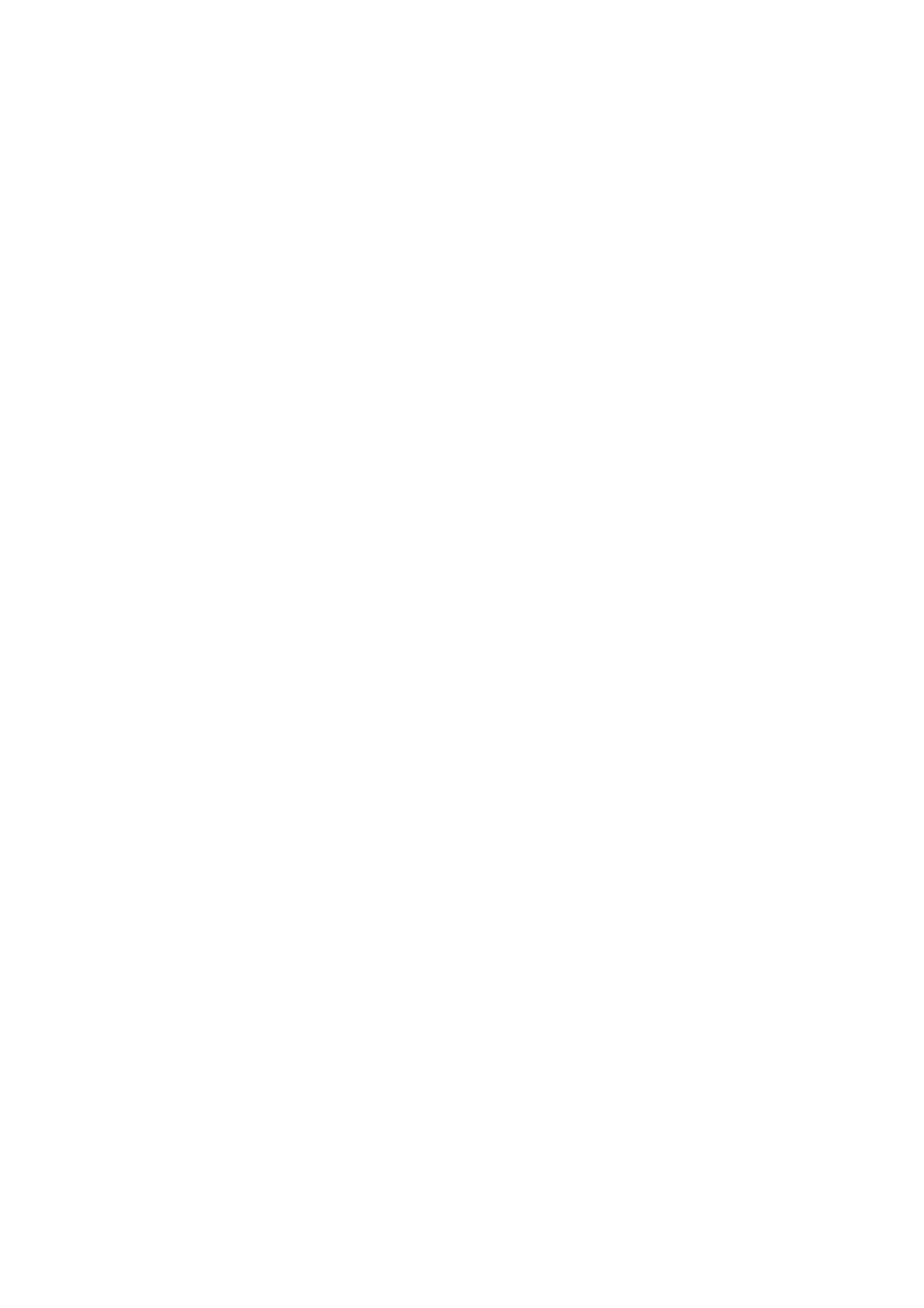Image Optimization 5-13
Map
This function is a combination of several image parameters, which indicates
the display effect of color image.
Click the [ Map] item on the image menu to select among the maps.
The system provides 21 different maps to be selected among, where the V
group provides 11 ordinary maps and the VV group provides 10 2-D maps.
B/C Align
To set and constrain the maximum width of the B mode image to that of the
Color ROI.
Turn on or off the function through the [B/C Align] item on the image menu.
Frame rate increases when the function is turned on.
Dual Live
This function is used to display B image and Color image synchronously.
Turn on or off the function through the [Dual Live] item on the image menu.
When the function is turned on, the window will be automatically switched to
the dual windows (one for B image, and the other for Color image).
Line Density
Line density determines the quality and information of the image.
Adjust through the [Line Density] item on the image menu.
The higher the line density, the higher the resolution.
The higher the line density, the lower the frame rate.
ROI Adjustment
This function is to adjust the width and position of ROI in Color mode.
When the ROI box is dotted line, roll the trackball to change the size.
When the ROI box is solid line, roll the trackball to change the position.
Press <Set> to switch between the solid line and the dotted line.
The larger the ROI box, the lower the frame rate, and the lower the resolution
and color sensitivity.
Smooth
This feature is used to reject noise and smooth the image.
Adjust through the [Smooth] item on the image menu.
The bigger the value the higher the smooth.
