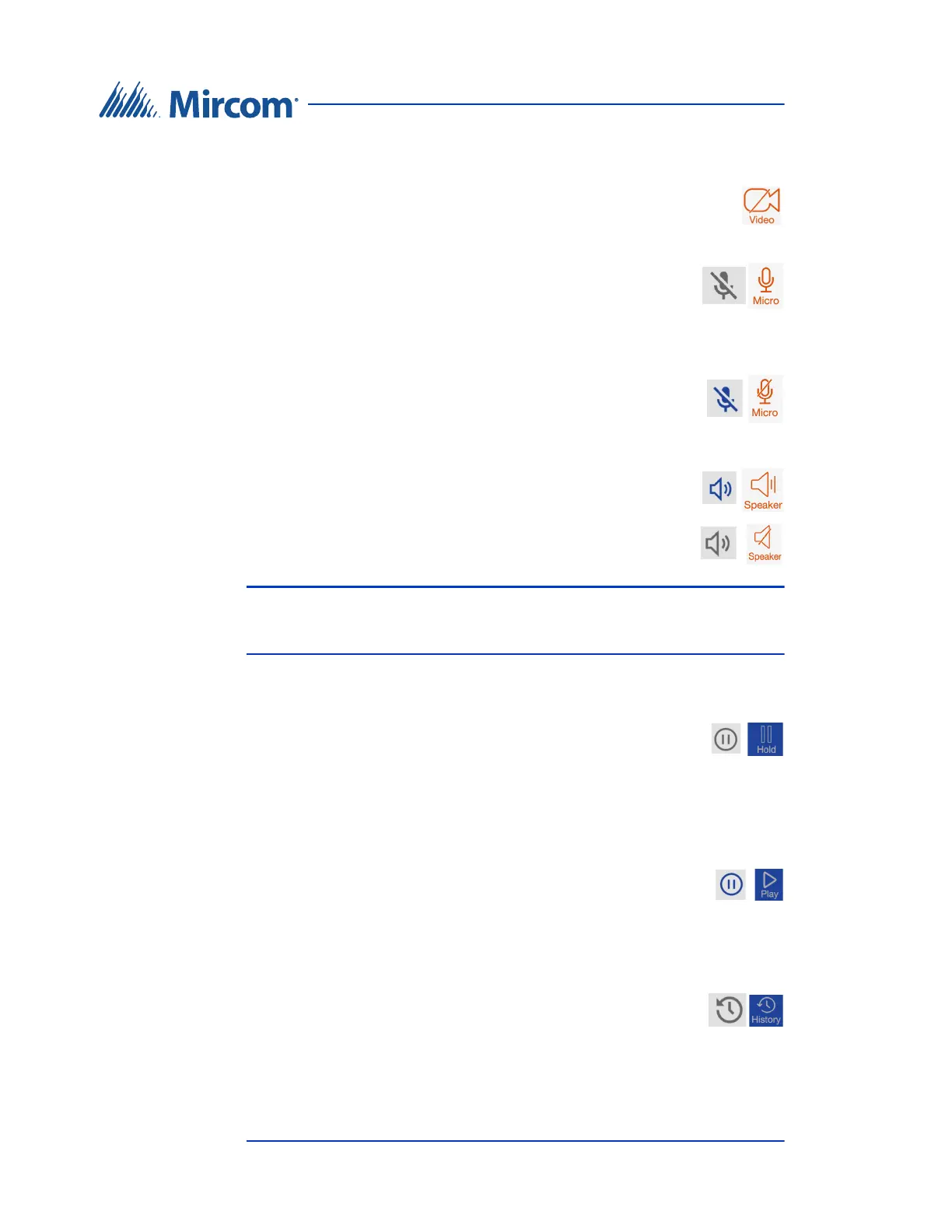16 TX3 MiEntry Manual
Copyright 2020
Using MiEntry
Start the video (Android only)
• If the video is stopped, tap the Video icon to start the video.
Mute the microphone
• Tap the grey microphone icon (iOS) or the Micro icon
(Android) at the bottom of the screen to mute the
microphone.
When the microphone is muted, the caller cannot hear you.
• To unmute the microphone, tap the blue microphone (iOS)
or the crossed out Micro icon (Android).
Mute the speaker
•Tap the Speaker icon at the bottom of the screen to
mute the device’s speaker.
• To unmute the speaker, tap the grey Speaker icon (iOS)
or the crossed out Speaker icon (Android).
Note: The Speaker icon controller’s the device loudspeaker. When the
icon is grey (iOS) or crossed out (Android), then you must hold the
device to your ear to hear the call.
Pause the call
• Tap the grey Hold icon (iOS) or the icon labeled Hold
(Android) at the bottom of the screen.
The caller is on hold until you resume the call. The caller will hear music
while he is on hold.
Resume the call
• When the call is paused, tap the blue hold icon (iOS) or the
Play icon (Android) at the bottom of the screen.
3.4 Call History
See your call history
1. From the dialpad, tap the History icon.
MiEntry shows a list of calls you have made and calls made
to you.
2. Tap Missed to see calls that you have missed.
