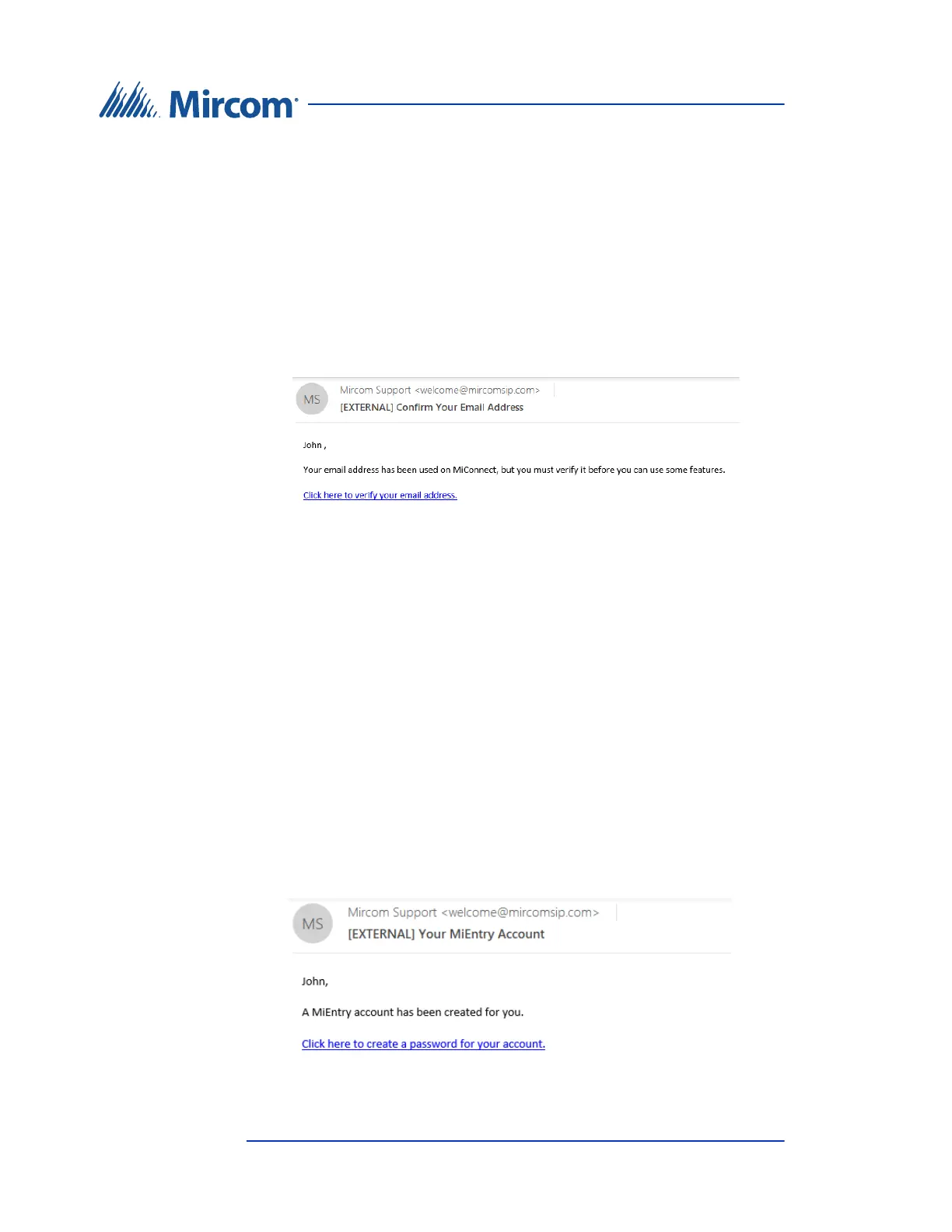6 TX3 MiEntry Manual
Copyright 2018
2 Configuring MiEntry
1. Verify your Email Address and Phone Number
When the administrator creates an account for you, you will receive an email
from Mircom Support (welcome@mircomsip.com) asking you to verify your
email address.
Figure 1. Confirm your Email Address
1. Make sure that the email message is sent from
welcome@mircomsip.com, then click the link to verify your email
address.
You will also receive a text message (containing a link beginning with
https://miconnect.mircom.com) asking you to click a link to confirm your
phone number for use with MiConnect.
2. Make sure that the link in the text message starts with
https://miconnect.mircom.com, then tap the link to verify your phone
number.
2. Set your Password
After you have verified your email address and phone number, you will receive
an email from Mircom Support (welcome@mircomsip.com) saying that a
MiEntry account has been created for you. This email contains a link.
Figure 2. Your MiEntry Account
