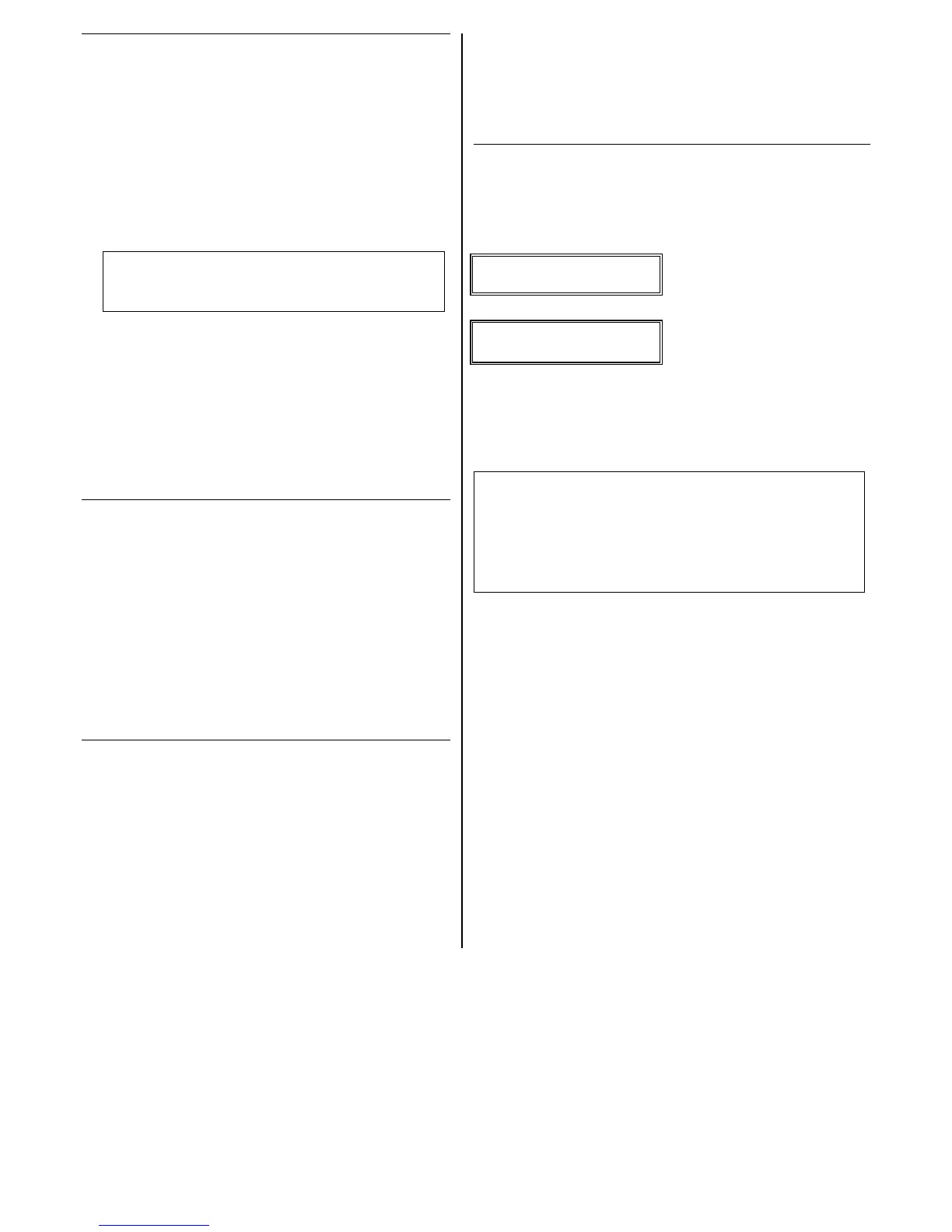– 15 –
INPUT S/N
Enroll the transmitter’s serial number and loop number as follows:
1. a. Transmit two open/close sequences (for button-type
transmitters, press and release the button twice, waiting
about 4 seconds before pressing the button the second
time).
OR
b. Manually enter the 7-digit serial number printed on the label
of the transmitter. Press the [∗] key to move to the “L”
position, then enter the loop number.
Use the [A] (Advance) and [B] (Back) keys to move the
cursor forward and back within the screen. Pressing the [C]
(Copy) key will insert the previously enrolled serial number, if
desired (used when programming a transmitter with several
input loops).
To delete an existing serial number, enter 0 in the loop
number field. The serial number will change to 0's. If 0
was entered in error, simply re-enter the loop number or
press [#], and the serial number will return to the display.
2. Press [∗] to continue. The system now checks for a duplicate
serial/loop number.
If no duplicate is found, the display shows the serial number
and loop number.
3. Press [∗] to continue to confirmation screen.
Loop Number Change
NOTE: If the [C] key is used to copy the previously enrolled serial
number, the cursor will move to the Loop column (L) with the
previous serial number displayed, and display a highlighted
question mark for the loop number.
Enter the loop number and press [✱]. The system will now check
for a duplicate serial/loop number combination.
XMIT TO confirm
Appears if you answered “Yes” at the “Set to Confirm” prompt.
Activate the loop input or button that corresponds to this zone.
Press [∗] to continue.
If the serial/loop number transmitted does not match the serial
number entered, a display showing the entered and the received
serial/loop numbers appears.
If so, activate the loop input or button on the transmitter once
again. If a match is not obtained, press the [#] key twice and
then enter (or transmit) the correct serial number.
Press [∗] to continue
If the serial number transmitted matches the serial number
entered, the keypad will beep 3 times and a summary display will
appear, showing that zone's programming. An “s” indicates that
a transmitter’s serial number has been enrolled.
Press [∗] to accept the zone information and continue.
PROGRAM ALPHA?
Press 1 if you want to program descriptors for the zone now, and
refer to the *82 Descriptor Programming section for procedure.
To program descriptors later, enter 0 (no).
Press [∗] to return to the ENTER ZN NUM prompt.
Completing Zone Programming
• When you have finished programming all zones, test each zone
using the system’s TEST mode.
• Do not use the Transmitter ID Sniffer Mode for checking
wireless transmitting devices, as it will only check for
transmission of one zone on a particular transmitter, NOT the
zones assigned to each additional loop.
∗
∗∗
∗58 EXPERT ZONE PROGRAMMING MODE
(press ∗
∗∗
∗58 while in Data Programming mode)
This method is designed for use by installers with previous experience
in programming HONEYWELL control panels. This mode is also used
to program wireless keys using pre-defined templates.
SET TO CONFIRM?
Select whether you want confirmation of wireless device enrollment.
(See “XMIT TO CONFIRM” prompt later in this section.) We
recommend that you confirm the programming of every
transmitter.
SUMMARY SCREEN
Zn ZT P RC HW: RT
01 09 1 10 EL 1
(Typical for Zone 1, initial summary screen)
Zn ZT P RC IN: L
10 00 1 10 RF: –
(Typical for entered zone number; zone 10 in this example)
System displays summary of zone 1’s current programming.
Enter the zone number being programmed, then press [∗]. A summary
screen for that zone is displayed, along with any current programming
values, and the cursor moves to the Zone Type location. The cursor
then automatically moves to the next locations after each entry is
made.
Special Function Keys:
• [A] (Advance) and [B] (Back) keys on the keypad move the
cursor within the screen.
• [C] (Copy) key will insert the previous zone’s attributes, if
desired.
• [D] key starts the Wireless Key Programming Templates
menu (see Wireless Key Programming Templates section that
follows this section).
Sequentially enter Zone Type (ZT), Partition (P)
†
, and Report Code
(RC; 0-9 only; use *56 mode to enter hex codes), then Hardwire Type
(HW) and Response Time (RT) for basic wired zones 1-8 or Input
Device Type (IN) for zones 9 and higher (Loop Number [L] is
programmed at the INPUT S/N prompt).
See *56 Zone Programming Menu Mode section described earlier for
entry values.
† applies to VISTA-20PMT
Press [∗] to save the programming and continue. If needed, press the
[#] key to back up without saving.
• For wireless devices (input types RF, UR, BR), continue to the
INPUT S/N (serial number/loop number) and XMIT TO CONFIRM
prompts described earlier in the *56 Zone Programming Menu
Mode section. When done, the display returns to the initial summary
screen prompt to let you program the next zone.
• For wired devices, the display returns to the initial summary screen
prompt to let you program the next zone.
To Quit, enter 00 at the zone number location and press [∗].
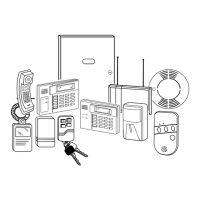