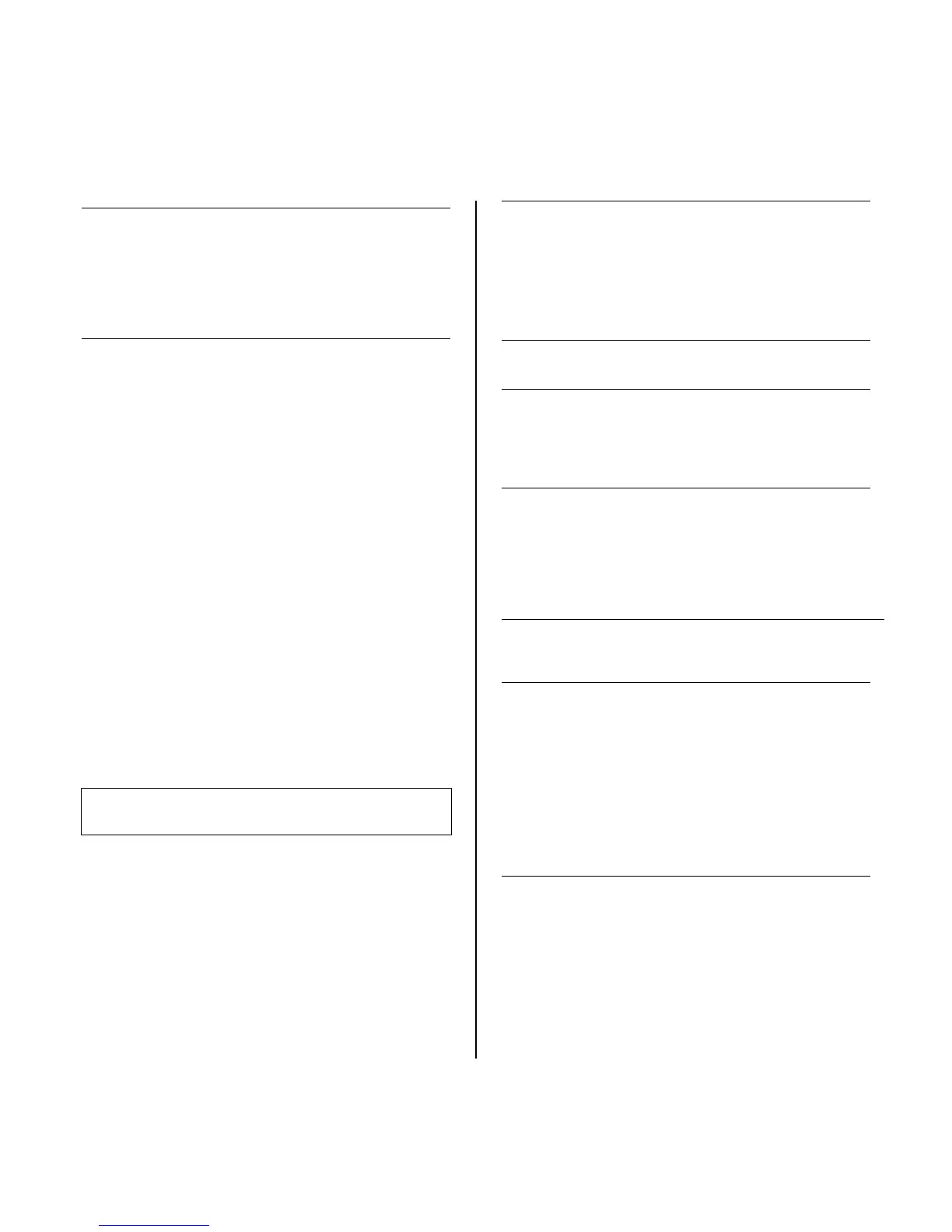– 22 –
SETTING SCHEDULES
(Installer Code + [#] + [6] [4])
The system provides schedules, which can be used to automatically control 11 types of system events at pre-defined times.
Some events are reserved for the installer only.
NOTES:
• The master code can only access schedules 01-16 (VISTA-15PMT = 01-04) and events 00-07.
• System clock must be set before schedules can take effect.
• Programmed schedules do not take effect until the next scheduled “start” time. (e.g., if programming a schedule time window
for 8AM to 5PM, the schedule does not take effect until 8AM after the schedule has been programmed.)
ENTER SCHED NO.
VISTA-20PMT: 01-16 = end-user schedules
17-32 = installer-only schedules
VISTA-15PMT: 01-04 = end-user schedules
05-08- = installer-only schedules
[∗] to continue.
To Quit, enter 00.
Enter the desired schedule number.
ENTER EVENT
00 = clear event
01 = Relay On/Off
02 = User Access
03 = Latch Key Report to Pager (sent to all pagers in the user’s
partition; message sent is 777-7777. User must be enabled
for paging and system must be armed before reporting can
occur.)
04 = Forced Stay Arming
(
Forced bypass is automatically
enabled regardless of setting in field *23)
05 = Forced Away Arming
(
Forced bypass is automatically
enabled regardless of setting in field *23)
06 = Auto Disarm
07 = Display “Reminder”
10 = Display custom words (if selected, system displays custom
words 8, 9, and 10 at defined time. Can be used as
installer’s reminder message to the end user);
programmable by installer only
11 = Periodic Test Report (see key commands in Test Report
Code, data field *64, to quickly set periodic test reporting
intervals); programmable by installer only
[∗] to continue.
Enter the desired event number for event you want to occur at a
specified time.
Events 10-11 are reserved for the installer only.
Latch key report (option 03) is sent to all pagers in the user’s
partition and is active only when the system is armed (message
sent is 777-7777). User must be enabled for paging.
NOTE: Events 07 and 10 cause the keypad to beep every 30
seconds when messages are displayed. Stop the beeps by
pressing any key.
DEVICE NUMBER (for event 1 relay on/off)
VISTA-20PMT: 01-18;
VISTA-15PMT: 01-08, 17, 18
[∗] to continue.
Enter the physical device number as programmed in ∗79 Menu
Mode, then press [*] to continue to the “Start” prompt.
Device numbers 17 and 18 designate built-in triggers 1 and 2
respectively.
GROUP NUMBER (for event 2 user access)
1-8; [∗] to continue.
PARTITION (VISTA-20PMT; for events 3-7,10,12)
0 = all partitions
1 = partition 1
2 = partition 2
3 = common
[∗] to continue
START
01-12 = hour
00-59 = minute
0 = AM; 1 = PM
To select days, position the cursor under the desired days using
the [∗] key to move forward, then press “1” to select the day.
[∗] to continue
Enter the event’s start time and days of the week to occur.
STOP (for events 1 relay on/off; 2 user access; 3 latch key report)
See START for entries. [∗] to continue.
Enter the event’s stop time and days of the week to occur.
REPEAT
0 = do not repeat
1 = repeat schedule weekly
2 = repeat schedule biweekly (every other week)
3 = repeat schedule every third week
4 = repeat schedule every fourth week (28 days)
[∗] to continue
Enter the desired repeat option for this schedule.
e.g., To make a schedule that happens everyday you would
select all days with a repeat count of 1. To make a schedule that
runs for one week then stops, select everyday with a repeat count
of 0.
RANDOMIZE (for events 01 and 11)
0 = no; 1 = yes
[∗] to continue and return to ENTER SCHED NO. prompt to
program the next schedule.
If selected, the scheduled start and stop times will vary within 60
minutes of the “hour” time. For example, if a schedule is set to
start at 6:15pm, it will do so the first time 6:15pm arrives, but on
subsequent days it will start anytime between 6:00 and 6:59 p.m.
NOTE: Do not use the random option if the start and stop times
are within the same “hour” setting, otherwise unpredictable
results may occur (e.g., the randomized stop time may occur
before the start time).
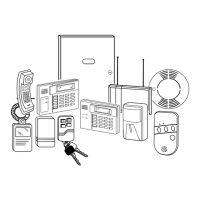