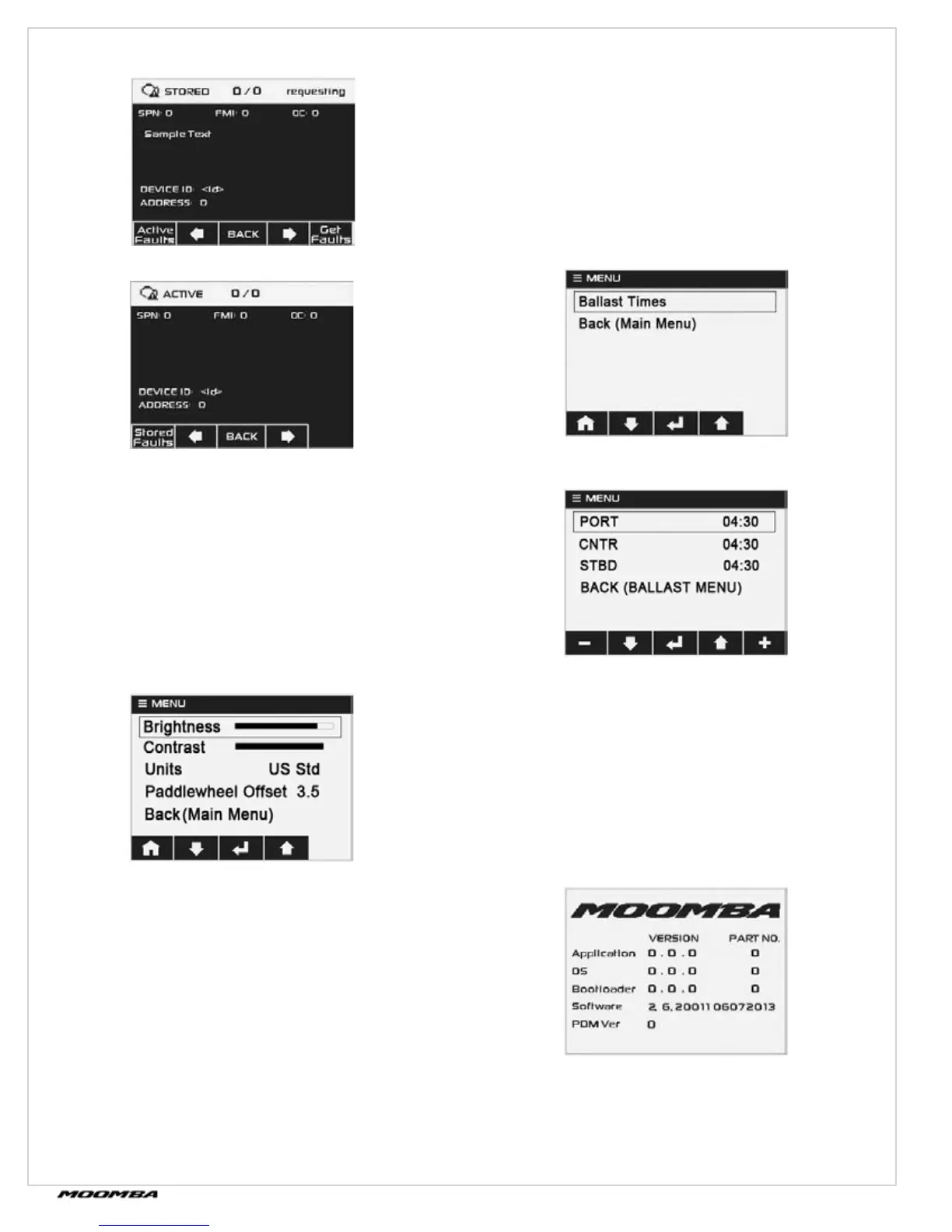56
© 2014 Skier’s Choice, Inc.
Utilize the Soft Keys to: (continued)
Stored Faults Display
Utilize the Soft Keys to:
Display Active and Stored Faults (Soft Key 1)
Display the previous fault (Soft Key 2)
Return to the Menu page (Soft Key 3)
Display the next fault (Soft Key 4), and/or
Retrieve all faults (Soft Key 5).
•
•
•
•
•
Active Faults Display
Or
User Settings
The User Settings screen will display as follows:
Adjusting the Brightness
Ensure Brightness is highlighted and press the Soft Key 3 until
the desired Brightness of the screen appears. Once the status
bar reaches the end, Soft Key 3 will make the bar start at the
beginning and increment with repeated Soft Key 3 presses.
Adjusting the Contrast
Use the down arrow to highlight Contrast, and press the Soft
Key 3 until the desired Contrast of the screen appears. Once
the status bar reaches the end, Soft Key 3 will make the bar
start at the beginning and increment with repeated Soft Key
3 presses.
Changing the Units
Use the down arrow to highlight Units, and press the Soft Key
3 to toggle between Metric and US Std.
Adjusting the Paddlewheel Oset
Use the down arrow to highlight Paddlewheel Oset, and press
the Soft Key 3 quickly to increase the oset by 10ths. Holding
in the Soft Key 3 will increase the oset by whole numbers. The
Paddlewheel Oset range is -5.0 to 5.1.
Returning to the Main Menu
Use the down arrow to highlight Back (Main Menu) and press
the Soft Key 3.
Ballast Settings
The Ballast Settings screen will appear as follows:
To adjusts the Ballast Settings, highlight Ballast Times and press
the Soft Key 3. The following screen will appear:
Adjusting the Ballast Time
Ensure the appropriate position is highlighted, and press
the minus (Soft Key 1) or the plus (Soft Key 5) to adjust
accordingly.
To return to the Ballast Menu, highlight that option and press
the Soft Key 3.
From the Ballast Menu screen, highlight Back (Main Menu) and
press the Soft Key 3.
System Information
The System Information screen will appear as follows:
Pressing any Soft Key will return to the Menu page.
Night/Day
This setting simply turns off the backlighting for use in
the daytime, and turns on the backlighting for use during
nighttime.