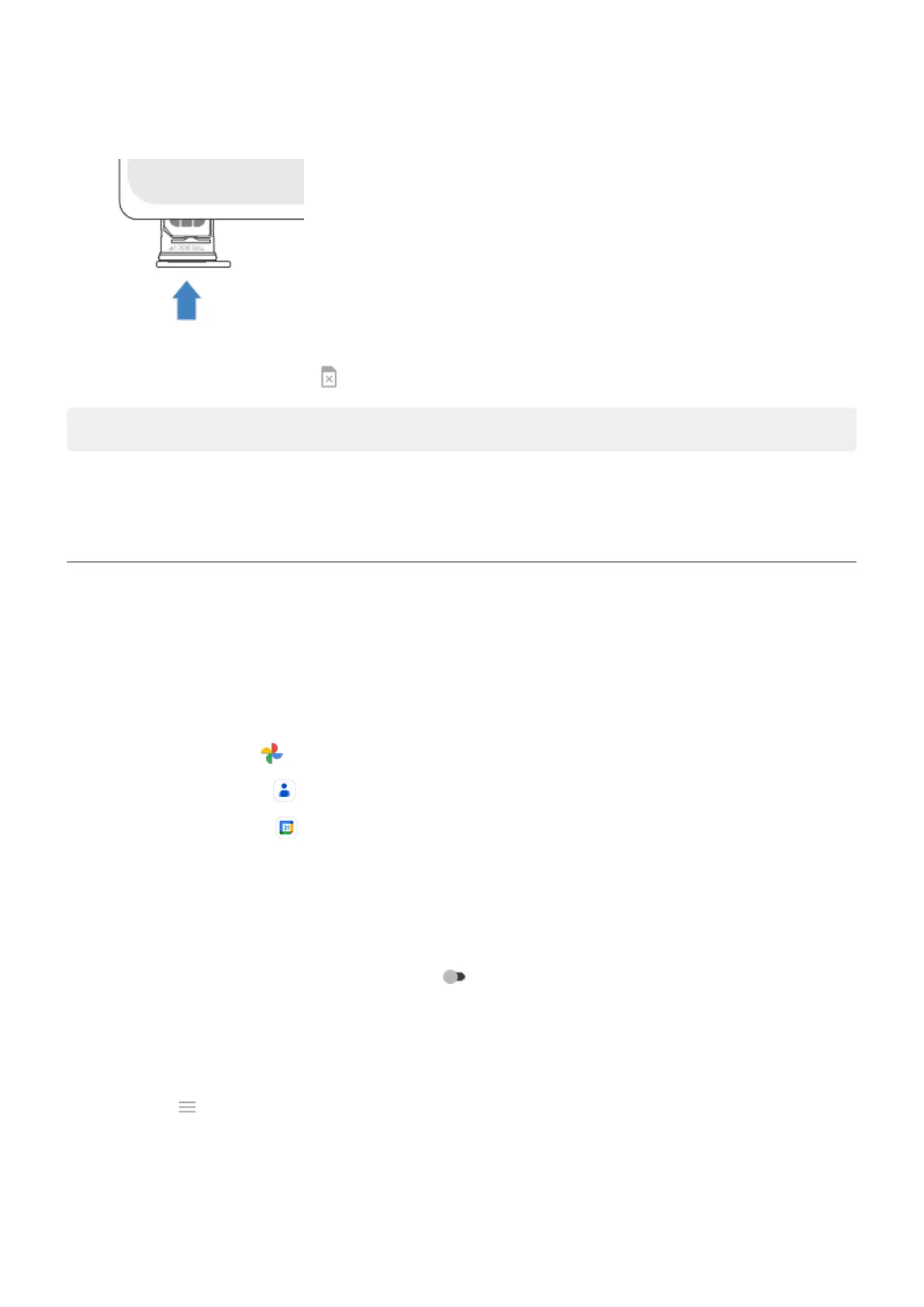3. Push the tray back into the phone.
If you inserted two SIMs, you'll receive a notification to set them up. Swipe the notification down and touch
it to manage dual SIMs. If you see , troubleshoot the issue.
Note: If you need to activate or resize a SIM, contact your carrier.
Fix an issue
If you’re having problems, try these troubleshooting steps.
Copy data from old phone
Copy data from iPhone
You’ll use Google Drive to copy files from your iPhone and iCloud account to your new phone and Google
account:
•
Photos will back up to Photos.
•
Contacts will back up to Contacts.
•
Calendar will back up to Calendar.
1. Charge both phones and connect them to a Wi-Fi network.
2. To ensure you don’t miss any messages or calls, on your iPhone:
a. Turn off iMessage. (Settings > Messages off. Or, if your SIM has been removed, deregister your
phone.)
b.
Turn off FaceTime. (Settings > FaceTime > off.)
3. Download the Google Drive app on your iPhone.
4. On your iPhone, open Drive and then:
a. Sign in with your Google account. If you don’t have one, you can create it now.
b.
Touch > Settings > Backup & reset and start the backup.
5. Wait for the backup to complete.
6. When complete, on your new phone, sign in with the same Google account (Settings > Passwords &
accounts > Add account).
Set up phone
4
