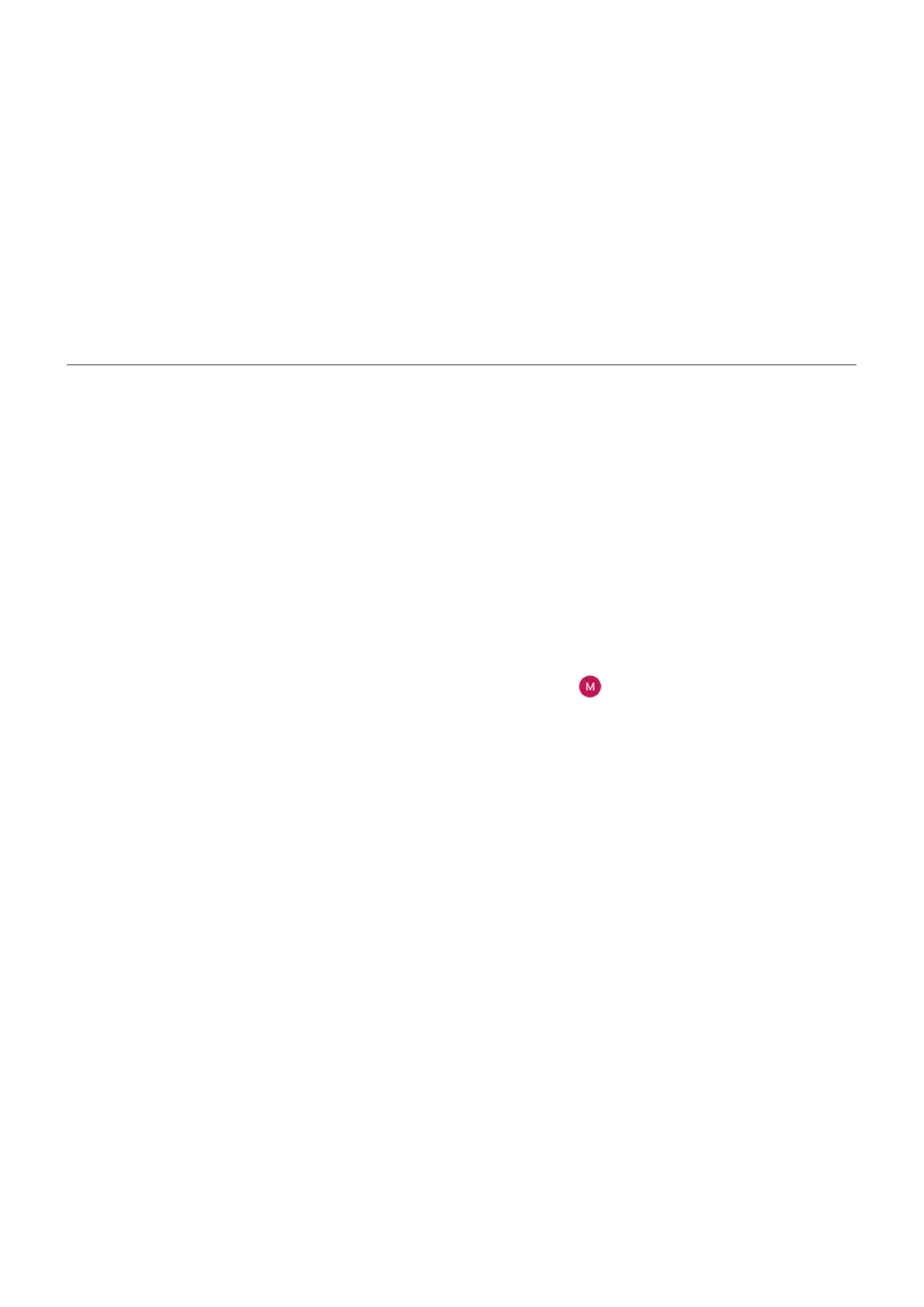2. Touch Voicemail.
3. If you have two SIM cards, touch the SIM for the account to change.
4. Change any of the options:
•
To change voicemail service from your carrier to a different service or app, touch Advanced
Settings > Service.
•
To change the number dialed to access voicemail, touch Advanced Settings > Setup.
•
Your carrier might include additional options here, like notification and visual voicemail settings.
Contact your carrier for help.
Set up email
Set up personal email
You can add multiple email accounts of the following types:
•
Gmail
•
Personal email from other providers (IMAP/POP)
If you added a Google account on your phone:
•
When you open the Gmail app for the first time, you'll see your email for that account. You're already
set up.
•
To set up additional accounts, open Gmail, touch your profile icon , then touch Add another
account.
If you didn’t add a Google account to your phone and want to set up email for an IMAP/POP provider (an
address that's not Gmail):
1. Open the Gmail app.
2. Follow the onscreen instructions to enter your email address, password, and account options.
If you have problems setting up the account, read Google's help for Gmail.
Set up corporate email
If you use Microsoft Office Outlook on your work computer, your phone can synchronize emails, calendar
events, and contacts with the Microsoft Exchange server. Before you start, you'll need the following
information from your company's IT department:
•
Email address
•
Email password
•
Domain name
•
Username
•
Server name
•
Security type/SSL settings
•
Client certificate requirement
Set up phone
8
