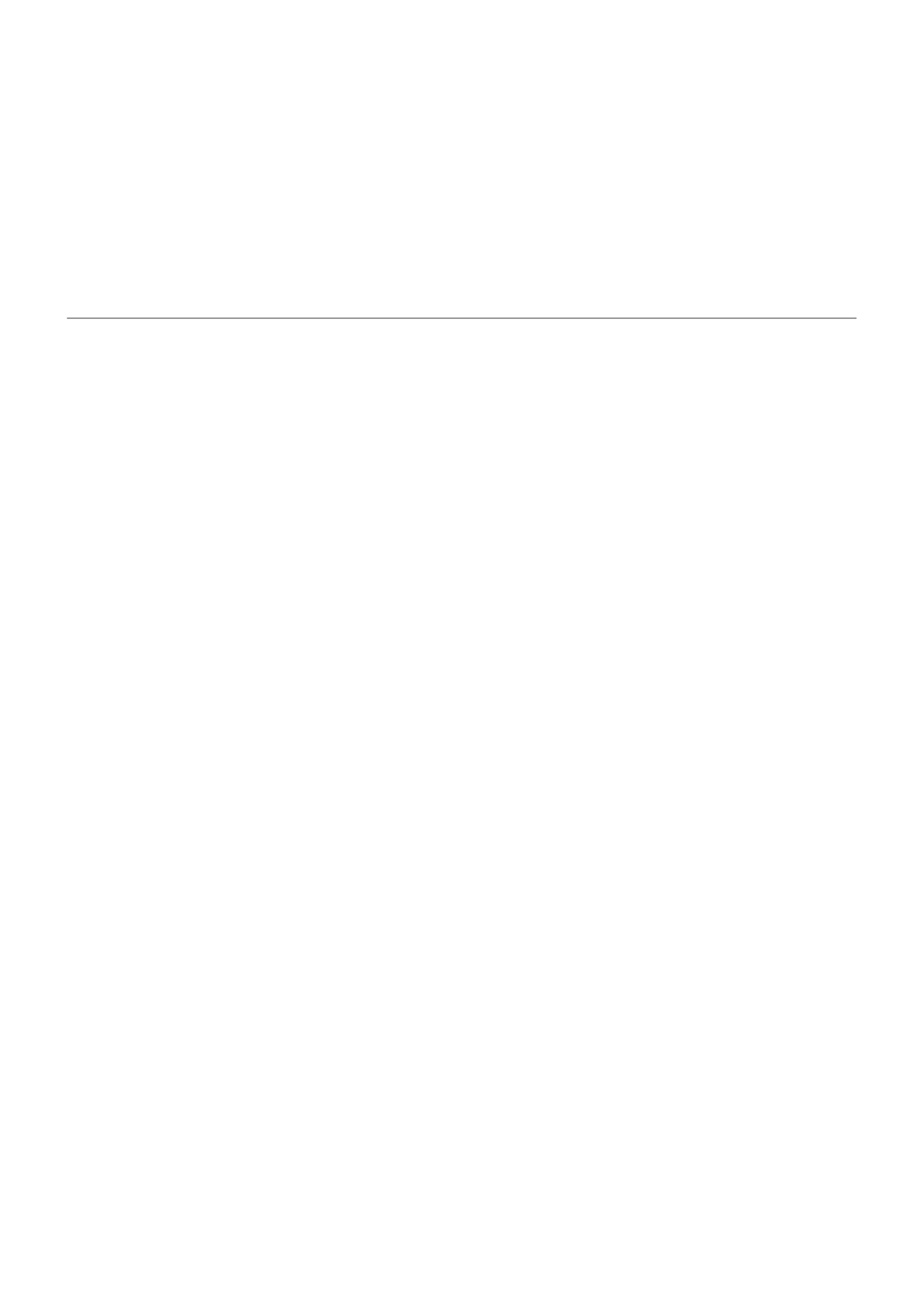Reset baseband settings
Reset
1. Go to Settings > System > Reset options.
2. Touch Reset baseband settings.
3. Touch Reset and restart.
Reset phone
What a reset does
Resetting your phone erases all data and brings it back to out-of-the-box condition. This data will be erased
from the phone:
•
Google account
•
Media (music, photos, videos)
•
System settings and data
•
App settings and data (including text messages)
•
Downloaded apps
Before you reset
1. Back up your data.
If your phone works and you can unlock it:
•
If you aren't automatically saving your photos and videos to your Google Photos library, back them
up now or copy them to a computer.
•
Back up files and folders to Drive.
•
Make sure that any changes you made to contacts or calendar are synced to an account.
2. Make sure you have your security information:
•
The username for a Google account on your phone. (Settings > Passwords & accounts)
•
The password for that Google account. If you've forgotten the password, you can reset it. Wait 24
hours before resetting the phone if you reset your password.
•
If you set a screen lock, make sure you know the PIN, pattern, or password.
To restore your data after resetting, you'll need to enter security information. This shows that you or
someone you trust did the reset and helps prevent others from using your phone without permission.
Fix issues : Maintenance procedures
239
