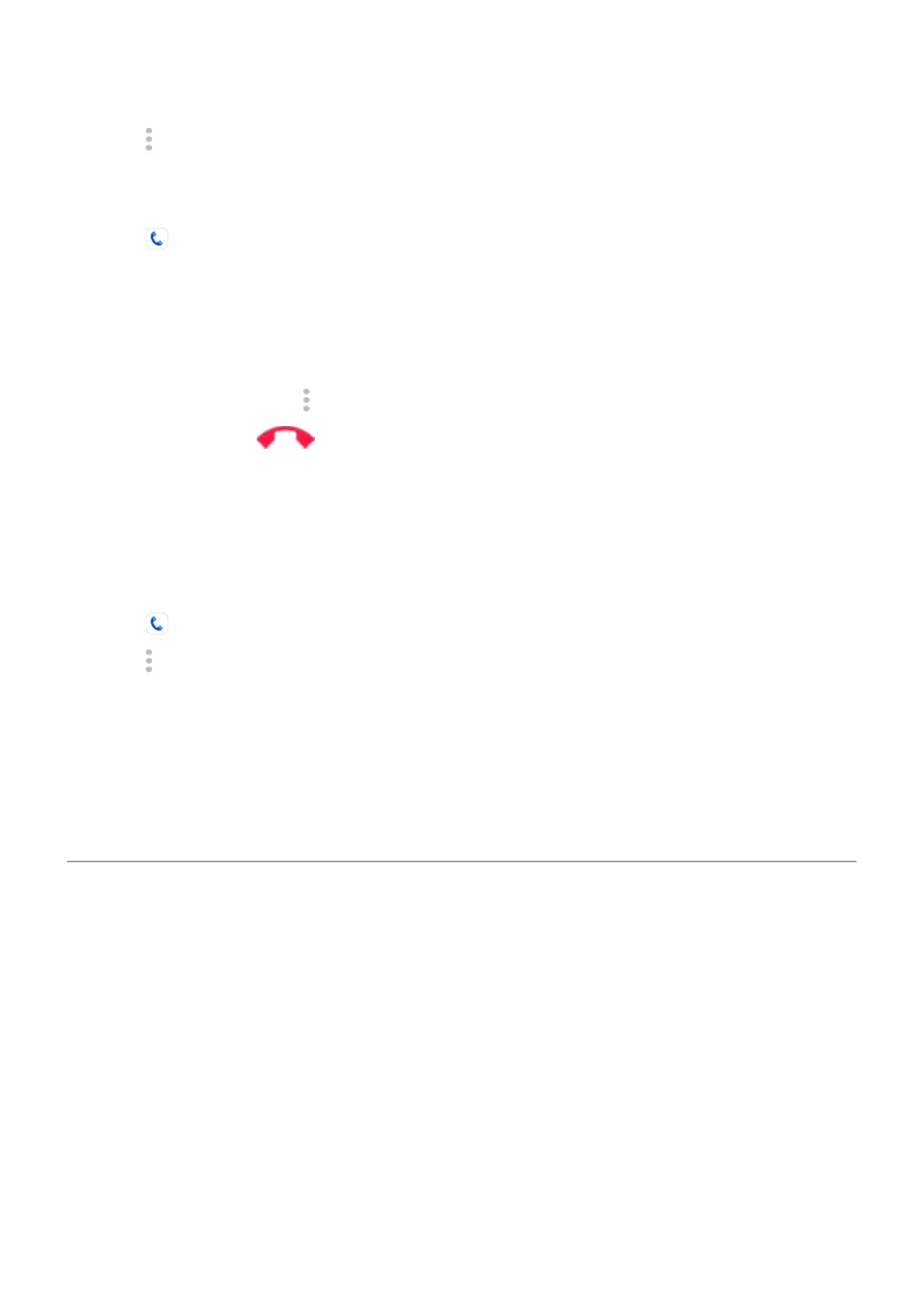2.
Touch > Settings > Accessibility.
3. Touch the real-time text option and turn it on or select when you want it to appear.
To make a call with RTT:
1.
Touch .
2. Call the number.
While the phone rings, the other person's screen displays an RTT indicator.
3. After the other person answers, enter a message in the text field.
The text that you enter is visible to the other person as you type.
4.
During a call, you can touch to mute the call, turn on the speaker, return to the keypad, or add a call.
5.
To end the call, touch .
Set up TTY device
Not all carriers support this feature.
For text-based communication, you can use text messaging and email.
If you prefer to connect to a TTY device:
1.
Touch .
2.
Touch > Settings > Accessibility > TTY mode.
3. Select a mode:
•
TTY Full: Type and read text on your TTY device.
•
TTY HCO: Type text on your TTY and listen to voice replies on your phone.
•
TTY VCO: Speak into your phone and read text replies on your TTY.
4. Connect your phone and TTY with the audio cord that came with your TTY.
Dexterity assistance
Change timing controls
If you need more time to respond to a notification or messages that are visible only temporarily, you can
adjust the time before they disappear:
1. Go to Settings > Accessibility.
2. Touch Timing controls.
Settings : Accessibility
179
