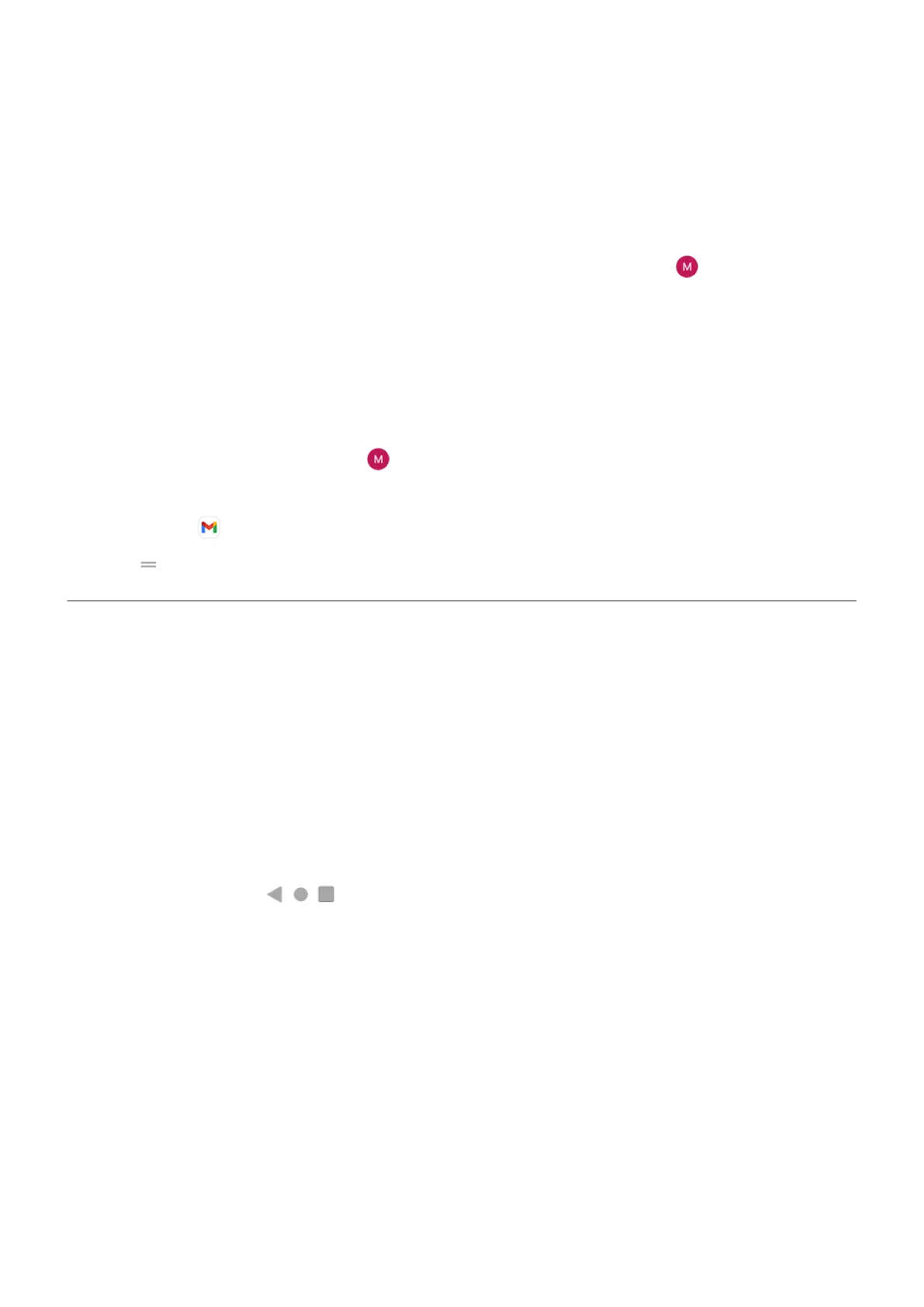To set up corporate email:
1. Open the Gmail app.
2. Do one of the following:
•
If this is your first time opening the Gmail app, touch Add another email address.
•
If you have been using Gmail with another account, touch your profile icon , then touch Add
another account.
3. Touch Exchange and Office 365.
4. Follow the onscreen instructions to enter your email address, password, and other information from
your company's IT department.
Switch account views
In the Gmail app, touch your profile icon , then select an account.
To open each inbox with one touch from your home screen, add task shortcuts:
1.
Touch & hold .
2.
Drag for each account to a blank space on your home screen.
Make it yours
This topic lists things that most people want to do with their new phone, with links to instructions on how to
do them.
Personalize your phone
•
Set the wallpaper.
•
Add apps to your home screen.
•
Adjust screen settings, like font size, rotation settings, and dark background.
•
You can use either the buttons or gestures to move between apps and screens. Choose which
System navigation to use.
•
Assign ringtones or photos to friends you call.
•
Set your schedule for Do Not Disturb, to automatically silence your phone when you don't want to be
interrupted.
Protect your phone
•
Set up a screen lock.
•
Set up fingerprint security to unlock your screen safely and quickly with a touch.
•
In case you lose your phone, set up Find My Device and record your IMEI number.
Set up phone
9
