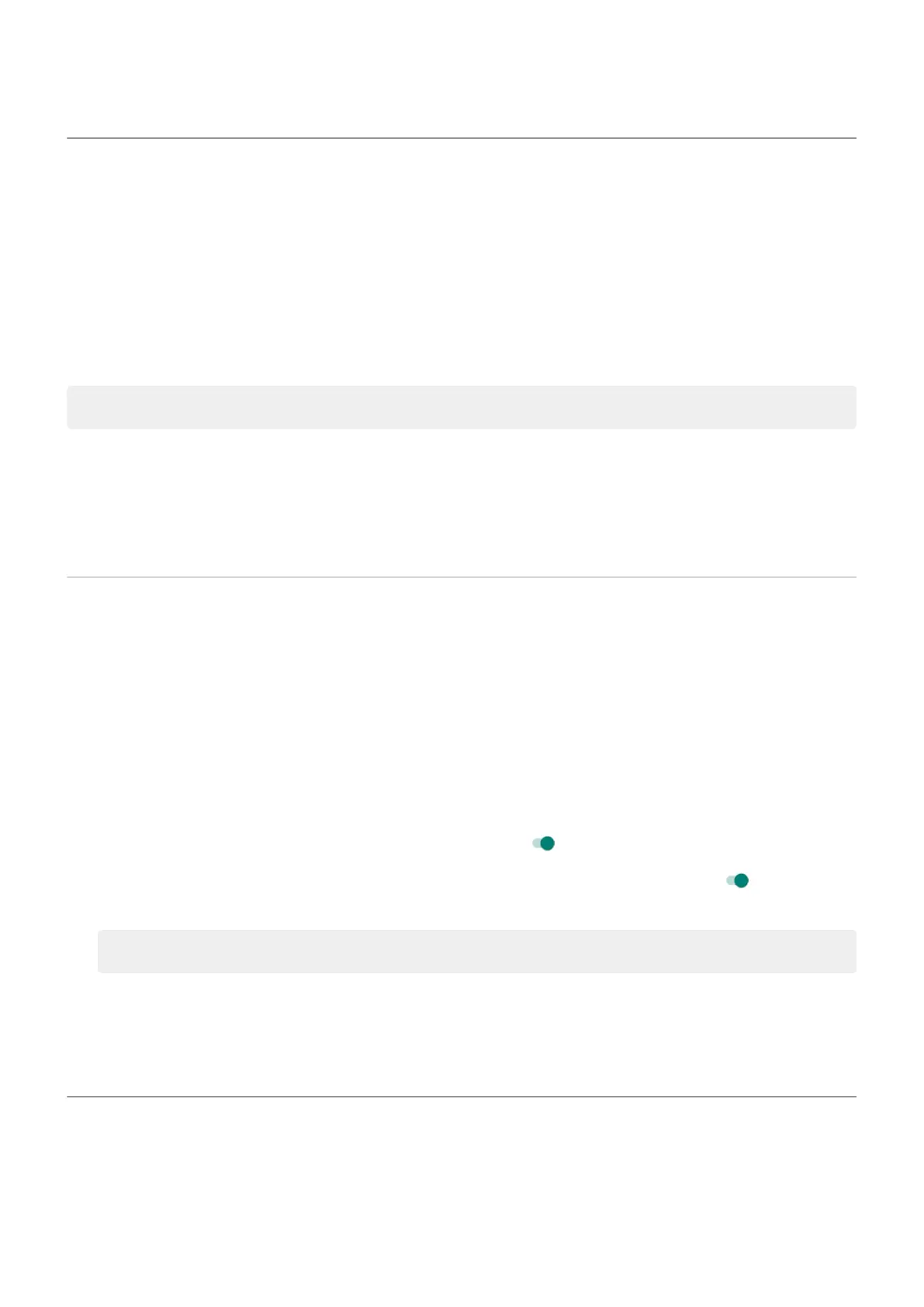Adjust refresh rate
The action you see on your screen is a series of frames strung together, like a movie. A higher display
refresh rate shows more frames per second, making the action smoother and more responsive. This uses
more battery power.
You can adjust the display refresh rate, depending on your needs:
•
For the smoothest, most responsive display, use the highest refresh rate.
•
To save battery power, use a lower rate.
Note: When Battery Saver is on, the refresh rate is set to 60Hz.
To raise or lower the refresh rate:
1. Go to Settings > Display.
2. Touch Display refresh rate.
3. Select the rate.
Change text and icon size
You can make the text or other items on your screen smaller or larger for your comfort and convenience.
You can also make text appear bolder and increase contrast to see it better.
1. Go to Settings > Display > Display size and text.
2. Do any of the following:
•
To adjust only the size of text on the screen, drag Font size to the size you want.
•
To adjust the size of icons along with their labels, drag Display size to the size you want.
•
To make the text darker and heavier, turn Bold text on .
•
To make text stand out better against its background, turn High contrast text on . When it's on,
a thin black line is added around white text, or a thin white line is added around black text.
Tip: Swipe the Preview window to see how the changes affect your icons and text.
To adjust other font and display options, touch & hold a blank space on your home screen, then touch
Personalize.
If you need more help seeing the screen, turn on accessibility features, like magnification to zoom in and
out or a screen reader to hear audio descriptions of what you touch on the screen.
Set recording options
You can adjust settings before recording your screen:
Settings : Display
141
