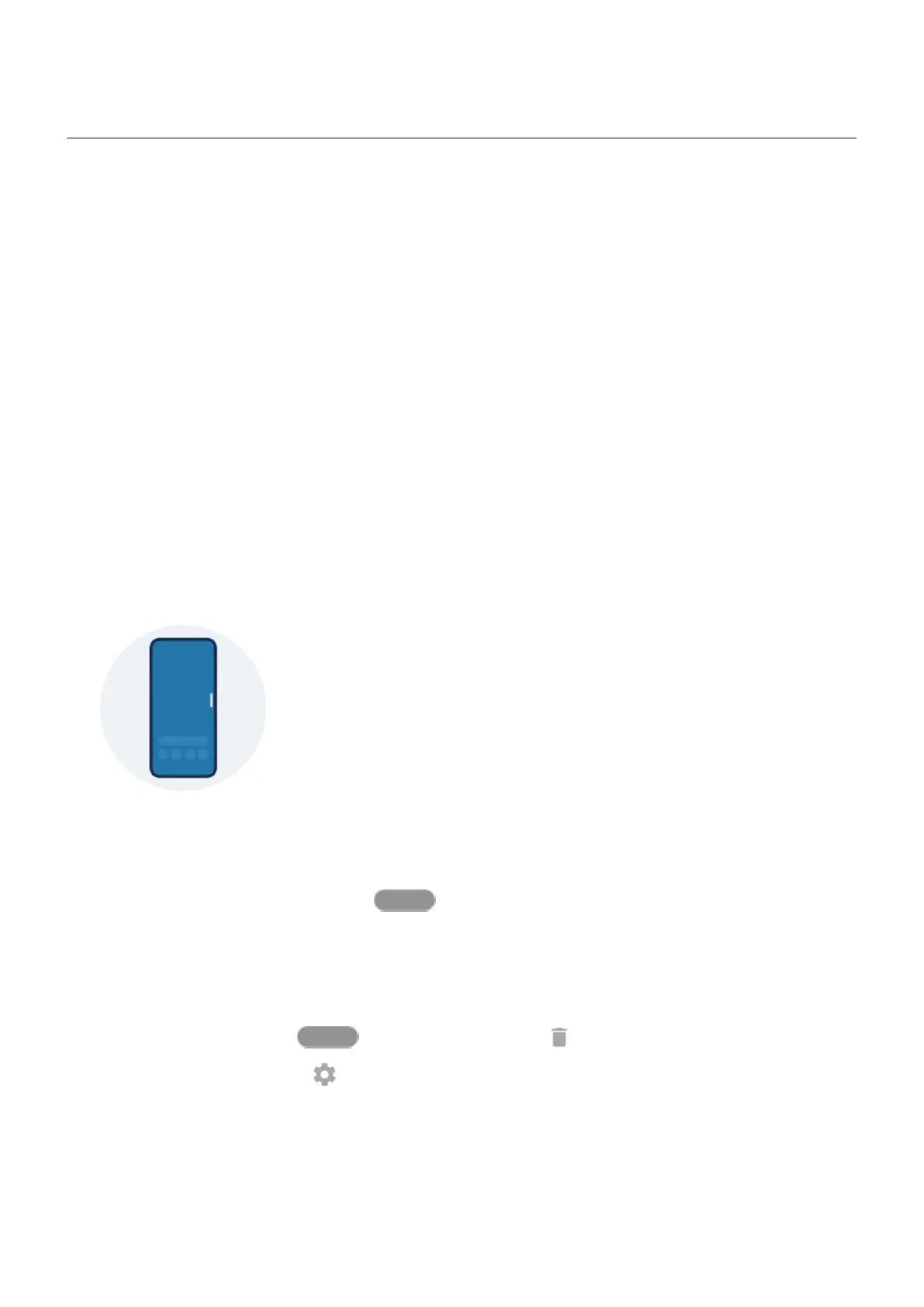Open, close, switch apps
Open and close apps
To open an app, touch its icon on the home screen, or swipe up from the bottom of your home screen to
open the app tray, then touch the app.
To leave an app, just swipe up from the bottom of the screen. You'll go back to your home screen.
You don't need to close apps. Android manages the memory and battery that apps use, so you don't need
to worry about leaving apps open.
To close one app, drag up from the bottom of the screen, hold, then let go. In your recent apps, swipe up
on the app.
To close all apps, drag up from the bottom of the screen, hold, then let go. In your recent apps, swipe right
until you see the start of the list, then touch Clear all.
Open app in freeform window
Swipe in from the edge of the phone for a menu of your favorite apps. (If you don't see the sidebar, turn it
on.)
To open an app, swipe in from the edge of your phone where you see a translucent bar to open a menu of
apps, then touch one to open it in a floating, freeform window.
To move the freeform app, touch & hold at the top, then drag.
To resize the freeform app, drag a bottom corner diagonally:
•
Drag all the way down to open to full screen.
•
Drag all the way up for a floating, movable icon you can touch to reopen the app.
To close the app, touch & hold at the top, then drag it to .
To customize the sidebar, touch . You can add or remove apps and reorder them.
Switch between open apps
1. To switch between recently used apps, swipe left or right at the bottom of the screen.
To see your list of recent apps, drag up from the bottom of the screen, hold, then let go.
Use apps
53
