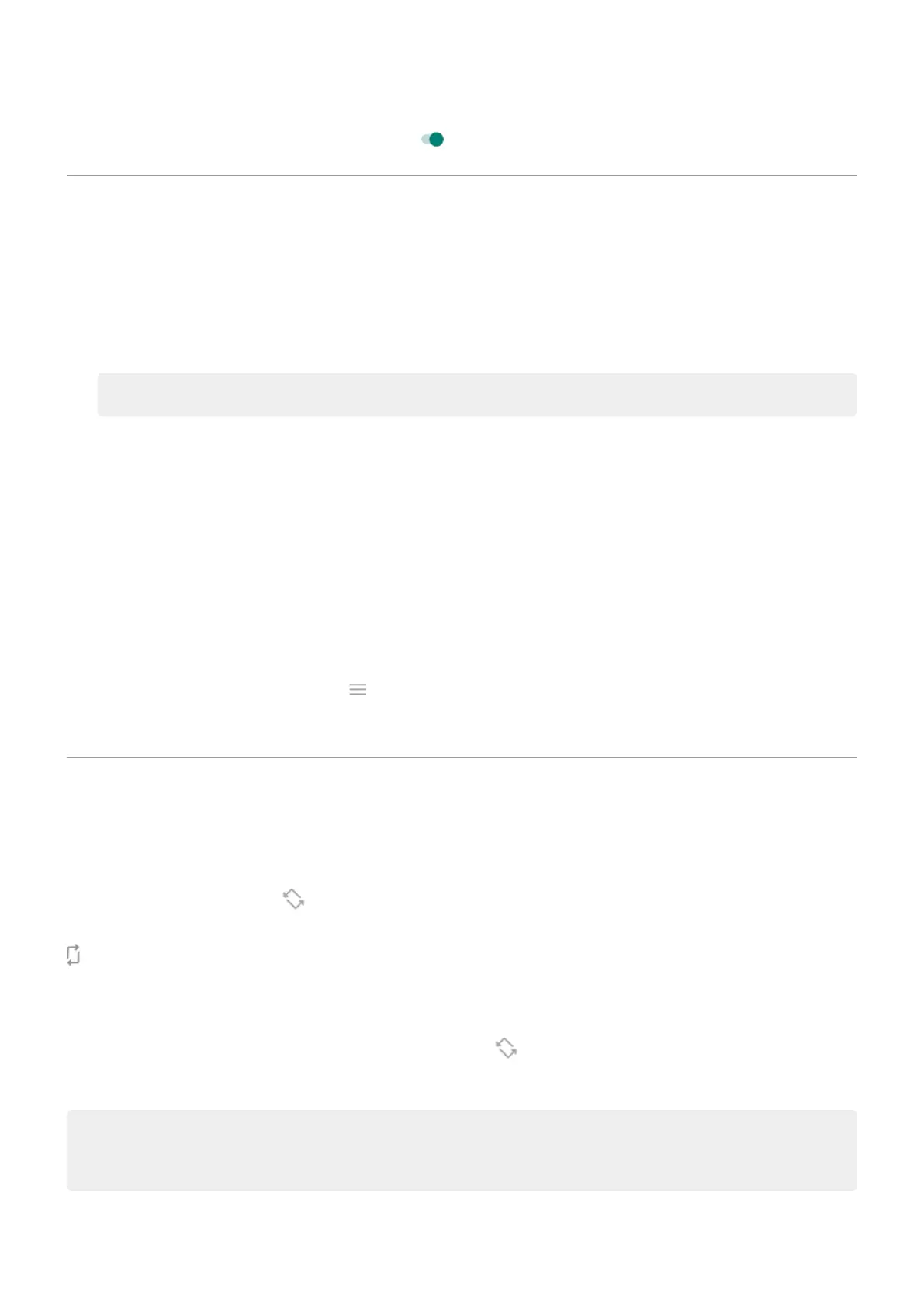To restart the notifications, turn Peek Display on .
Change screen timeout
Change when your screen turns off
1. Go to Settings > Display.
2. Touch Screen timeout and select the time of inactivity before your phone sleeps.
Tip: Set a shorter time to extend battery life.
Stay on until you look away
Use Attentive Display to keep the screen on when you're looking at it and turn it off when you look away:
•
Your screen won't dim or sleep when you're looking at it.
•
Your screen will sleep sooner when it doesn't see you, saving battery.
In certain lighting conditions, your phone may have difficulty detecting when you've looked away.
To turn on Attentive Display:
1. Go to Settings > Display.
Or, open the Moto app and touch > Display.
2. Touch Attentive Display and turn the feature on or off.
Stop automatic rotation
Prevent screen from rotating
Open quick settings and turn Auto-rotate off.
In this mode, you can manually rotate the current app. Turn your phone the direction you want, then touch
in the corner.
Allow screen to rotate
To allow rotation for all apps, open quick settings and turn Auto-rotate on.
You can also adjust this in Settings > Display > Auto-rotate screen
Tip: If your home screen isn't rotating but Auto-rotate is on, then check your home screen settings.
Touch & hold a blank spot on your home screen, then touch Home settings > Allow Home screen
rotation.
Settings : Display
140
