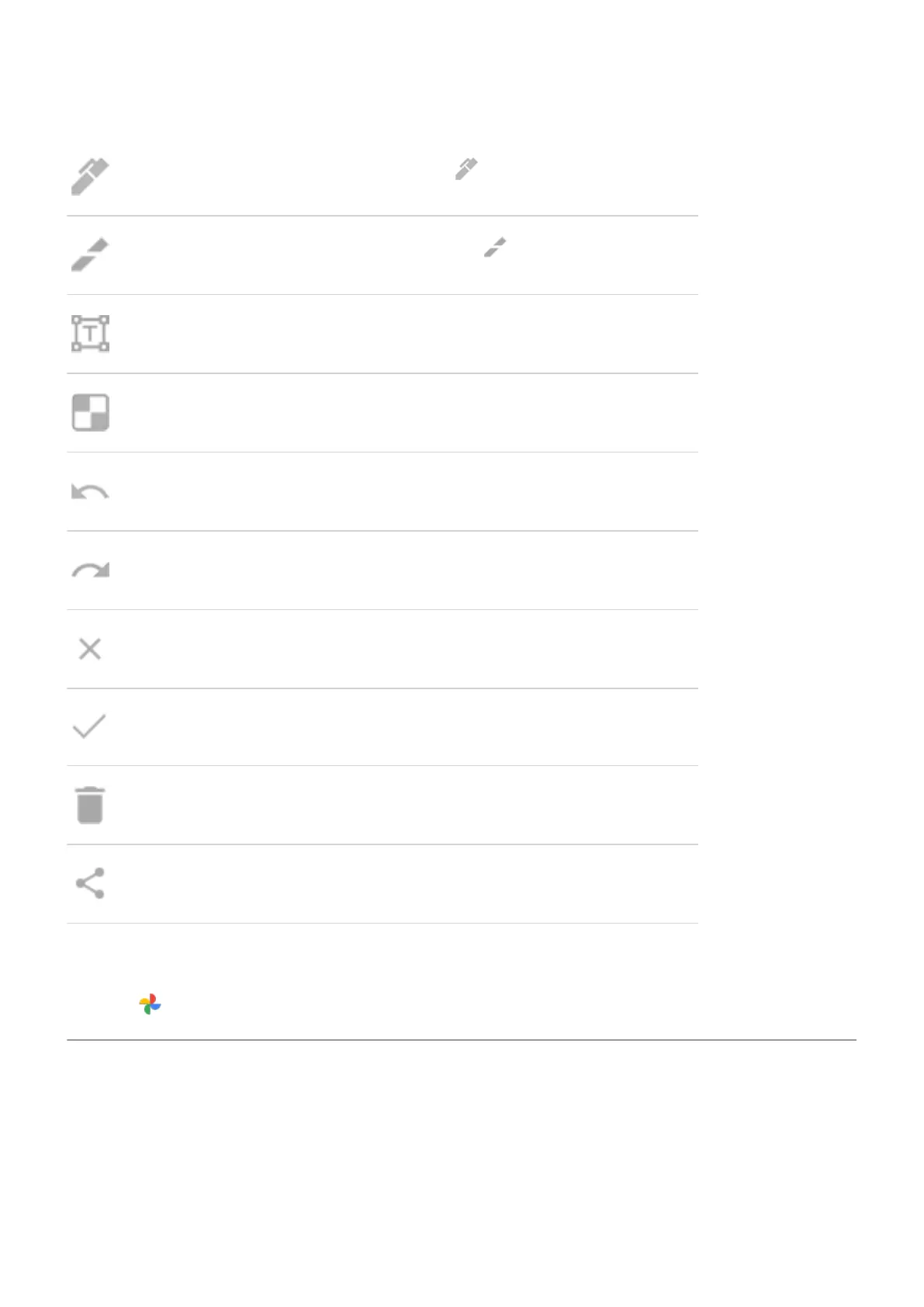Draw. To change color or thickness, touch again.
Highlight. To change color or thickness, touch again.
Insert a text box. Touch the icons to change the background and text color.
Blur with mosaic effect. Swipe over the area to blur.
Undo change.
Redo change.
Close without saving.
Save.
Delete.
Share.
Find screenshots later
Open the Photos app and touch Library > Screenshots.
Record your screen
You can record a video of your screen while you’re using it. You can choose to include your audio or a selfie
video when recording.
Record screen
1. If you want the recording to show when you touch screen elements, turn Record touch points on.
Learn the basics : Capture your screen
30
