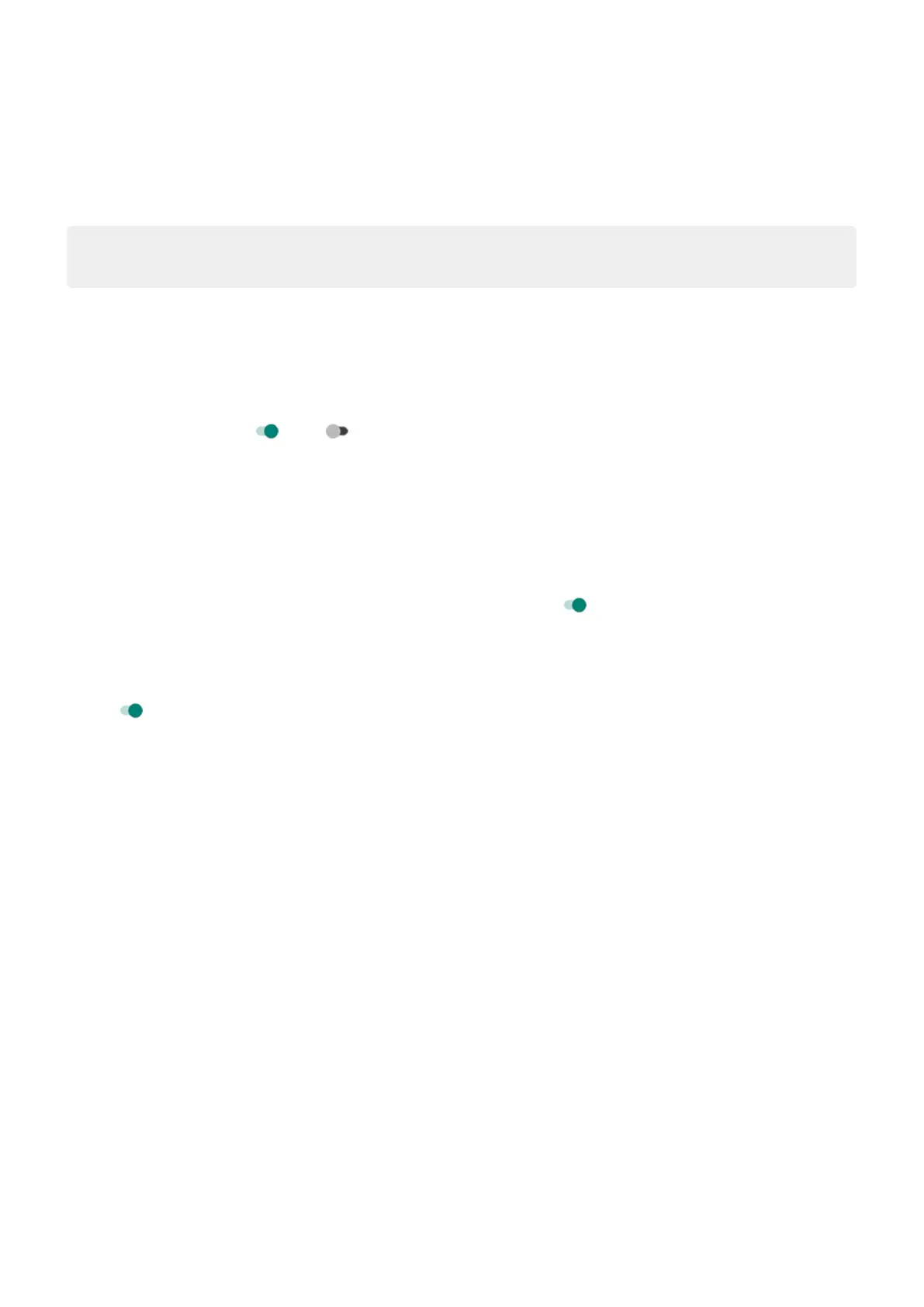1. Go to Settings > Display > Lock screen.
2. Touch Add text on lock screen.
3. Type the text to display and touch Save.
Tip: Don't put your mobile number as contact info on your lock screen unless you can access your
voicemail from another device.
Control access to your wallet
To allow or prevent access to your Wallet without unlocking your phone:
1. Go to Settings > Display > Lock screen.
2.
Turn Show wallet on or off .
Show and control smart devices
If you have Google Home devices (lights, cameras, thermostats), you can monitor and control them from the
lock screen:
1. Go to Settings > Display > Lock screen.
2.
To add them to your lock screen, turn Show device controls on .
This allows you to review their controls from the lock screen, but you'll have to unlock to adjust their
settings.
3. If you also want to be able to adjust their controls without unlocking, turn Control from locked device
on .
Settings : Display 143
