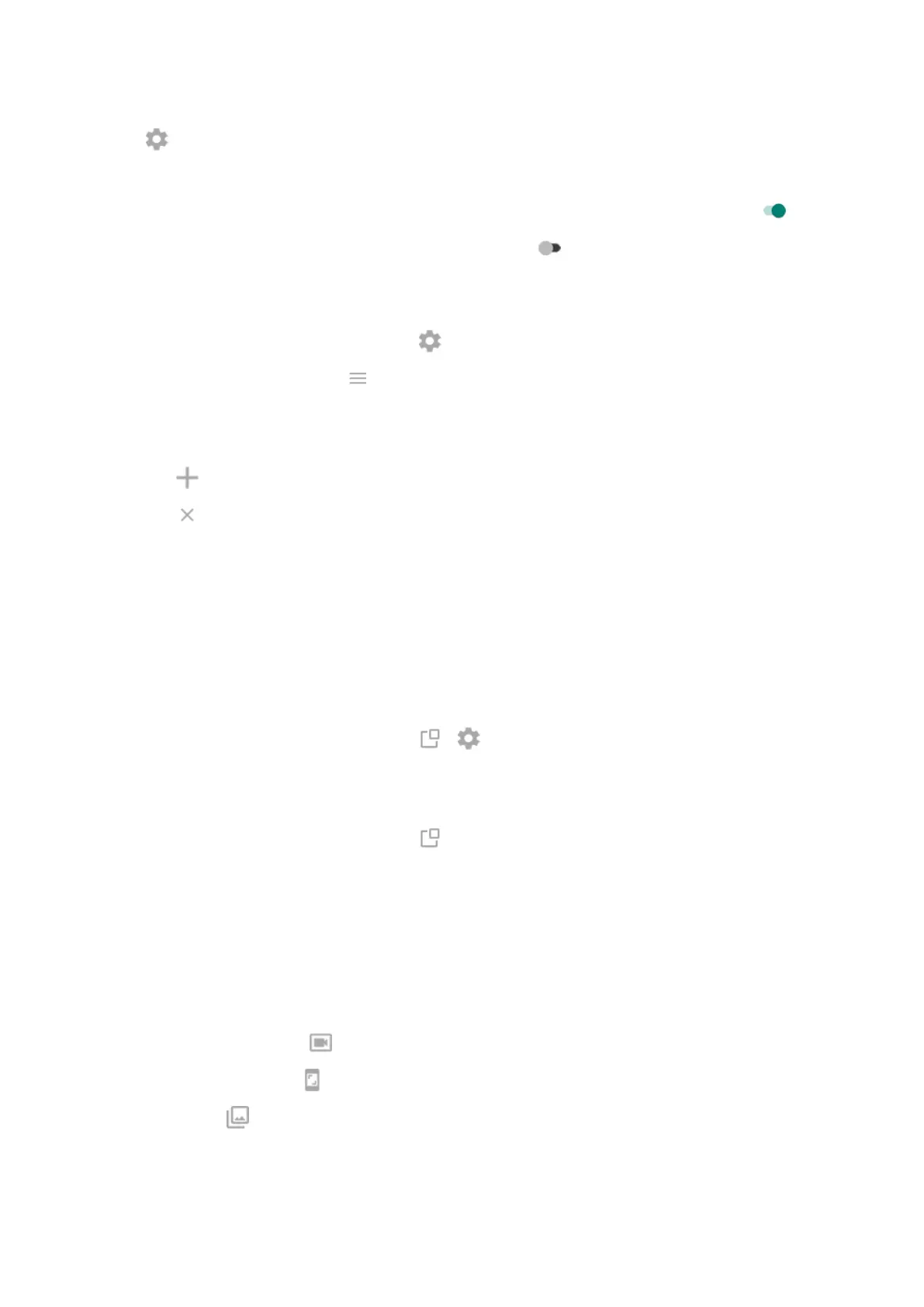3.
Touch and adjust settings:
•
To improve display, adjust Display refresh rate.
•
To keep brightness at a fixed level while gaming, turn Disable adaptive brightness on .
•
To hide labels below sidebar icons, turn Show labels off .
Manage game list
1.
During a game, open the sidebar and touch .
Or, open the Moto app and touch > Play > Gametime > Settings.
2. Touch Game management.
3. Add or remove games:
•
Touch to add a game.
•
Touch to remove a game. You'll no longer be able to use the sidebar or settings during games
you remove.
Use other apps while you play
You can add up to two shortcuts in the sidebar for quick access. When you open the app during a game, it
appears in a small, freeform window that you can reposition on the game screen.
To add apps:
1. Be sure the app you want is installed. If it isn't, download it from Play Store.
2.
During a game, open the sidebar and touch > .
3. Select the apps to add.
To use the apps:
1.
During a game, open the sidebar and touch , then select the app.
2. Drag the app window where you want it.
3. Use available app features as you normally do. Certain app features may not be available in freeform
mode.
Record or take screenshot during game
1. During a game, open the sidebar.
2.
To record your screen, touch . Learn more.
To take a screenshot, touch .
3.
To share it, touch .
Use apps
65
