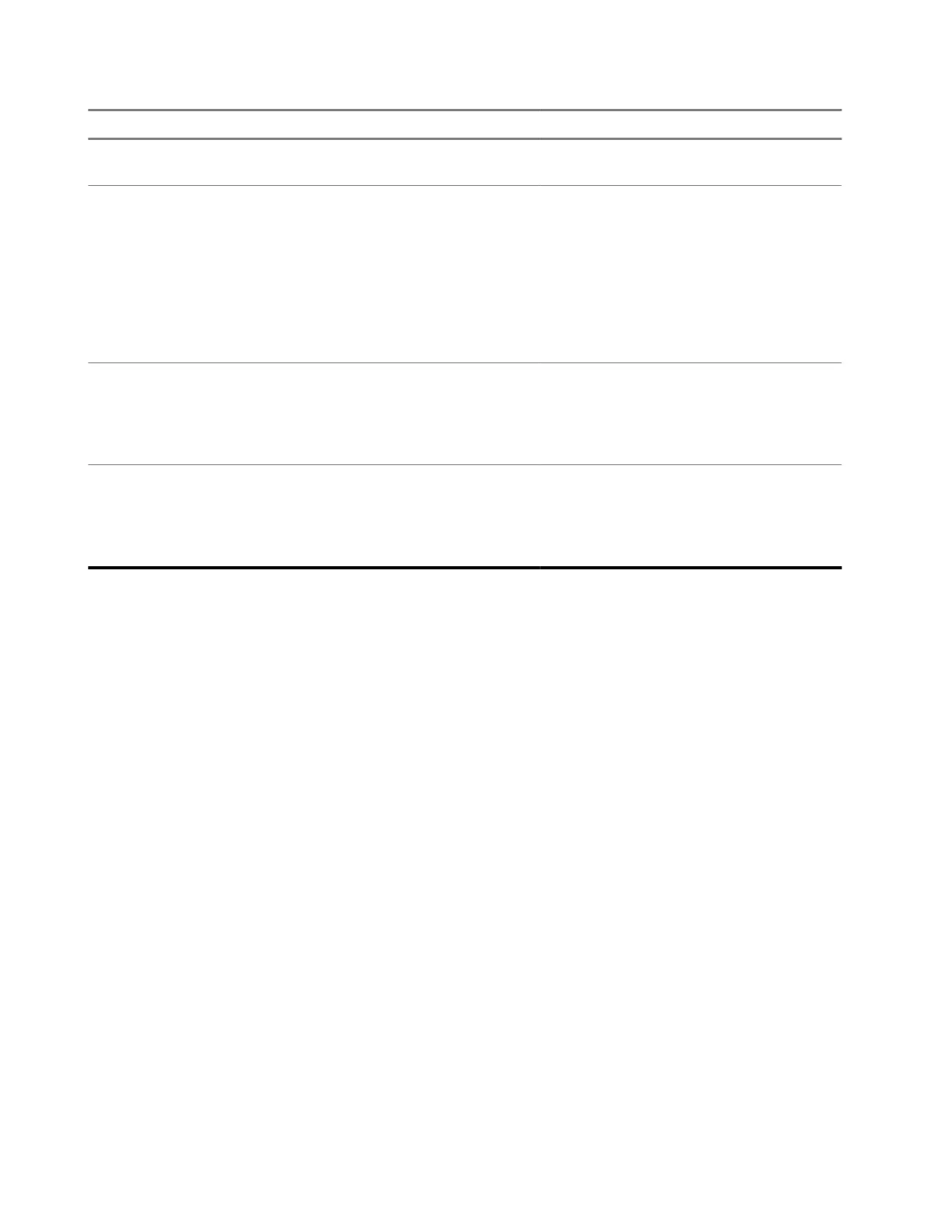Number Option Description
5 List View (List Icon) Returns to the camera list when the
Map is open.
6 Map View (Planet Icon) Opens a map displaying all of the cam-
eras in the area:
● Pinching zooms in or out, and drag-
ging moves the map around.
● Tapping a camera opens its infor-
mation popup. Tapping the Vertical
Dots icon on the popup opens the
Camera Details screen.
7 Paired Camera with Installation Paused If the installation process was started
and then paused for a camera, it will
appear in the list as Installation Paused.
Tapping the camera will resume installa-
tion from the most recent step.
8 Paired Camera with Ready to be Instal-
led
If No, I’m not ready to install was se-
lected after pairing a camera, it will ap-
pear in the list as Ready to be instal-
led. Tapping the camera begins the in-
stallation process for that camera.
Camera Details
Important information about the selected camera can be viewed and modified from the Camera Details page.
Paused camera installations can be resumed, and the camera re-aiming process can be started.
MN010089A01-AD
Chapter 2: Pre-Installation
32