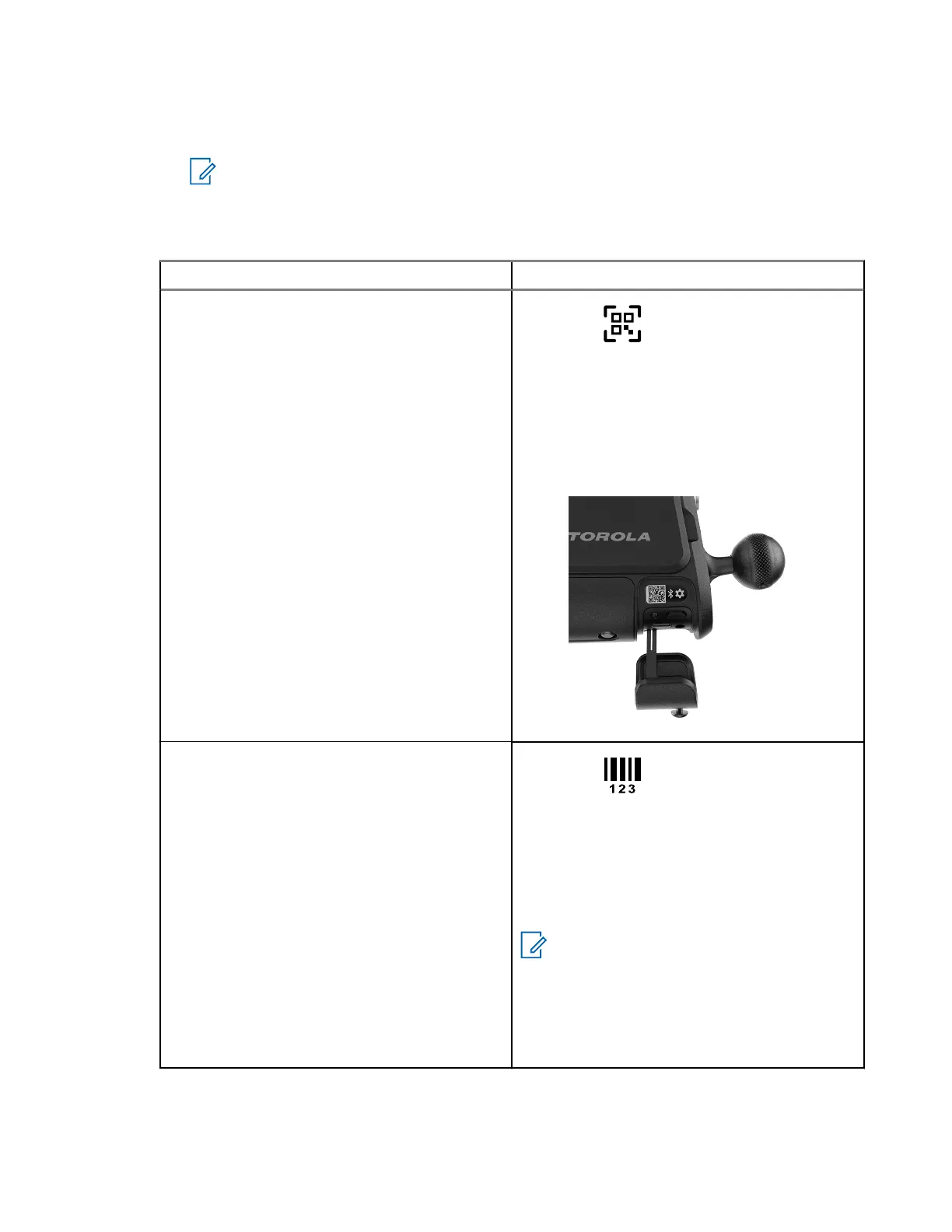When pairing mode is active the LED Status Indicator will blink, alternating between amber and
green.
NOTE: The first press may only wake the camera. If pairing mode does not activate, wait a
few moments and try again.
8. Tap Next in the Power On Camera screen.
9. Select one of the following pairing options in the Pair Camera screen:
Option Actions
Scanning the QR Code.
a. Tap the Scan QR Code icon.
b. In a well lit area, aim the mobile phone
camera at the QR code inside of the
Charging Port Door.
c. Adjust the camera until a scan is made and
a chime sound is heard.
Figure 9: QR Code Location
Entering the Serial Number.
a. Tap the Enter Serial Number icon
b. Locate the camera serial number inside the
battery compartment.
c. Enter the <serial number> into the Se-
rial Number field.
d. Tap the Pair Camera button.
NOTE: To obtain the camera serial
number without removing the Battery
Tray, try scanning the QR code with a
mobile phone camera application.
Most camera applications will display
the serial number encoded in the QR
code.
10. Wait for the pairing process to complete.
When pairing is complete, the Hardware Installation screen appears.
MN010089A01-AD
Chapter 2: Pre-Installation
41