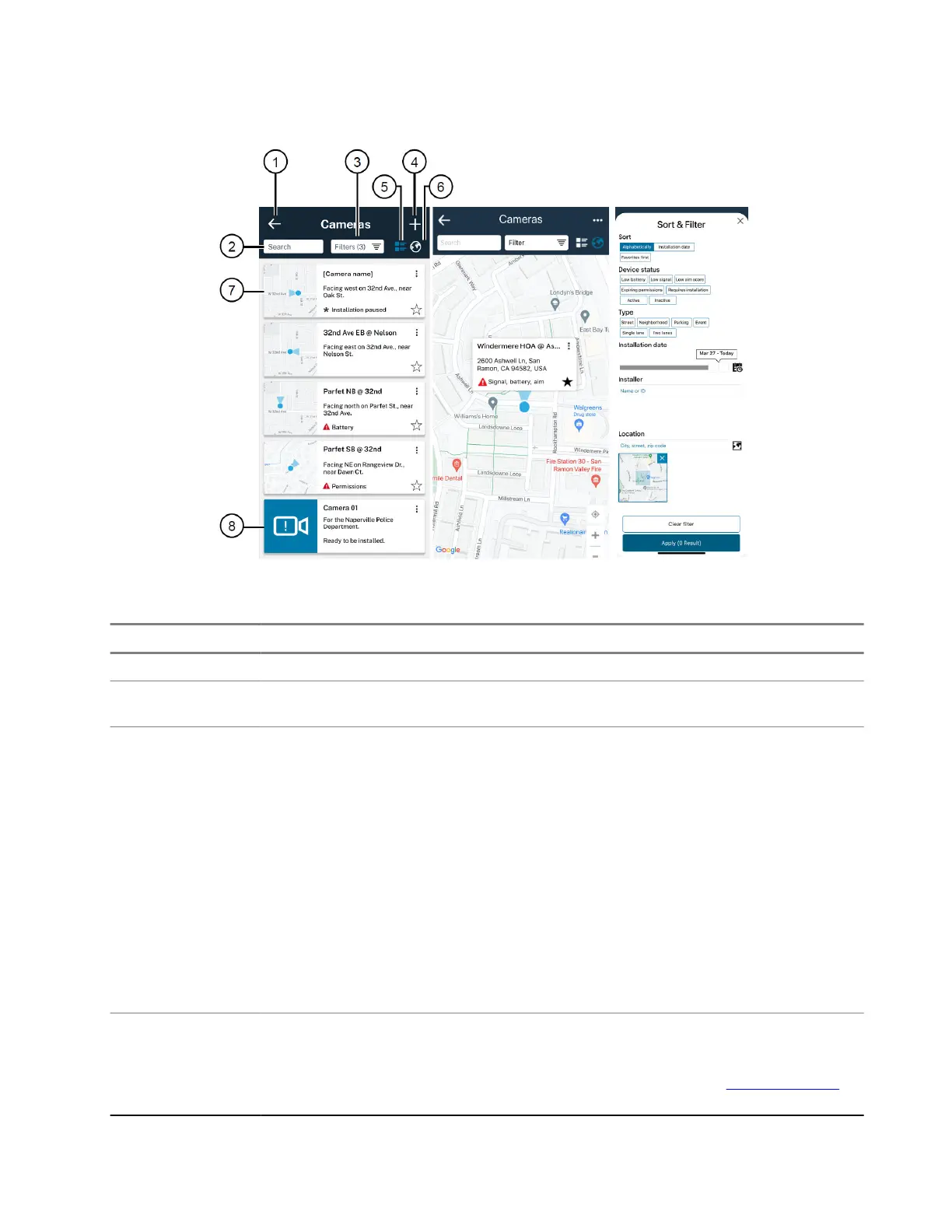Figure 3: Cameras Screen
Table 14: Camera List and Filtering Options
Number Option Description
1 Back Arrow Returns to the Home screen
2 Search Filters the list by a camera name en-
tered into the search box
3 Filter Opens the Sort & Filter screen:
● Tapping a Sort, Device Status, or
Type filter enables or disables it.
● Sliding the Installation Date slider
filters the cameras list by the indica-
ted range of dates.
● Entering a location sets a geozone
around the address entered and fil-
ters out cameras that are outside
the boundary.
● Tapping the Location map icon al-
lows you to edit the geozone boun-
dary.
4 Add Camera or Help/Support (Ellipsis
Icon)
Add Camera begins the camera pairing
and installation process. Help/Support
opens a menu with a link for reporting
errors and a link to the L6Q Get Started
portal.
MN010089A01-AD
Chapter 2: Pre-Installation
31