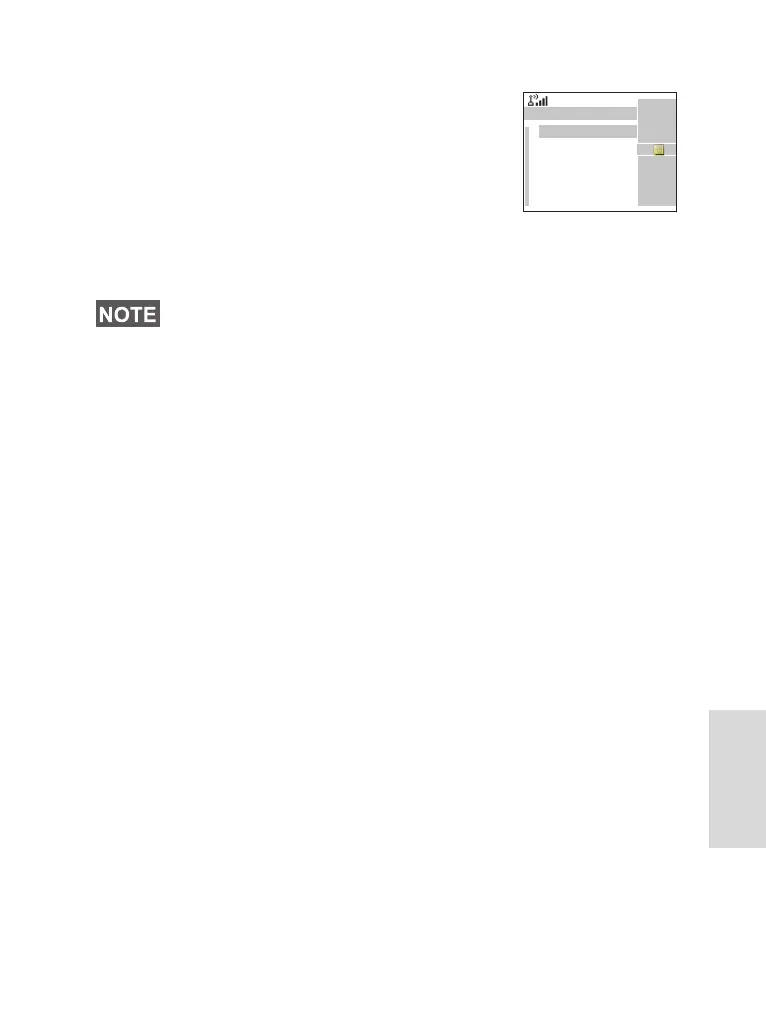159
User Defined Templates
The user defined mail templates are
received, new, sent or programmed
messages that are stored in the
templates list and may be used for
sending messages.
1. From the main menu, select
Messages > Templates. The first template in the template
list is displayed.
2. In the templates list, scroll to the template you want to use.
Press Menu
and select one of the following options:
• View to view the message in the template
• Edit Text to edit the message in the template for your
needs. (For details on text editor use, see “Writing Text”
on page 167). Press Menu to enter the Editor Menu.
Select Store to save the edited template as a new one.
Default name is given (Template 1, Template 2, ...).
Select Save Changes to save edited template.
• Edit Name to edit the name of the template that is stored.
After editing, select Ok to save the name. Delete and
press Yes to delete the template. When the display shows
“Deleted: Template n”, the current template is deleted
from the Inbox. The display shows the next template (if
any) or the templates list.
• Delete and press Yes to delete the template. When the
display shows “Deleted: Template n”, the current template
is deleted from the Inbox. The display shows the next
template (if any) or the templates list.
3. Send the template. See “Sending the Message” on
page 153.
It is possible that the templates have user defined title.
1) Template 1
2) Template 2
3) Template 3
Send
Back
Templates
