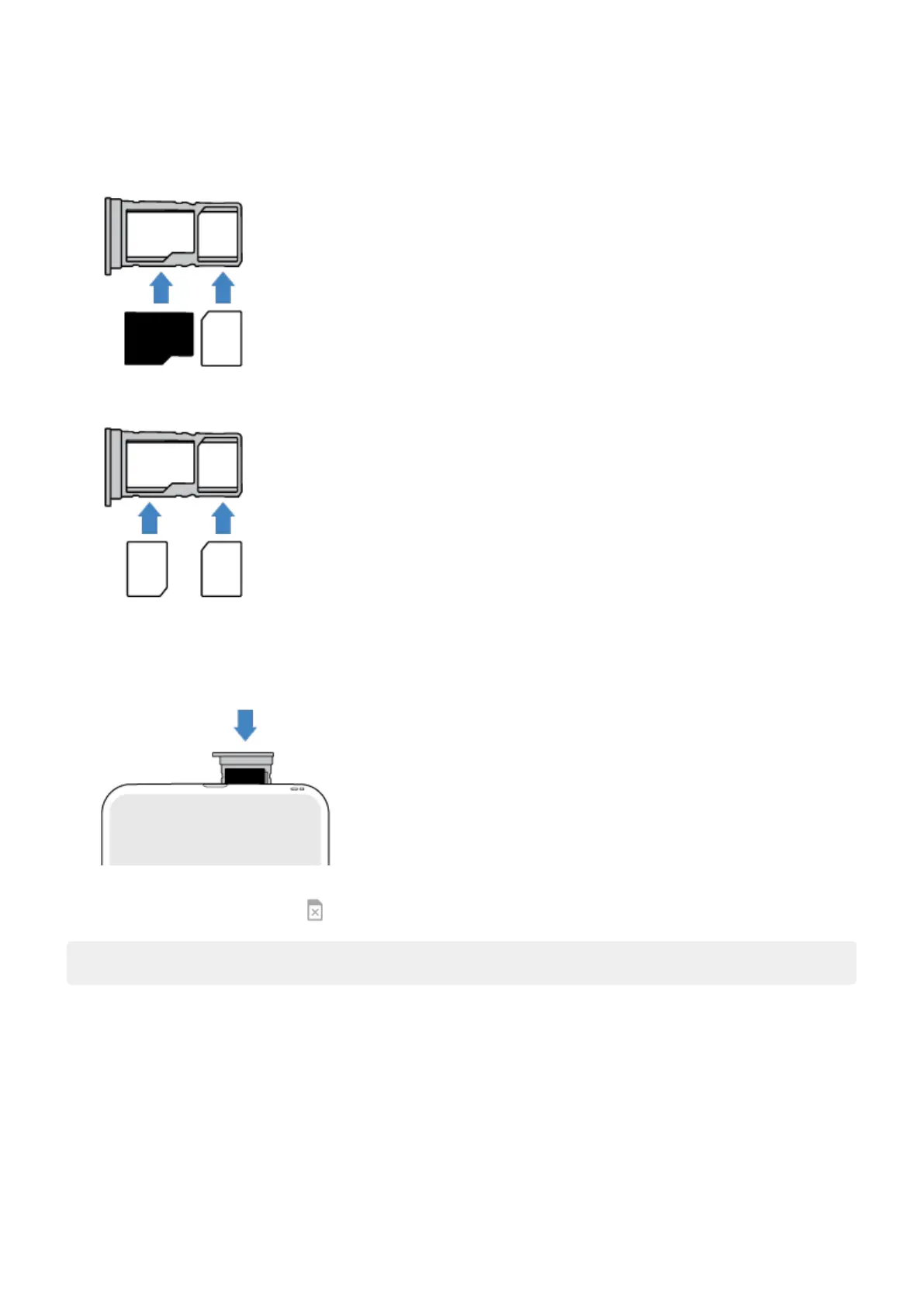3. Insert or remove the cards as needed.
To use an SD card and a SIM card:
Or, to use two physical SIM cards (not available on all models):
To see if your phone supports two physical SIM cards, go to Settings > About phone > SIM Status. If
you see SIM Slot 1 and SIM Slot 2, then you can use two physical SIMs in your phone.
4. Push the tray back into the phone.
If you inserted two SIMs, you'll receive a notification to set them up. Swipe the notification down and tap it
to manage dual SIMs. If you see , troubleshoot the issue.
Note: If you need to activate or resize a SIM, contact your carrier.
Fix an issue
What type of issue do you have?
•
SIM card or calls
•
SD card
Set up phone
5
