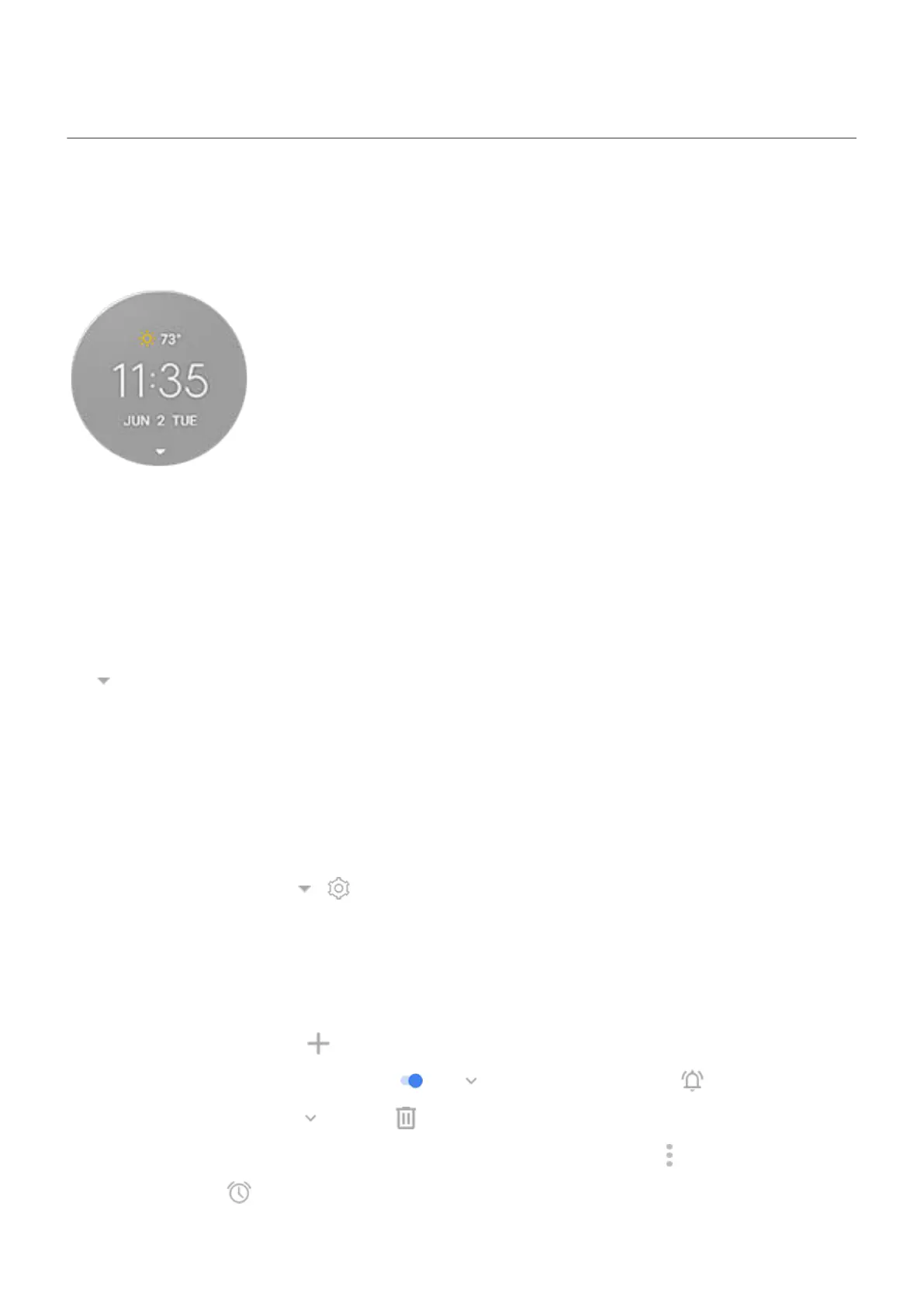Use clock and weather widget
Add widget to home screen
Put a clock on your home screen and get quick access to your alarms, calendar, weather, and daily steps.
1. Touch & hold the home screen.
2. Tap Widgets.
3. Under Moto Widget, touch & hold Beyond (or Classic or Clean), then drag it to your home screen.
Switch views
The widget shows the time, date, and weather by default.
Tap to switch between views:
•
Time/date/weather
•
Weather only
•
Time/date
•
Your daily steps
•
An icon to open widget settings
To change the default view, tap > > Default window.
Set or delete alarms
1. Tap the time.
2. Adjust alarms:
•
To add a new alarm, tap and set the time and ringtone.
•
To use an existing alarm, switch it on . Tap to view or edit its ringtone .
•
To delete an alarm, tap , then tap .
3.
To control general alarm settings, like alarm volume and snooze duration, tap > Settings.
When an alarm is set, shows in the status bar.
Learn the basics : Discover useful tools
50
