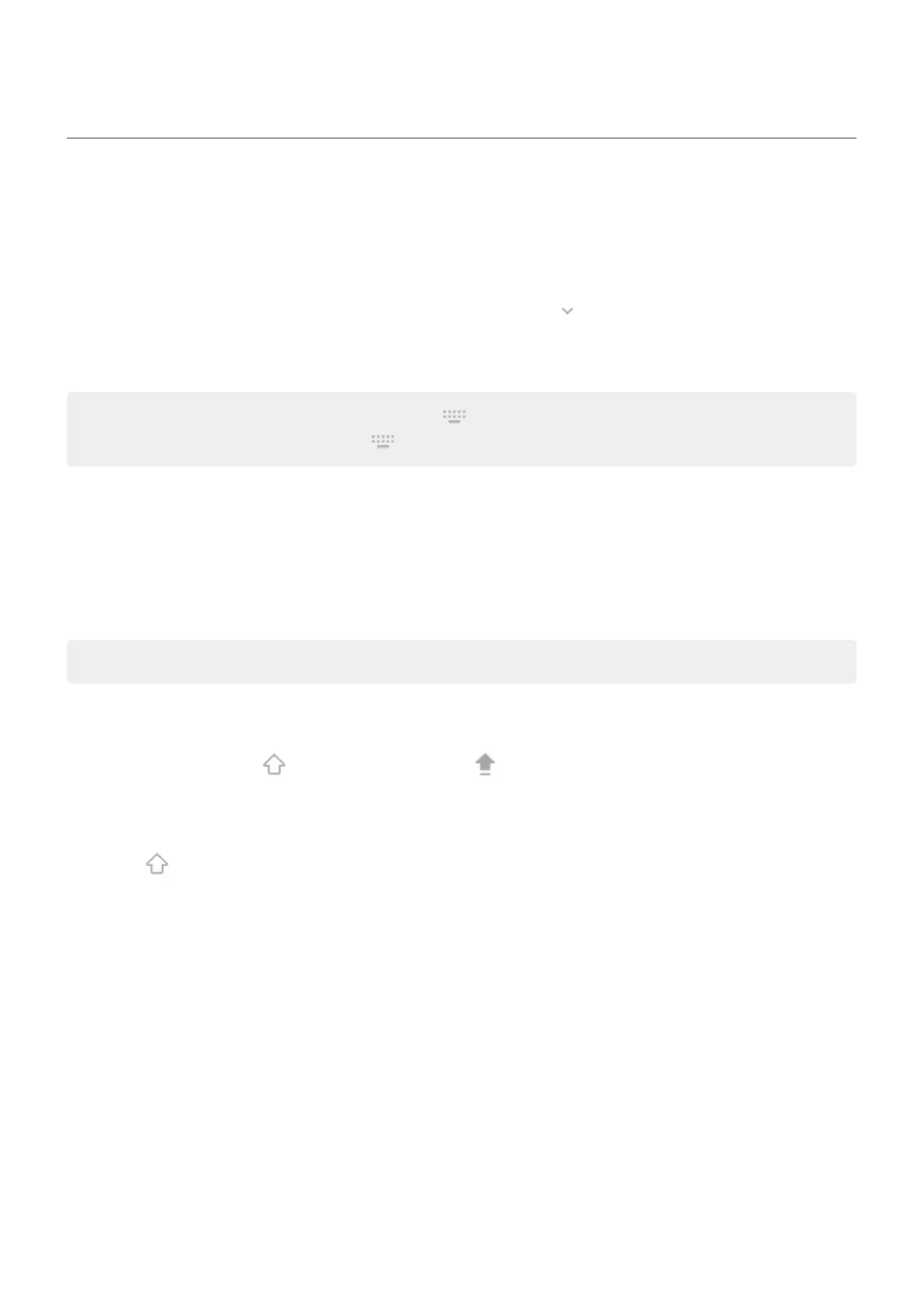Use onscreen keyboard
Open, close, rotate keyboard
To open the keyboard, just touch an area where you can enter text or numbers.
To close the keyboard so you can see other parts of the screen, tap .
For a larger keyboard, turn your phone horizontally. (If your screen doesn’t rotate, check your auto-rotate
setting.) You can also resize the keyboard to give yourself extra space for more accurate typing.
Tip: If you installed multiple keyboards, you'll see next to the navigation buttons when you're typing.
To switch to a different keyboard, touch .
Type special characters
Touch & hold a key to see related special characters. For example:
•
Touch & hold . to see other punctuation marks.
•
Touch & hold e to see é and 3.
Tip: To insert a period followed by a space, touch the spacebar twice quickly.
Capitalize letters
To type in ALL CAPS, touch twice, quickly, so you see . Touch it once more to turn ALL CAPS off.
To change capitalization of a word you've already typed:
1. Select the word.
2.
Touch until you see the capitalization you want: first letter only, ALL CAPS, or lowercase.
Use glide typing
You have two options for entering text: type one letter at a time (multi-touch typing) or slide your finger
through all the letters in a word using one continuous motion (glide typing). Start typing either way and
switch whenever you like.
When you're using glide typing, you can:
•
Type a word. Drag your finger over the letters in the word.
•
Enter apostrophes in common words. Drag through the letters and the apostrophe is automatically
inserted.
•
Add a space. There's no need to use the space bar. Just lift your finger and start the next word.
You can disable glide typing.
Learn the basics : Work with text
56
