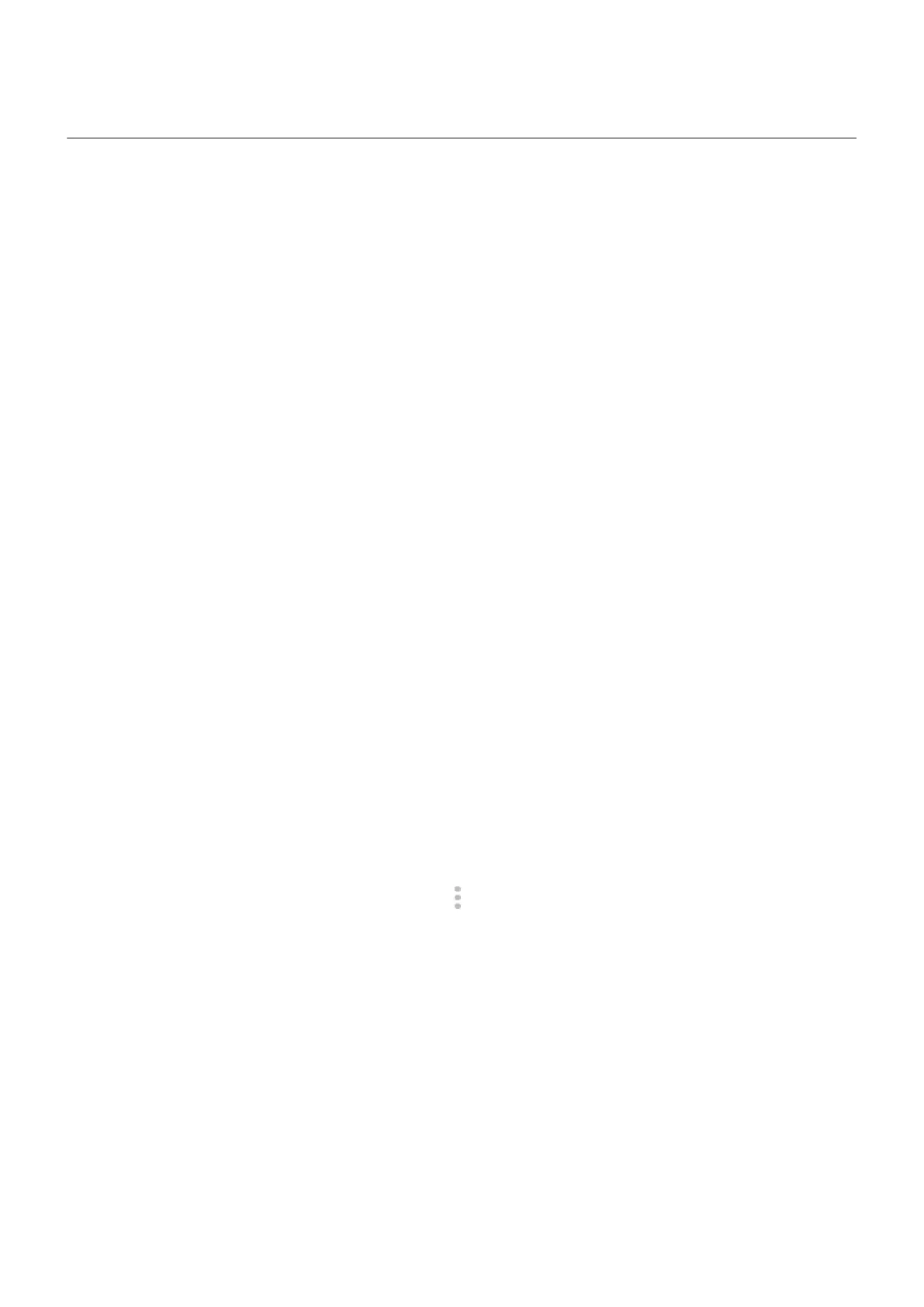Camera issues
Photo looks blurry
Wipe the lens clean with a soft, dry cloth and retake the photo.
If new photos still look blurry:
•
Increase resolution (photo size) in the Camera app. A smaller photo size results in lower image quality.
•
Avoid zooming when taking a photo. Pixelation always occurs when you zoom a digital photo. If you use
zoom during the shot itself, pixelation will be more evident.
•
If you're indoors and taking a panoramic photo, switch to regular mode. Panorama works best for
outdoor shots; the algorithm that stitches the images together isn’t optimized for indoor, up-close
shots.
Accidentally deleted photos
You can try to recover recently deleted photos.
If recovered, be sure to back up your photos to the cloud.
Can’t delete photo
If a photo or video you deleted comes back, check if it’s on your SD card. To delete it, use the Files app. (If
you don’t have this app, download a file manager app and use it to delete the photo from your card.)
Or, remove your card from the phone and use a computer to delete photos from the card.
WhatsApp camera issues
If you installed WhatsApp and have problems taking photos or videos with it:
1. Check for updates to the app.
2. Clear the app's cache.
3.
If the problem continues, open WhatsApp, touch > Settings > Help, and search for information about
your issue.
Error: Please restart Camera to continue
After each troubleshooting step, check to see if the issue is fixed:
1. Turn your phone off and then on again.
2. Clear the cache for the Camera app.
3. Check for updates to your Camera app.
4. Use safe mode to see if apps you installed are causing the issue and uninstall as needed.
If the camera works correctly in safe mode, a third-party app is probably causing the issue.
5. If you’re storing photos/videos on your SD card, remove the card and see if you can take photos without
getting the error. If so, replace the SD card with a new card. Make sure the new card is certified A1 and
has a fast write speed.
Fix issues : App issues
303
