
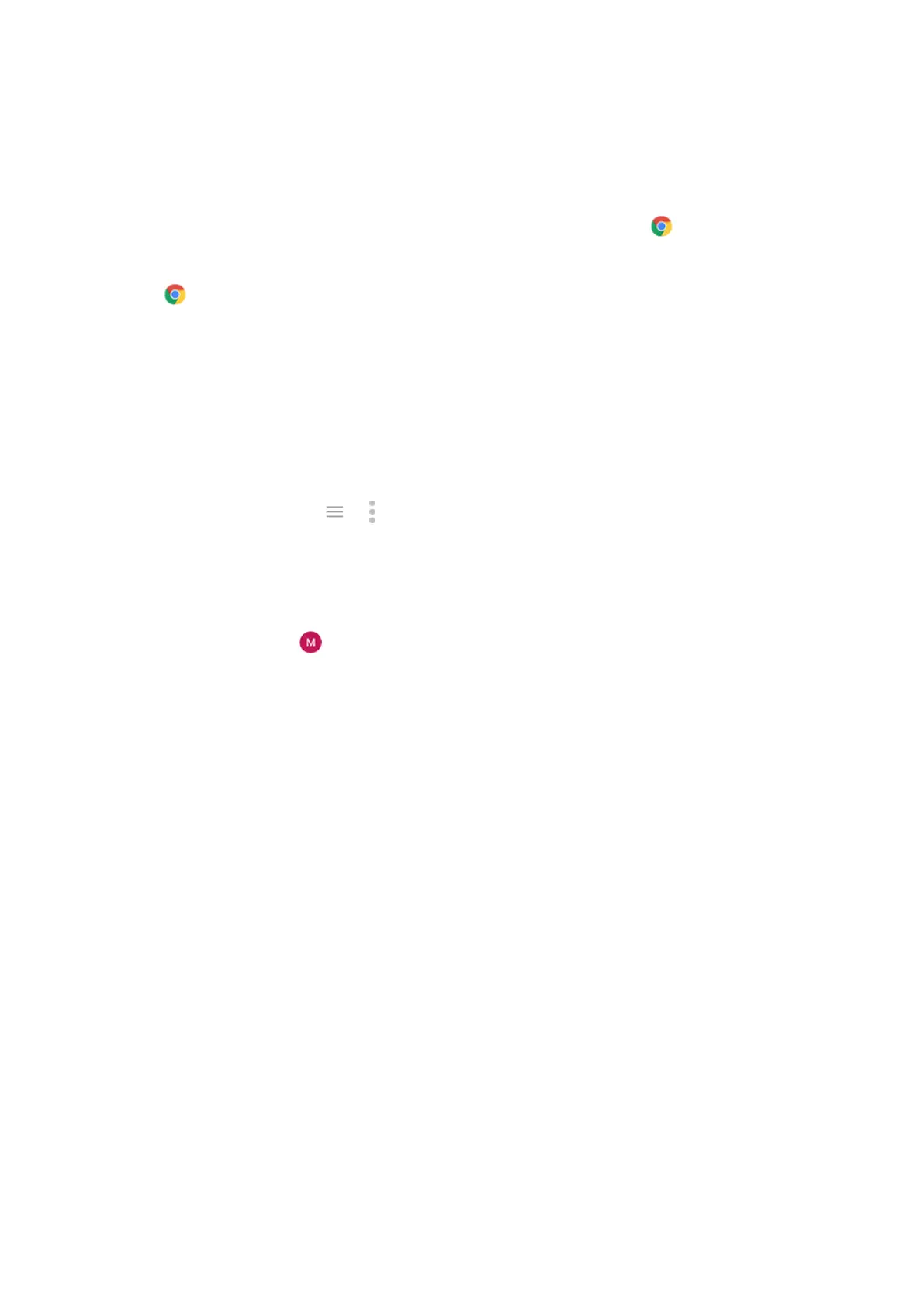 Loading...
Loading...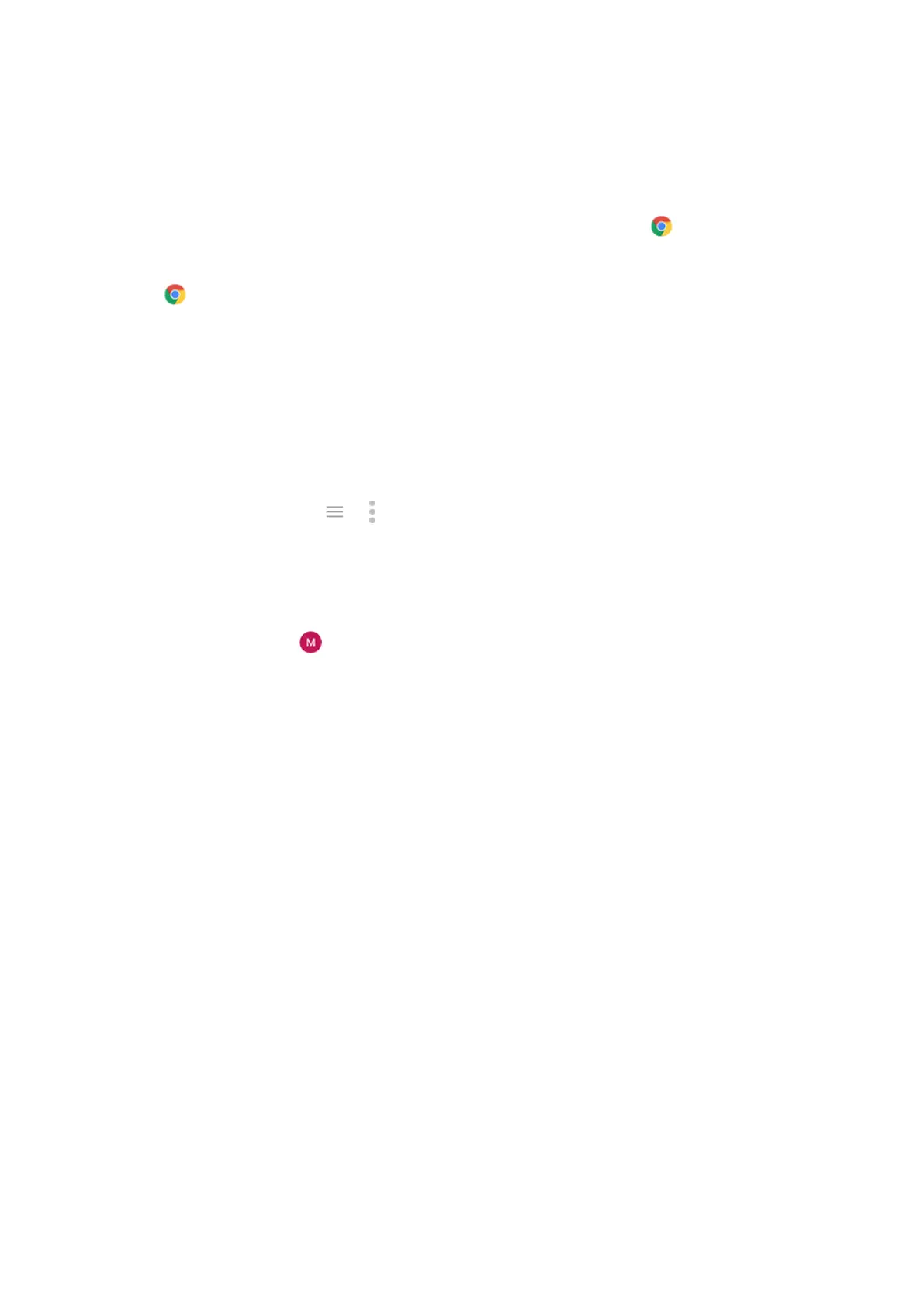
Do you have a question about the Motorola One Fusion+ and is the answer not in the manual?
| Processor | Qualcomm Snapdragon 730G |
|---|---|
| RAM | 6 GB |
| Storage | 128 GB |
| Battery | 5000 mAh, Non-removable |
| Operating System | Android 10, upgradable to Android 11 |
| Weight | 210 g |
| Colors | Moonlight White, Twilight Blue |
| SIM | Dual SIM (Nano-SIM, dual stand-by) |
| Network | GSM / HSPA / LTE |
| Bluetooth | 5.0, A2DP, LE |
| USB | USB Type-C 2.0 |
| Fingerprint Sensor | Rear-mounted |
| Other Features | FM radio, 3.5mm jack |
| Rear Camera | 8 MP (ultrawide), 5 MP (macro), 2 MP (depth) |
| Front Camera | 16 MP |











