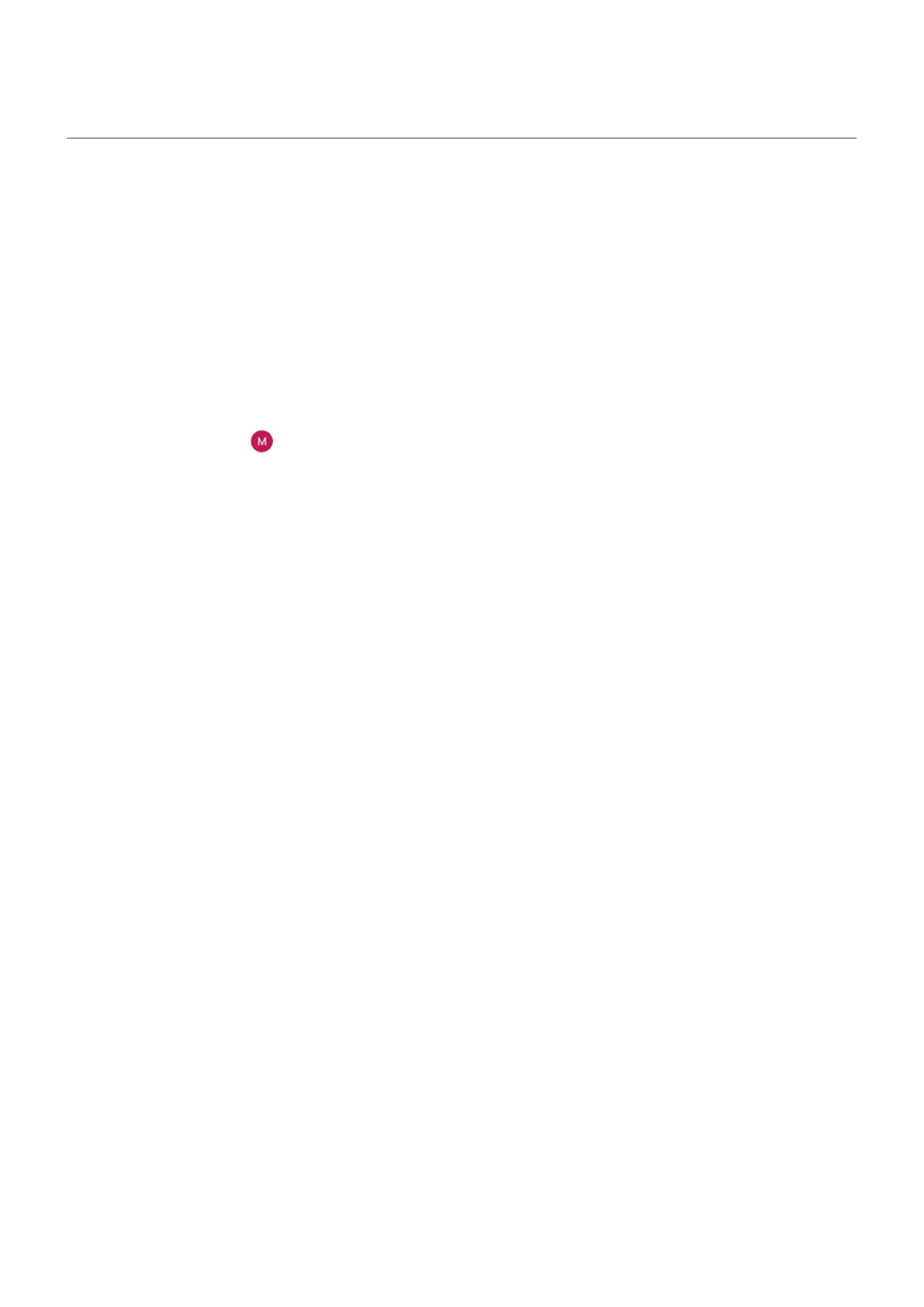Protect against harmful apps
Scan phone for harmful apps
Play Protect helps keep your phone secure by automatically scanning your apps, including sideloaded apps,
to check for potentially harmful apps (malware).
If Play Protect finds a potentially harmful app, it stops the app from running and warns you so that you can
uninstall it.
To see the results or to rescan:
1. Open the Play Store app.
2.
Tap your profile icon > Play Protect.
3. Review the results of the latest scan, or tap Scan.
Play Protect is on by default.
To learn more, read Google's help.
If your phone seems slow
If you’ve scanned your phone to confirm there aren’t any potentially harmful apps but your phone seems
slow, troubleshoot the issue.
Use apps : Get, delete, manage apps 89
