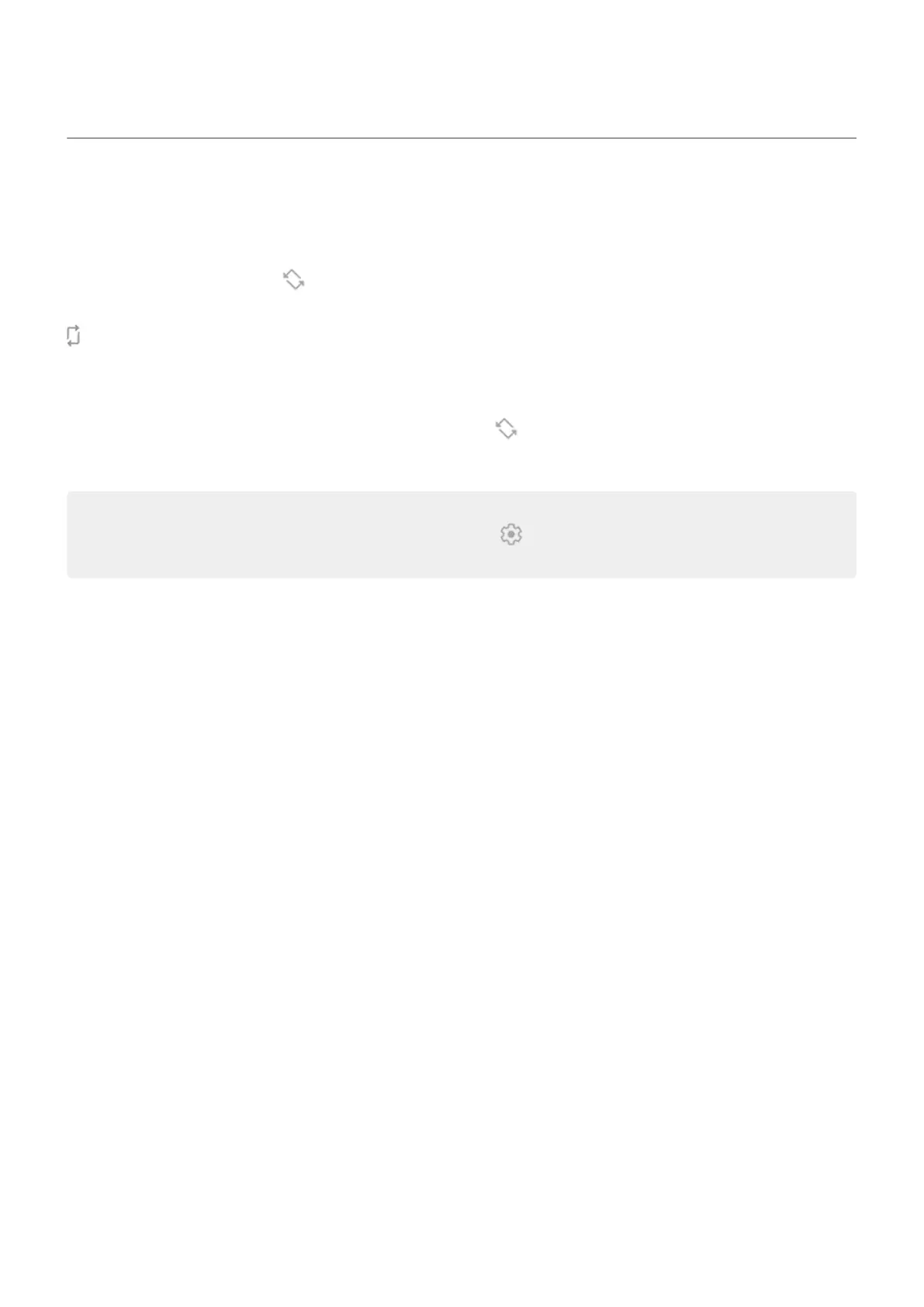Stop automatic rotation
Prevent screen from rotating
Open quick settings and turn Auto-rotate off.
In this mode, you can manually rotate the current app. Turn your phone the direction you want, then touch
in the corner.
Allow screen to rotate
To allow rotation for all apps, open quick settings and turn Auto-rotate on.
You can also adjust this in Settings > Display > Advanced > Auto-rotate screen
Tip: If your home screen isn't rotating but Auto-rotate is on, then check your home screen settings.
Touch & hold a blank spot on your home screen, then tap Home settings > Allow Home screen
rotation.
Settings : Display 214
