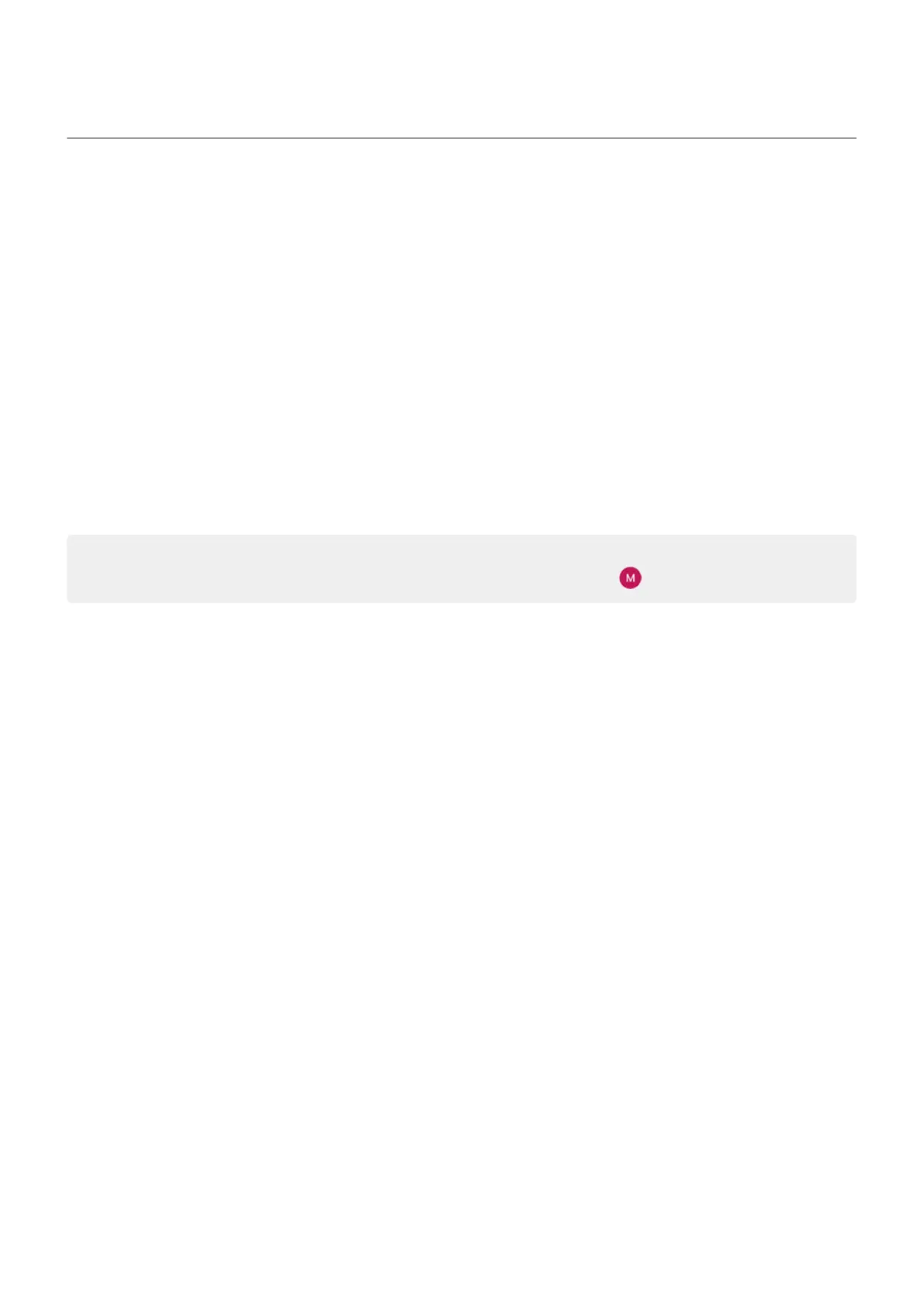Add or remove accounts
Add Google account
When you set up your phone, you were prompted to add a Google account. If you skipped this, be sure to
set one up now so you can download apps from Play Store, get a customized information feed, and take full
advantage of the Calendar, Gmail, and other apps included with your Google account.
To add a Google account:
1. Go to Settings.
2. Touch Accounts > Add account.
3. Touch Google and follow the onscreen instructions to add an existing account or to create a new one.
4. Once the account is added, Calendar, Contacts, and other account features and apps are updated with
information from that account. You can review and change what syncs with your phone for that
account.
Tip: Keep your apps up-to-date. To see if newer versions of the apps associated with your Google
account are available, open the Play Store app and touch your profile icon > Manage apps & device.
Add email or app account
Accounts are automatically added when you:
•
Set up corporate email
•
Set up personal email for non-Gmail addresses
•
Install apps that require a username/password to log in, such as messaging, shopping, or streaming
content
To review these accounts or add another:
1. Go to Settings.
2. Touch Accounts > Add account.
3. Touch the type of account to add and follow the onscreen instructions.
If you don't see the type of account you want to add, install the related app from Play Store, then sign
into your account through the app.
4. Once the account is added, account-related features and apps are updated with information from that
account. To review and change what syncs with your phone, touch the account type, then account
name.
Remove account
If you remove an account, information you synced will be removed from your phone, but it is not deleted
from your account.
To remove an account:
1. Go to Settings > Accounts.
Settings : Accounts
251
