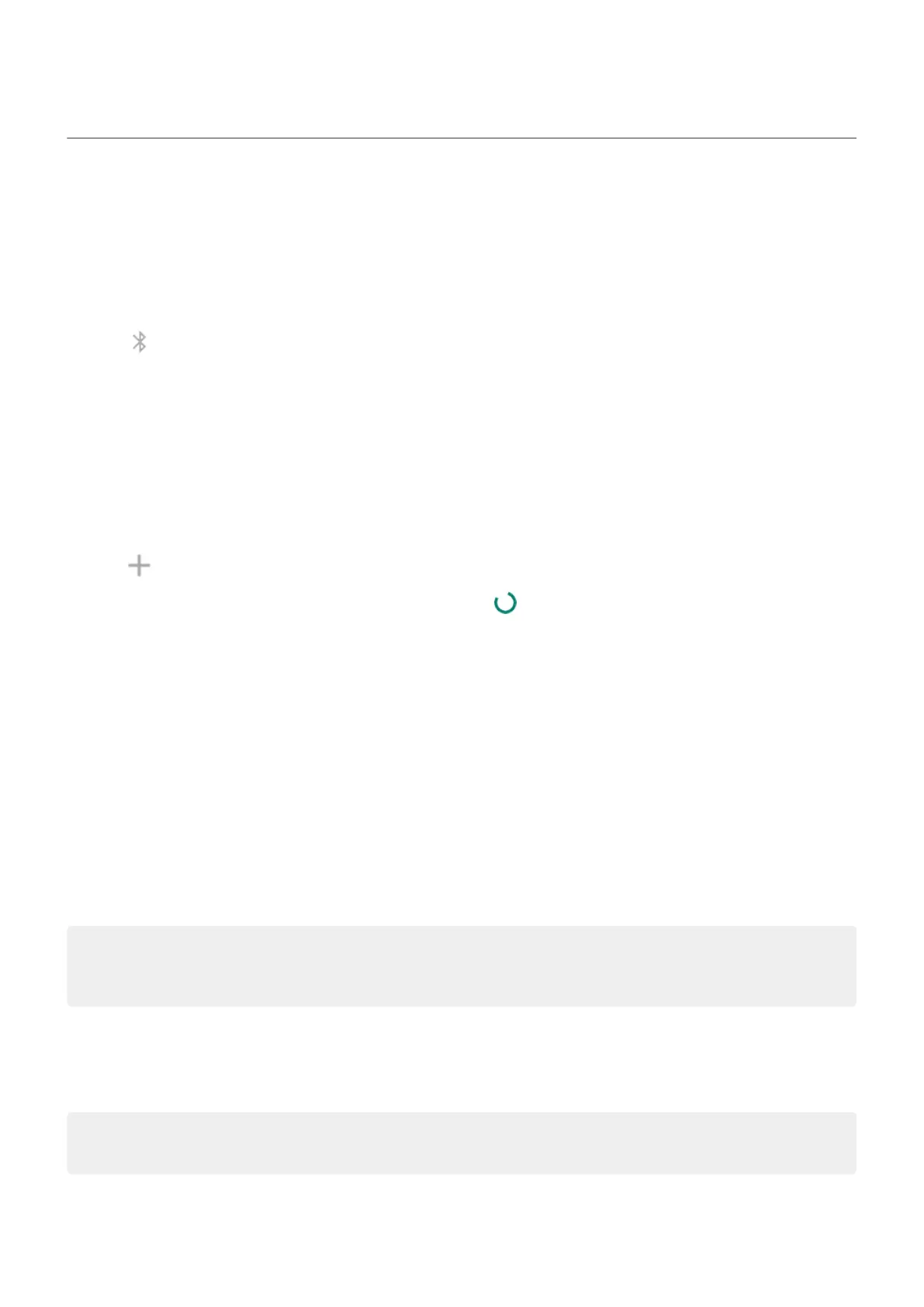Connect with Bluetooth
Turn Bluetooth on/off
Bluetooth uses more of your battery, so turn it off when not in use.
1. Open quick settings.
2.
Tap to switch it on/off.
Pair with Bluetooth device
To connect with a new Bluetooth accessory or other device, you need to pair with it. You only need to do this
once for each device.
1. Set the device you want to pair (accessory, computer, other phone, etc.) to Bluetooth discovery mode so
that your phone can find it. See the device manufacturer’s instructions.
2. On your phone, go to Settings > Connected devices.
3.
Tap .
As the phone searches for available devices, you'll see .
4. Tap an available device to connect.
5. Do any of the following:
•
If a pairing code appears on your phone and Bluetooth device, make sure the codes match. (If they
don't, tap Cancel, verify the name of the device you want to pair with, and try again.)
•
If your device shows a passkey (like 0000 or 1234), enter it on your phone. If you don't see a place to
enter it, swipe down from the top of your screen and tap the Bluetooth notification.
•
If your device doesn't show a passkey and you must enter one for the device to pair, see the device
manufacturers' instructions.
6. Tap Pair on your phone. Check the other device for a pairing prompt as well; if it has one, you'll need to
confirm on both devices or pairing will fail.
7. Set sharing options if you'll want to share contacts, phone audio, media audio, or internet access.
Tip: If you use a screen lock, you can define a paired Bluetooth device as a trusted device, keeping your
phone unlocked while connected to it. When you disconnect or move out of range, your phone locks
again. Go to Settings > Security > Smart Lock > Trusted devices.
Can't pair? Troubleshoot the issue.
Use paired device
Tip: Bluetooth connections can really drain your battery. Save power by turning Bluetooth off when
you're not connected to a device.
After pairing with a device, you’ll need to set sharing options and then you can use Bluetooth to:
•
Make or receive calls with a headset
Settings : Connected devices
165
