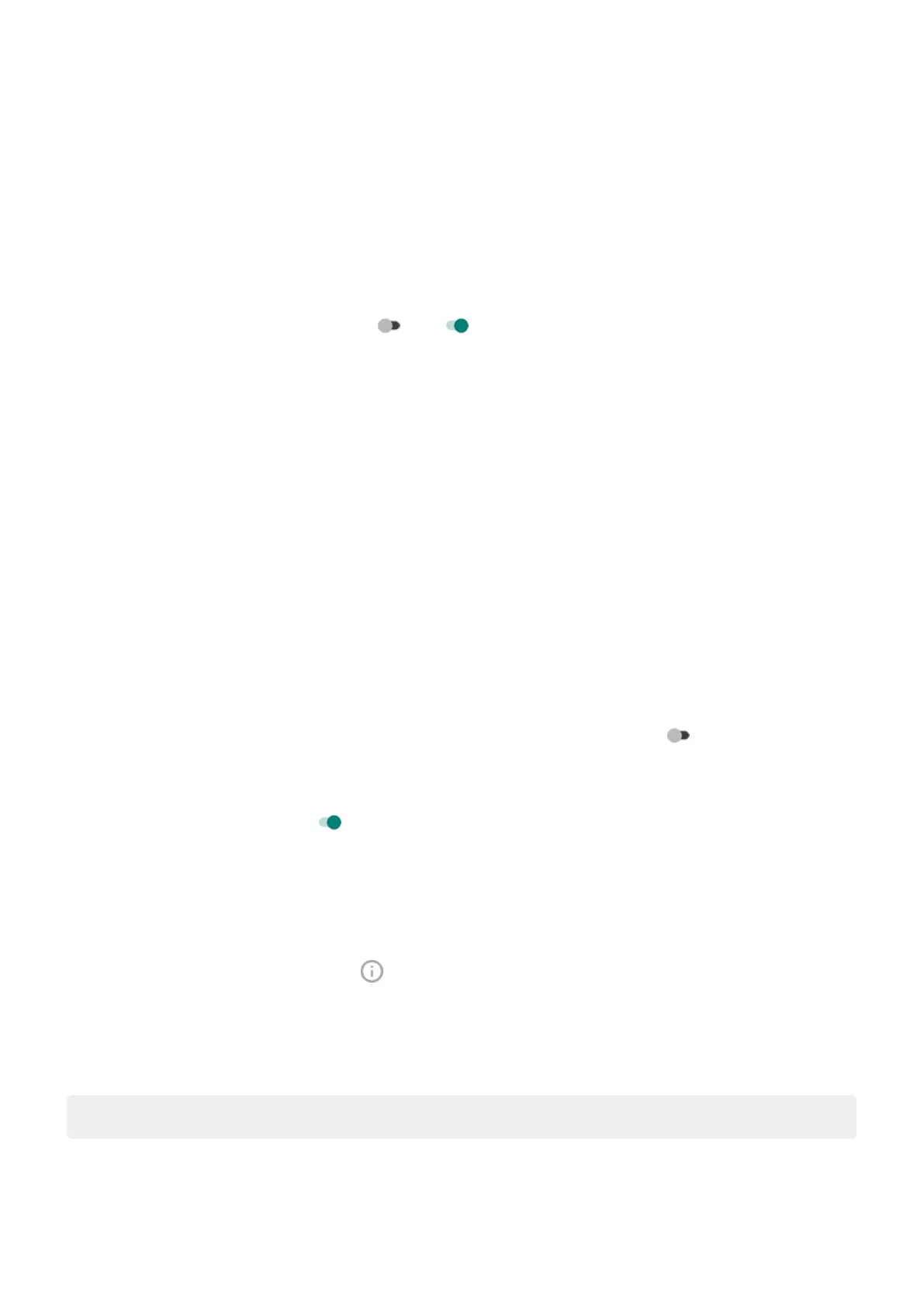Turn bubbles off/on for messaging
Bubbles keep your conversations accessible by floating on top of other apps. Read and send messages from
the bubble without opening the app. You can turn bubbles off if you want to always see conversations in
their full app.
1. Go to Settings > Apps & notifications > Notifications.
2. Tap Bubbles.
3.
Turn Allow apps to show bubbles off or on .
Turn off/on for specific app or conversation
1. Go to Settings > Apps & notifications > See all # apps.
2. Tap the app to change.
3. Tap Notifications > Additional settings in the app > Bubbles.
If you don’t see Bubbles, then the app doesn’t support this feature.
4. Adjust settings to specify whether some or all conversations can bubble, or nothing should bubble (all
conversations open in the full messaging app).
Control lock screen notifications
If you've set a pattern, PIN or password, you can control which type of notifications show on your lock
screen and prevent them from revealing private information.
To adjust notifications for all apps:
1. Go to Settings > Apps & notifications > Notifications.
2.
To hide sensitive content on your lock screen, turn Sensitive notifications off .
You’ll get lock screen notifications for an incoming email or chat, but they won’t include message
details.
For finer control, leave this on to allow details, and instead hide sensitive content from specific apps.
3. To change which notifications show on your lock screen (show all, hide notifications from apps you
silenced, or hide all), tap Notifications on lock screen.
To hide sensitive content from specific apps:
1. Set lock screen notifications for all apps to Show conversations, default, and silent.
2.
Touch & hold the app icon, then tap > Notifications.
3. Types of notifications the app sends appear here. For each enabled notification that you want to hide:
a. Tap the name.
b. Tap Advanced > Lock screen > Show sensitive content only when unlocked.
Tip: When you turn on Lockdown, notifications won't show on your lock screen.
Settings : Apps & notifications
183
