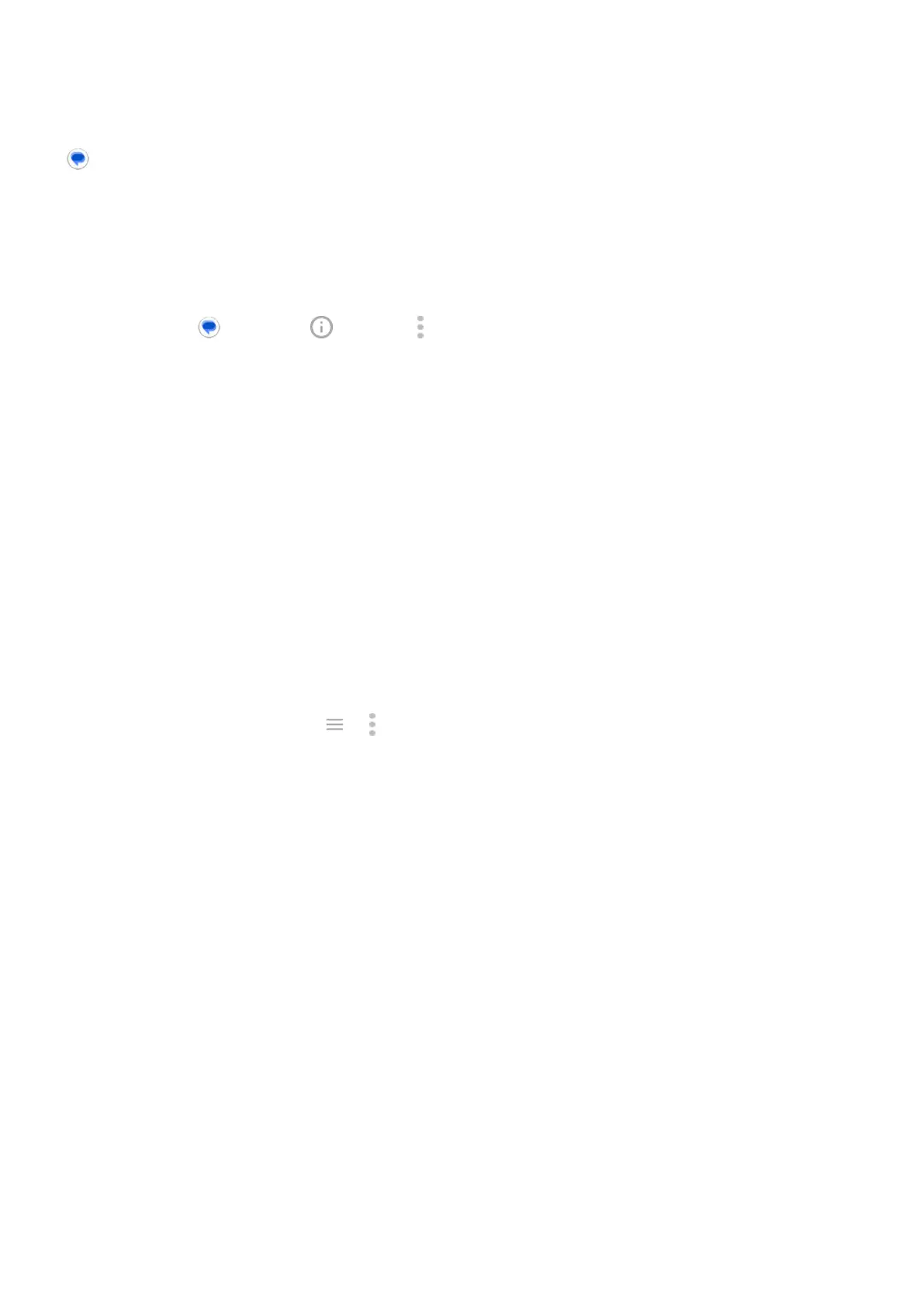Messages app stopped
1. Check that you have not disabled permissions for the Messages app. If any permissions are turned off,
turn them on and try using the app again.
2. Force stop the app. This completely shuts down the app, including any background services that may be
causing your issue.
3. Uninstall any recent app updates.
Touch & hold , then touch App info > > Uninstall updates.
4. Clear the app’s cache. This frees up space by removing temporary files.
5. Reset the phone.
Keyboard not working
If your keyboard has problems, like a missing spacebar:
1. Check for updates to your keyboard app.
2. Turn your phone off and then on again.
3. Clear the cache for the keyboard app.
Problems with Facebook, WhatsApp, other apps
If you’re having problems with messaging apps that you installed:
1. Check for updates to the app.
2.
If you can open the app, touch or > Help and look for troubleshooting information.
3. Turn your phone off and then on again.
4. Clear the app's cache.
Fix issues : App issues 306
