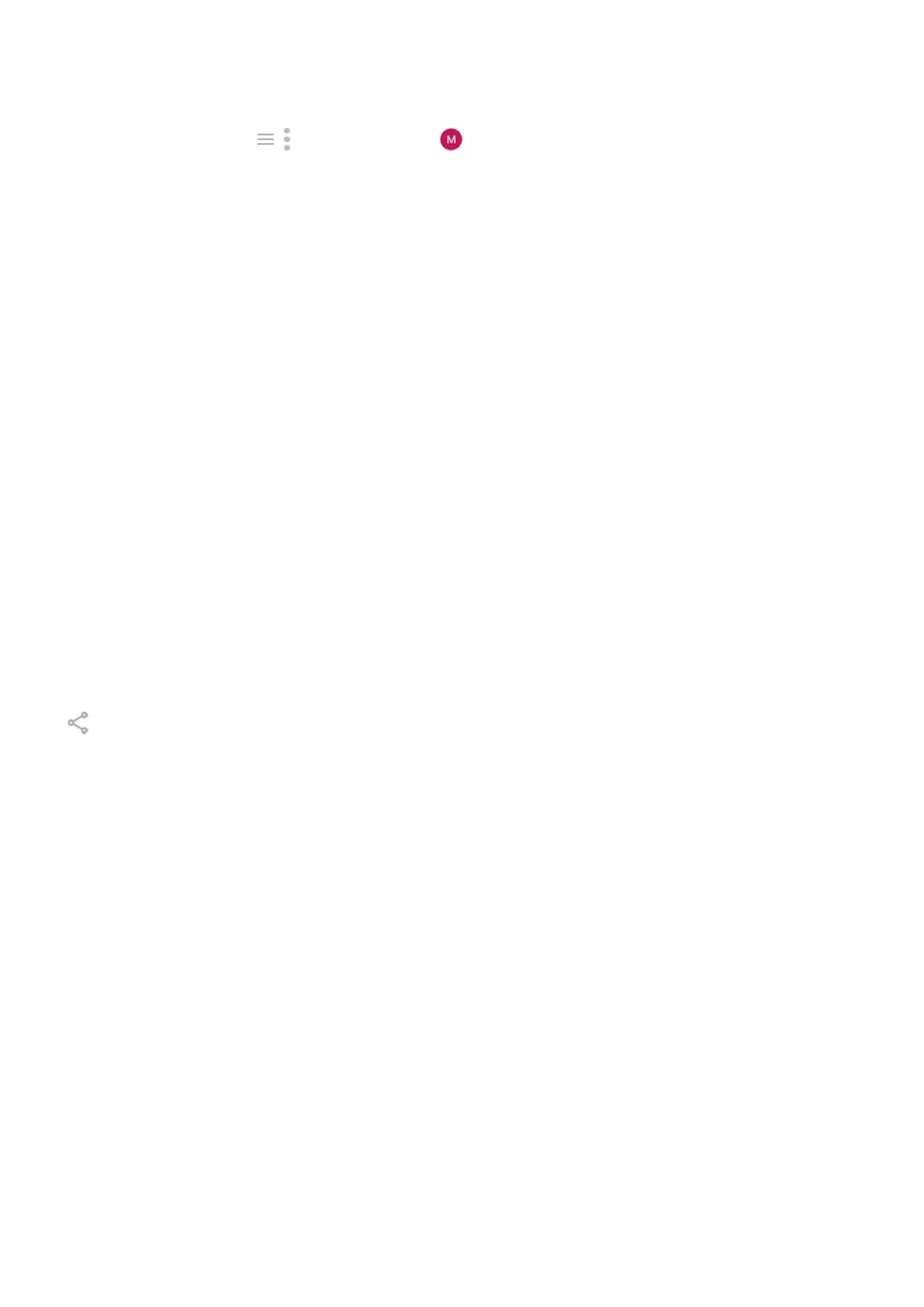In most apps you can tap , , or your profile icon for app-specific settings. Be sure to see what options
are available to you there, too.
Manage cellular data
Understand your data usage. Keep an eye on your data usage and learn how to make the most of it. See
which apps use large amounts of data and adjust their settings. If your phone is using too much data, you
can also stop accounts from auto-syncing.
Use Wi-Fi to conserve cellular data. When you connect to a Wi-Fi network, your data will use that network
connection instead of your carrier's network, saving your cellular data for when you need it. Learn how to
connect to Wi-Fi networks.
Useful to know
Find phone info. To find your phone number, device name, and other information, go to Settings > About
phone.
Tell your phone what to do. Use your phone hands-free with voice commands. Tell it to navigate you, and
listen to it speak the directions to you as you drive--it'll even reroute you if you've gone off course. Tell it to
set alarms, find information on the web, make calls.
Never miss a photo opportunity. Automatically open the camera right from your lock screen. Just twist
your phone twice. You can automatically back up your photos and videos with your Google account or with
other photo sharing apps available from Play Store.
Store your stuff. You have several storage options. Store apps and content on your phone. For more
storage space, use an SD card for photos, videos, and music. You can open stored items in associated apps,
like Photos to see your photos and videos. For even more storage space, plus the ability to access your
media and files from any internet-connected device (phone, computer, tablet), use cloud storage. Your
Google account includes free cloud storage on Drive, which has its own app and is also available from the
menu throughout other apps.
Wi-Fi hotspot. You can use your phone as a Wi-Fi hotspot to share your internet connection with your other
devices that need internet access (for example, a laptop or tablet).
Reboot phone. In the unlikely event that your phone becomes unresponsive, frozen, shows a blank or black
screen, or doesn't respond to the Power button, you can reboot it. Press & hold the Power button for 7 - 10
seconds. The phone will restart normally.
Certain features, services, and applications are network or carrier dependent and may not be available in all
areas.
Learn the basics : New to Android? 24
