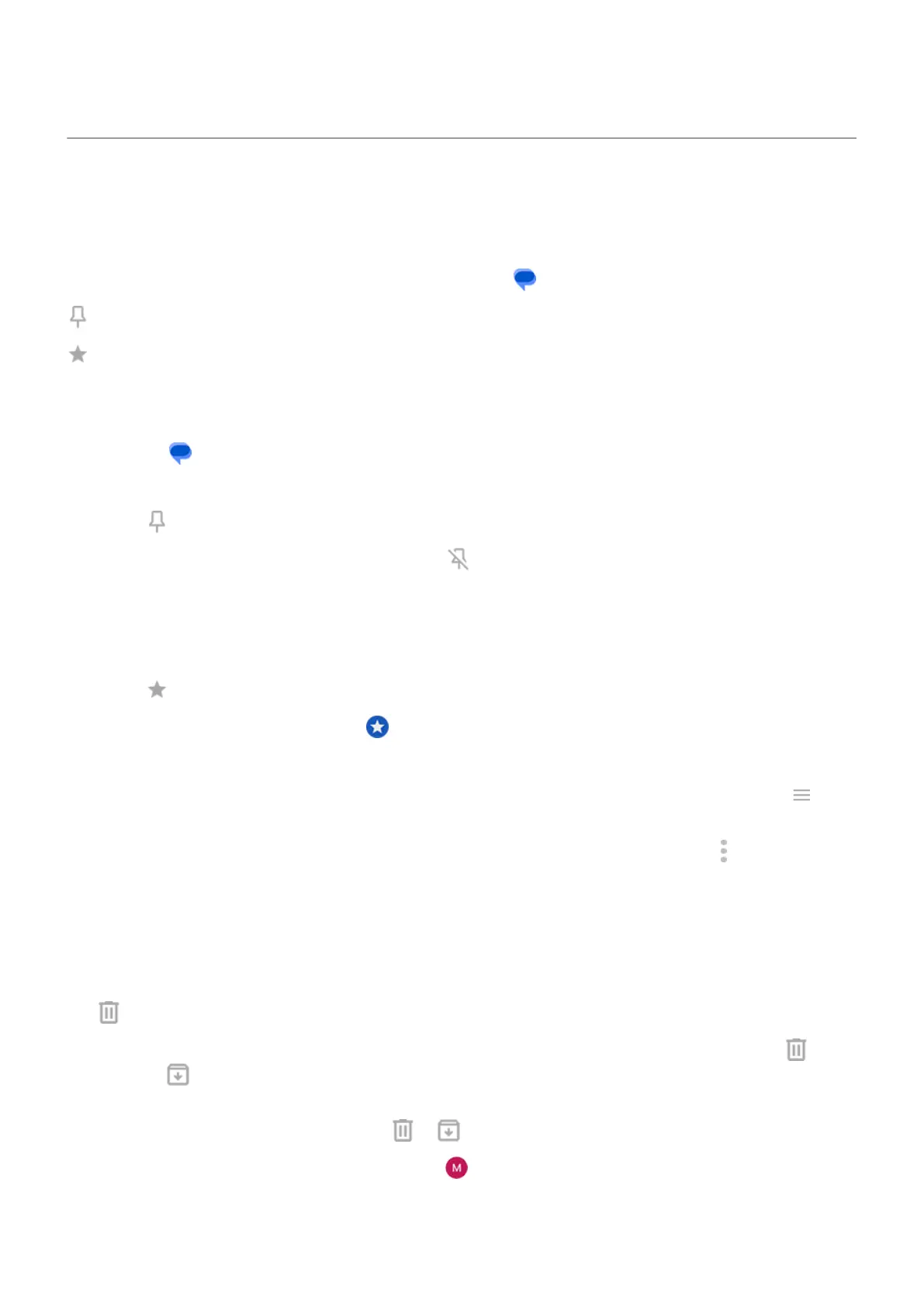Manage, delete messages
Keep track of important messages
To access your important messages and conversations in the Messages app:
Pin up to 3 conversations to keep these groups of messages at the top when you open the app.
Star messages you want to find later.
Pin/unpin conversations
To pin a conversation:
1.
Open the Messages app.
2. In your conversation list, touch & hold the conversation.
3.
Touch .
To unpin a conversation, touch & hold it, then touch .
Star messages
1. Open the conversation that has the message you want to star.
2. Touch & hold the message.
3.
Touch .
To remove a star, on the message, touch .
Find starred messages
To find starred messages across all conversations, go to the top of your conversation list and touch >
Starred.
To find starred messages within a specific conversation, open the conversation and touch > Starred.
Delete or archive texts
When you delete a message, you also delete any attached photos or videos. If you want the attachments, be
sure to save them before deleting the message.
•
To delete a single message, open the conversation (thread) and touch & hold the message, then touch
.
•
To delete or archive all messages in a conversation, touch & hold the conversation, then touch to
delete or to archive.
•
To delete or archive multiple conversations, touch & hold the first conversation, then touch the other
conversations to select them, and touch or .
•
To see archived messages, tap your profile icon > Archived.
Use apps : Text messaging
99
