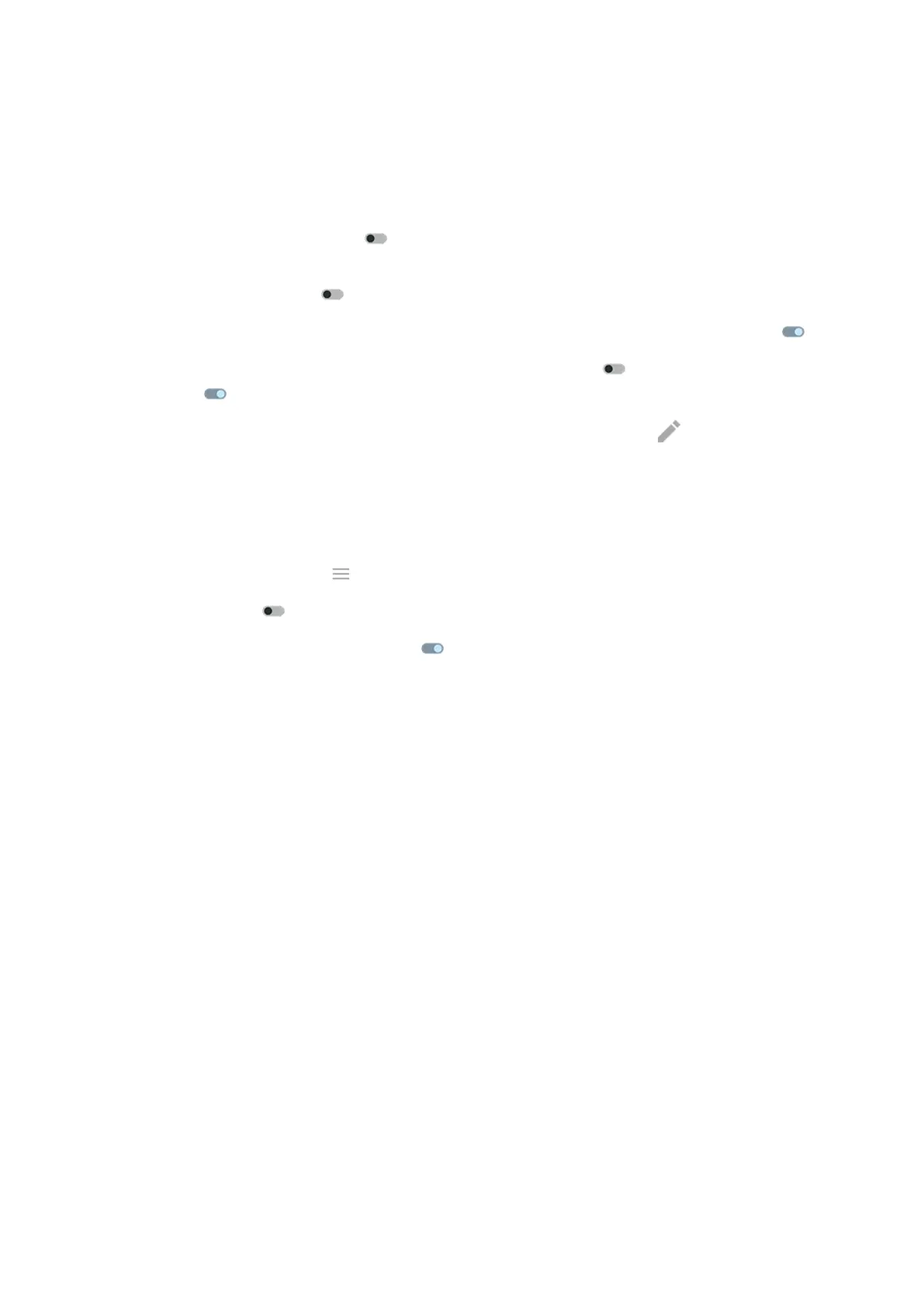2. Tap Settings and do any of the following:
•
To change the style of the clock on the notifications screen, tap Clock, select the type, then tap
Customize for more options.
•
To see a black background for these notifications instead of an animated one that fades in and out,
turn Animated background off .
•
To prevent phone from vibrating when you tap a notification or drag it to an action (like Dismiss),
turn Vibrate on touch off .
•
To trigger these notifications when you reach for your phone, turn Approach to wake on .
•
To allow replies without unlocking the phone, turn Safe reply off . To require unlocking to reply,
keep it on .
•
To stop specific apps from showing these notifications, tap Block apps > and tap the app's
name.
Stop Peek Display notifications
1. Go to Settings > Display > Peek Display.
Or, open the Moto app and tap > Display.
2.
Turn Peek Display off .
To restart the notifications, turn Peek Display on .
Settings : Display 215
