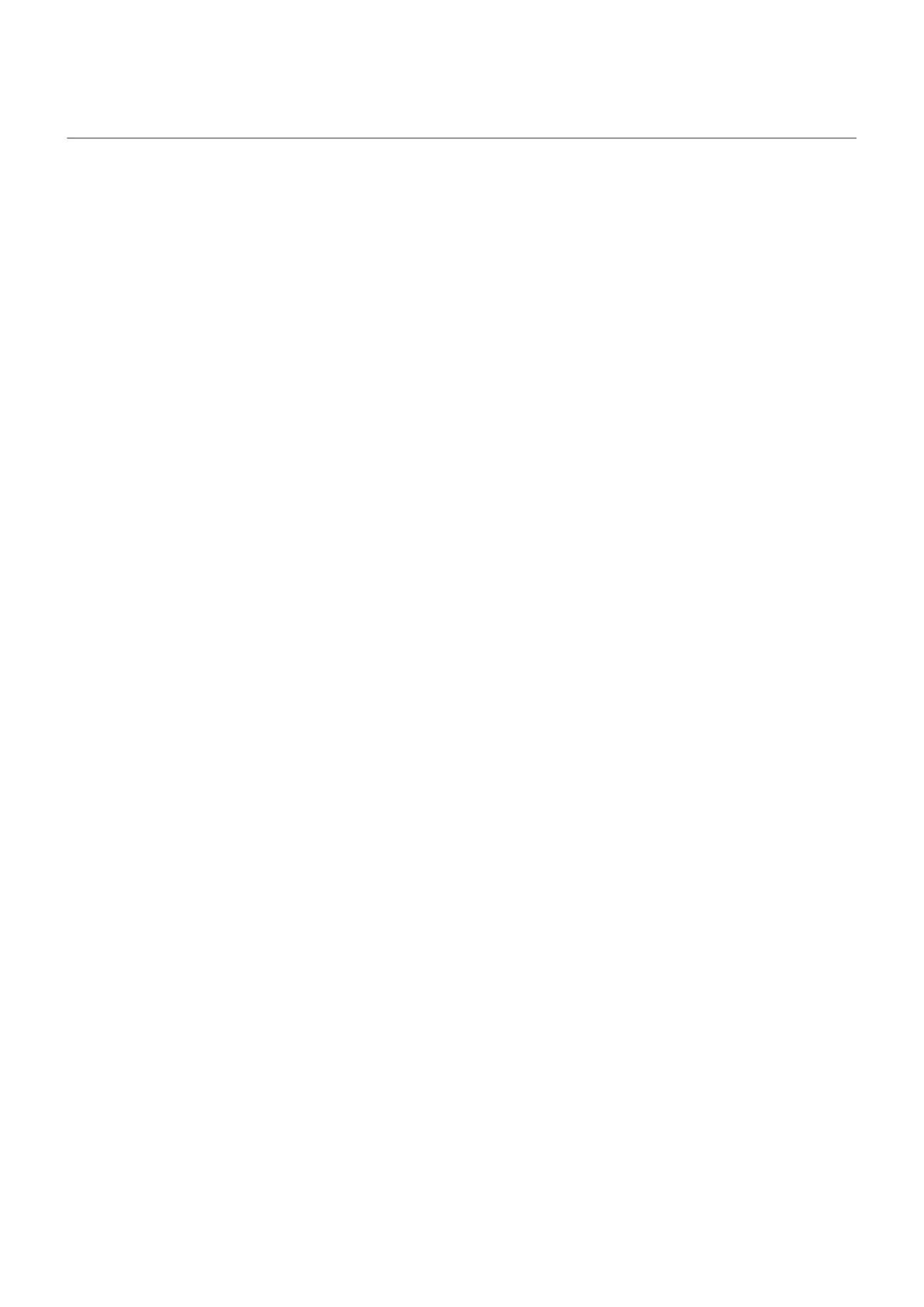Turn screen off and on
Why your screen turns off automatically
•
To save battery power, your screen turns off if you haven't used it for some time. You can lengthen or
shorten the time before your screen automatically turns off.
You can also use Attentive Display to keep your screen from turning off when you're looking at it.
•
When you bring the phone to your face to speak into it during calls, the screen turns off to prevent
accidental touches. When you pull the phone away from your face, the screen turns on so you can use it.
(If the screen stays dark, follow these steps.)
Turn screen off and on manually
To turn the screen on:
•
Press the Power button. If you've set up a screen lock, you need to unlock it.
•
If you've added your fingerprint to the phone, touch the sensor to wake and unlock your phone.
•
Your screen automatically turns on when you have an incoming call.
To turn the screen off:
•
Press the Power button. When you set down your phone, it's good habit to do this. You prevent
accidental touches, save a bit of battery, and keep it secure with the screen lock.
•
To keep your screen off and phone quiet when you don't want interruptions, like at night, use Do Not
Disturb settings.
When your screen is off, battery-friendly Peek Display notifications fade in and out, showing only
notifications delivered since the screen was last on.
Learn the basics : Get around on your phone 39
