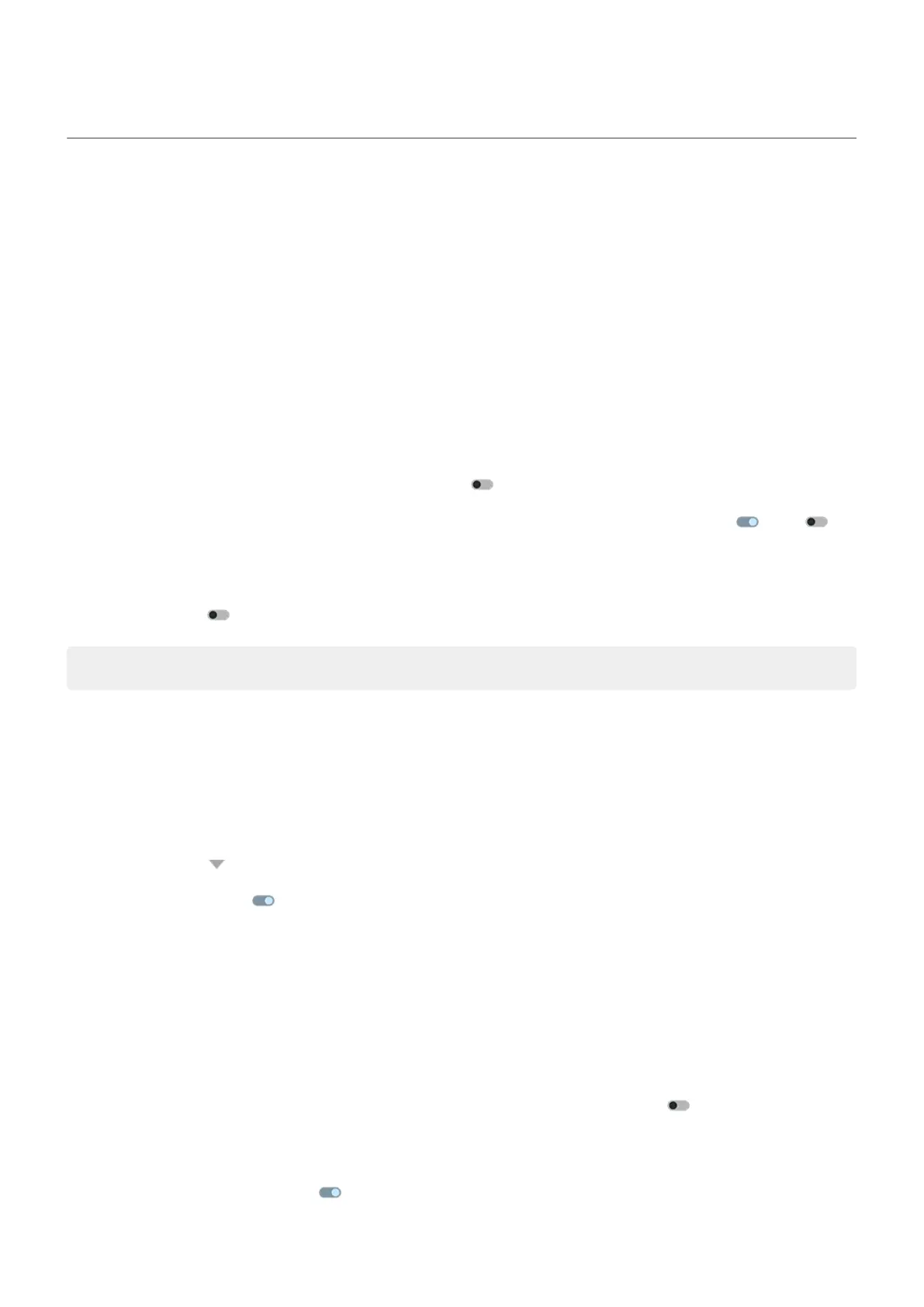Turn notifications on/off
Turn off app notifications
When you receive unwanted notifications from an app, touch & hold the notification, then tap Turn off
notifications.
To review all apps and adjust whether they can send notifications:
1. Swipe down to view your notifications.
2. At the bottom of the list, tap Manage.
3. Tap App settings.
4. Do one of the following:
•
To stop all notifications from an app, turn it off .
•
To stop certain notifications from an app, tap the app name, then turn notifications or off for
each category.
•
To stop an app from showing notifications as a banner across the top of an unlocked screen, like
those for incoming calls, tap the app name, (if needed, tap the notification type), then turn Pop on
screen off for the category.
Tip: To prevent notifications from all apps during certain times or calendar events, use Do Not Disturb.
Turn on app notifications
If an app isn't sending notifications but you want it to:
1. Go to Settings > Notifications.
2. Tap App settings.
3.
At the top, tap and select Turned off.
4.
Turn notifications on as needed.
Control lock screen notifications
If you've set a pattern, PIN or password, you can control which type of notifications show on your lock
screen and prevent them from revealing private information.
To adjust notifications for all apps:
1. Go to Settings > Notifications.
2.
To hide sensitive content on your lock screen, turn Sensitive notifications off .
You’ll get lock screen notifications for an incoming email or chat, but they won’t include message
details.
For finer control, leave this on to allow details, and instead hide sensitive content from specific apps.
Settings : Notifications
177
