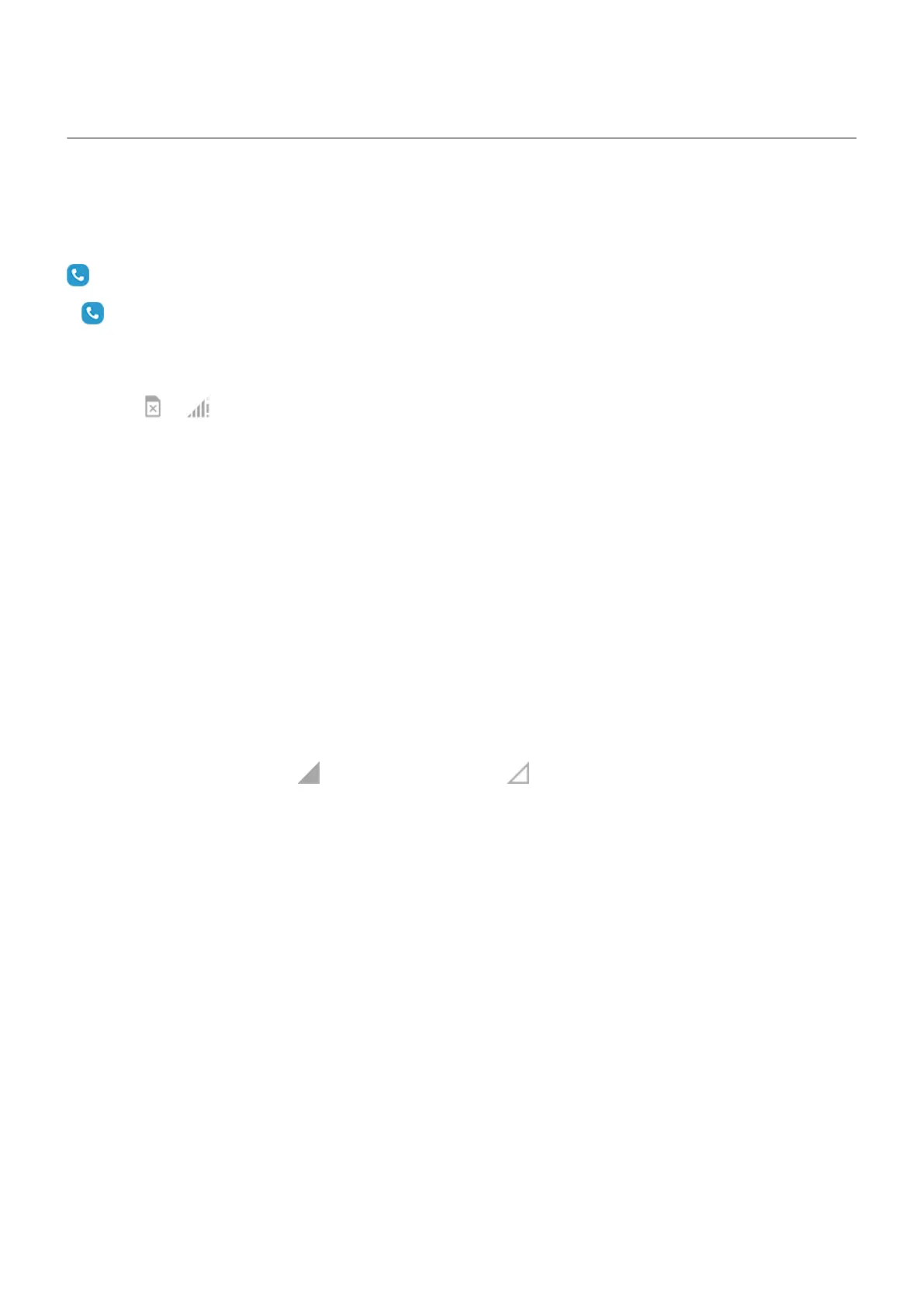Can't make calls
After each troubleshooting step, check to see if your issue is fixed.
icon is missing
If disappeared from your home screen, you just need to add a shortcut for the Phone app.
SIM card not recognized
If you see or in the status bar or a message that the SIM is not recognized:
1. Turn your phone off and then on again.
Press & hold the Power button, then touch Power off. Then turn it on to establish a new connection
with the network.
2. Do one of the following:
•
If you're using a physical SIM card, turn your phone off, then remove and reinsert the SIM.
•
If you're using an eSIM, reset the eSIM and then set it up again.
3. Contact your carrier to make sure your account is set up properly.
4. Ask your carrier to replace the SIM card.
5. Perform an external phone reset.
No signal
1.
If you usually have a signal but the status bar shows in your current location, move to another
area where you can receive a signal, like outdoors. If you’re uncertain whether your carrier provides
service in that location, check the coverage map on your carrier’s website.
2. If airplane mode is on, turn it off.
3. Turn your phone off and then on again.
4. Check for app updates.
5. Check if a software update is available for your phone.
6. Remove your SIM card and reinsert.
7. Use safe mode to see if apps you installed are causing the issue and uninstall as needed.
8. Reset the phone.
Have signal, but can’t make calls
1. Turn your phone off and then on again.
Press & hold the Power button, then touch Power off. Then turn it on to establish a new connection
with the network.
2. Clear the cache for the Phone app.
3. Use safe mode to see if apps you installed are causing the issue and uninstall as needed.
Fix issues : Call and SIM issues
286
