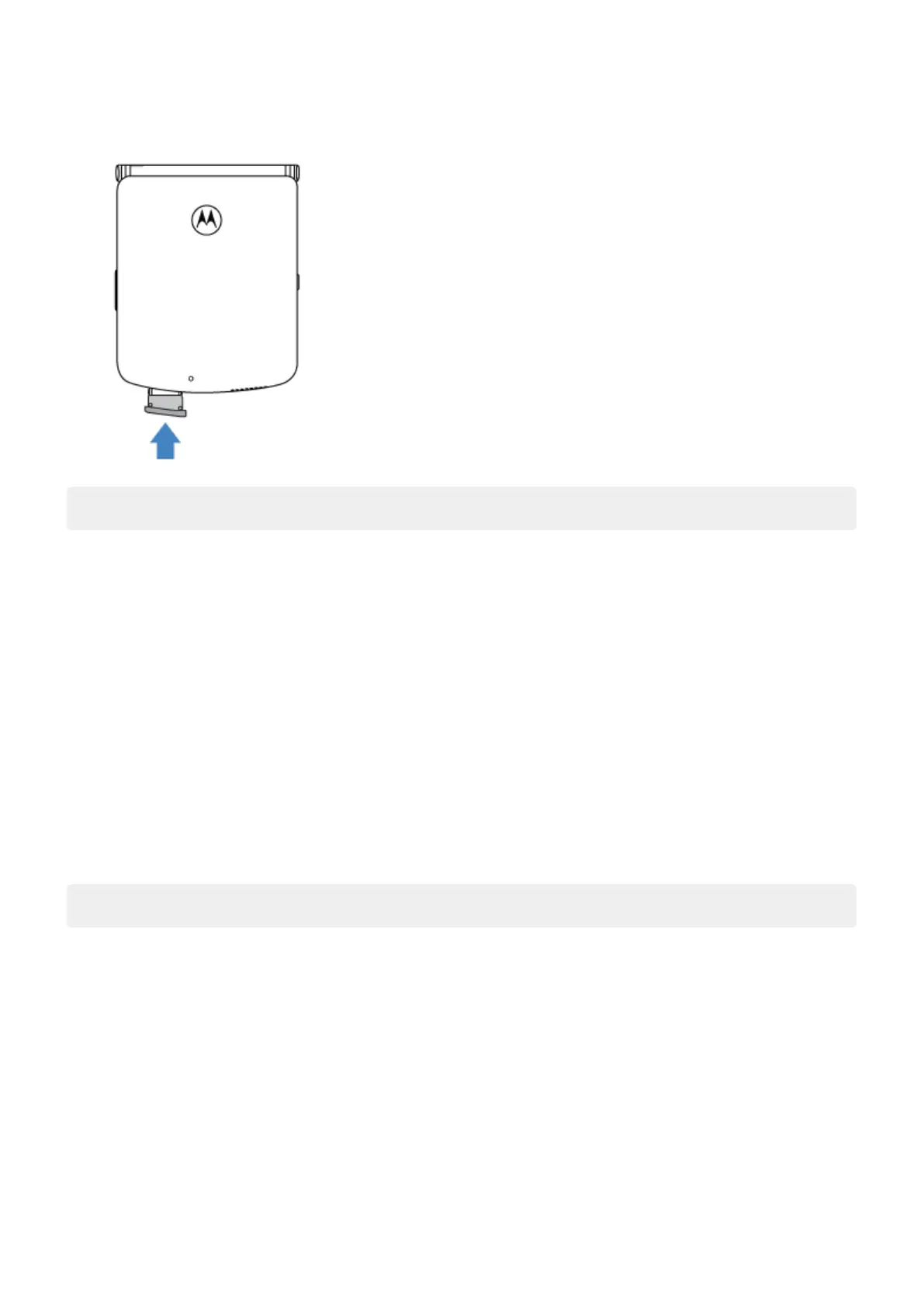4. Push the tray back into the phone.
Note: If you need to activate or resize a SIM, contact your carrier.
Change active SIM
If your phone has an eSIM and you've inserted a physical SIM, only one SIM can be active at a time.
To switch between the eSIM and physical SIM:
1. Go to Settings > Network & internet > Change active SIM.
2. Tap the SIM to use, then tap Change SIM.
Erase eSIM
You may need to erase your eSIM:
•
When you transfer the eSIM number to another phone
•
If you're giving the phone to someone else or trading it in
Note: Only erase your eSIM when instructed to do so by a support technician.
When you erase an eSIM, you remove the following capabilities from the phone:
•
Calling
•
Mobile data usage
•
Messaging
Erasing the eSIM does not cancel your mobile data services. To cancel your services, contact your carrier.
To erase an eSIM:
1. Go to Settings > System > Reset options.
2. Tap Erase eSIMs > Erase.
To restore an eSIM you erased, contact your carrier.
Set up phone
5
