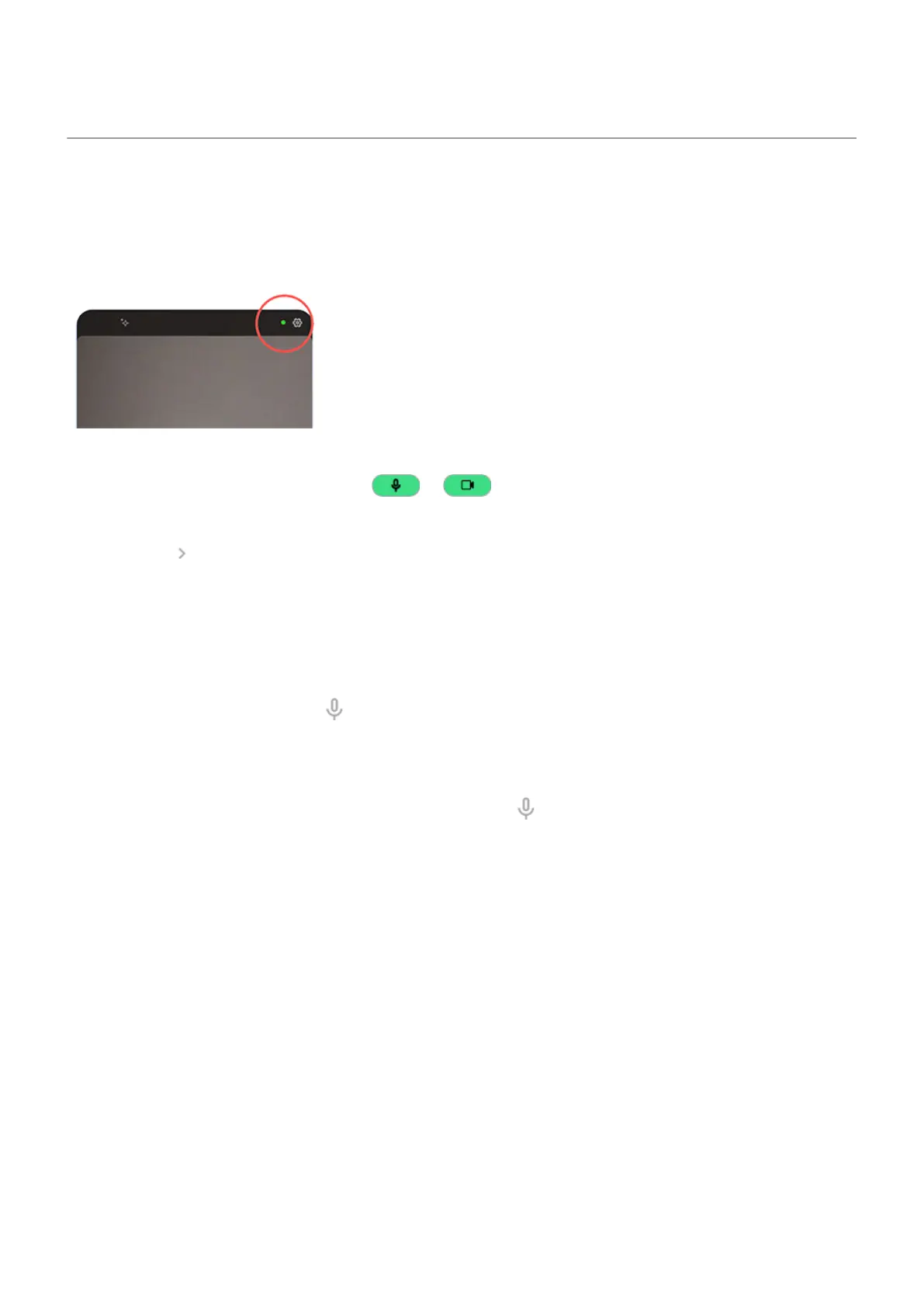Control access to your mic and camera
Block mic or camera from app in use
Any time an app uses your mic or camera, you’ll see the privacy indicator in the status bar.
When you see the privacy indicator:
1.
Swipe the status bar down and touch or to see which app is using it.
2. To block that app from using it:
a.
Touch .
b. Touch Microphone > Don't allow or Camera > Don't allow.
Block/unblock for all apps
To quickly block and unblock access to your mic for all apps:
1.
Open quick settings and touch Mic access.
2. Change it to Blocked.
None of the apps on your phone can use it.
3.
When you're ready to use the microphone again, change Mic access in quick settings to Available.
You can block access for an app currently using the camera, but can’t temporarily block all apps from using
the camera.
Settings : Privacy 248
