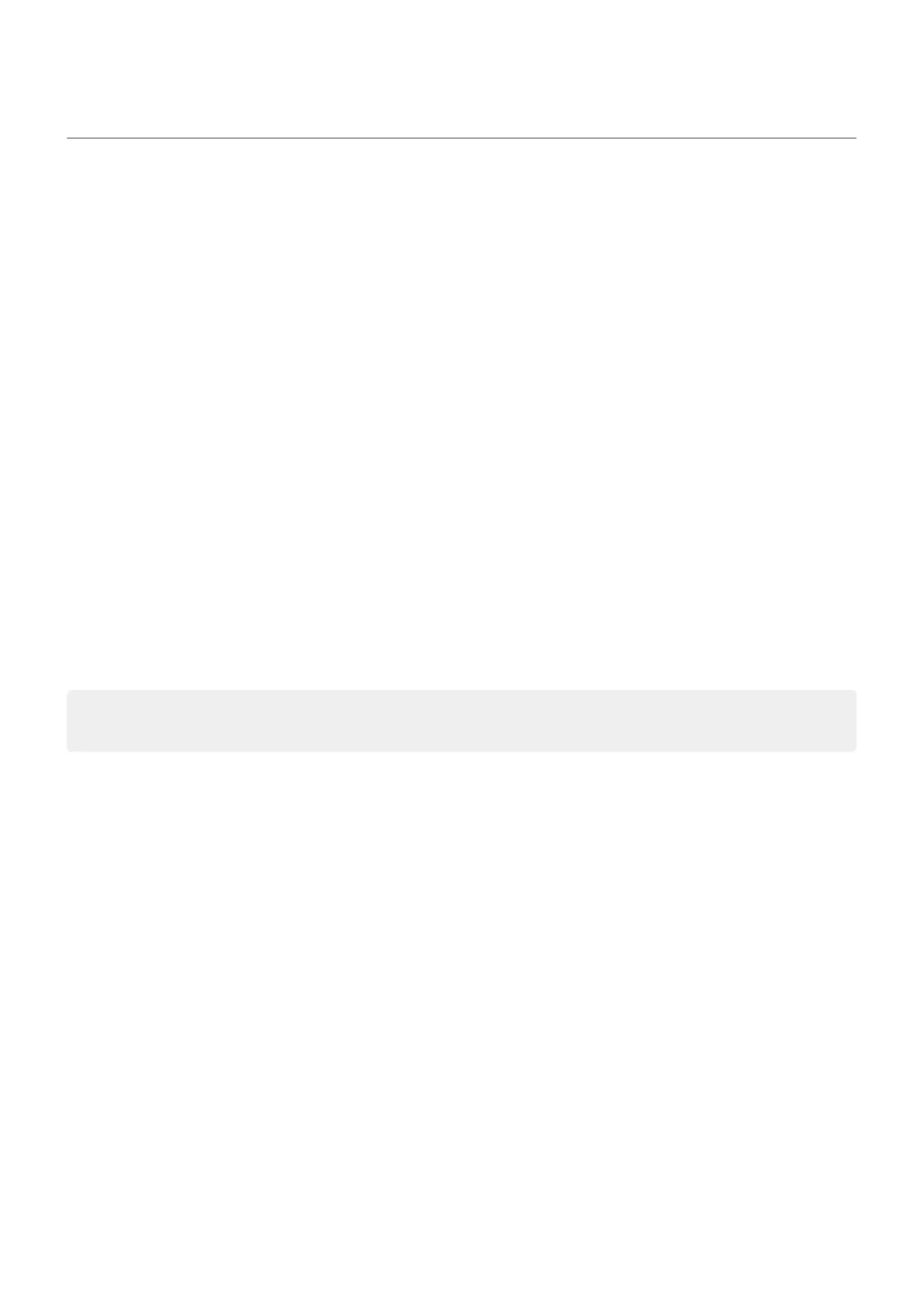Change lock screen features
Use these options to control what content and features appear on your lock screen.
You can also control when your screen locks.
Limit lock screen notifications
If you've set a pattern, PIN or password, you can control which notifications show on your lock screen.
1. Go to Settings > Display.
2. Touch Lock screen > Privacy.
3. Select whether or not to show notifications.
If you show notifications but hide sensitive content, then you'll receive notifications for incoming emails
or chats, but they won't include message details.
Add message to lock screen
To add your name or a short message to your lock screen for anyone who finds your phone:
1. Go to Settings > Display > Lock screen.
2. Touch Add text on lock screen.
3. Type the text to display and touch Save.
Tip: Don't put your mobile number as contact info on your lock screen unless you can access your
voicemail from another device.
Settings : Display 218
